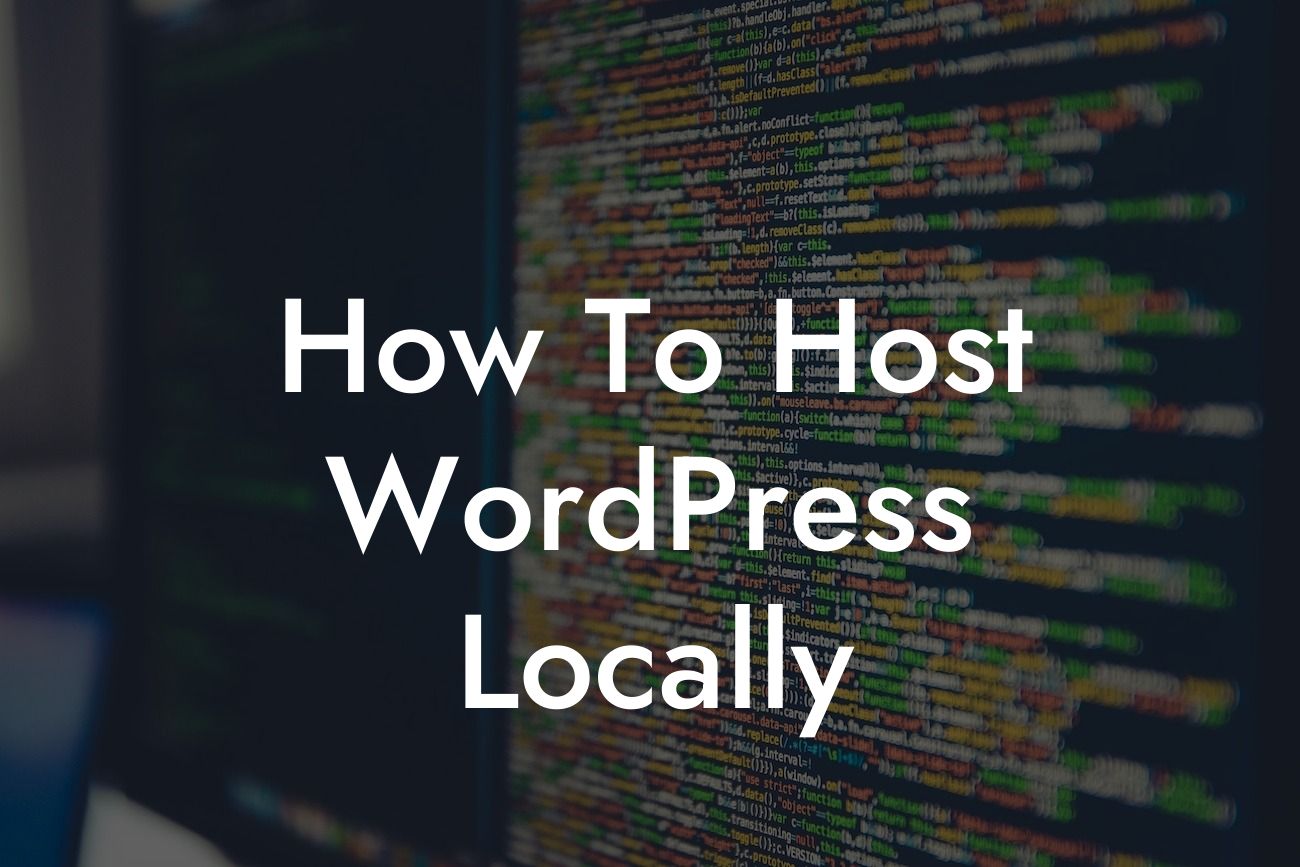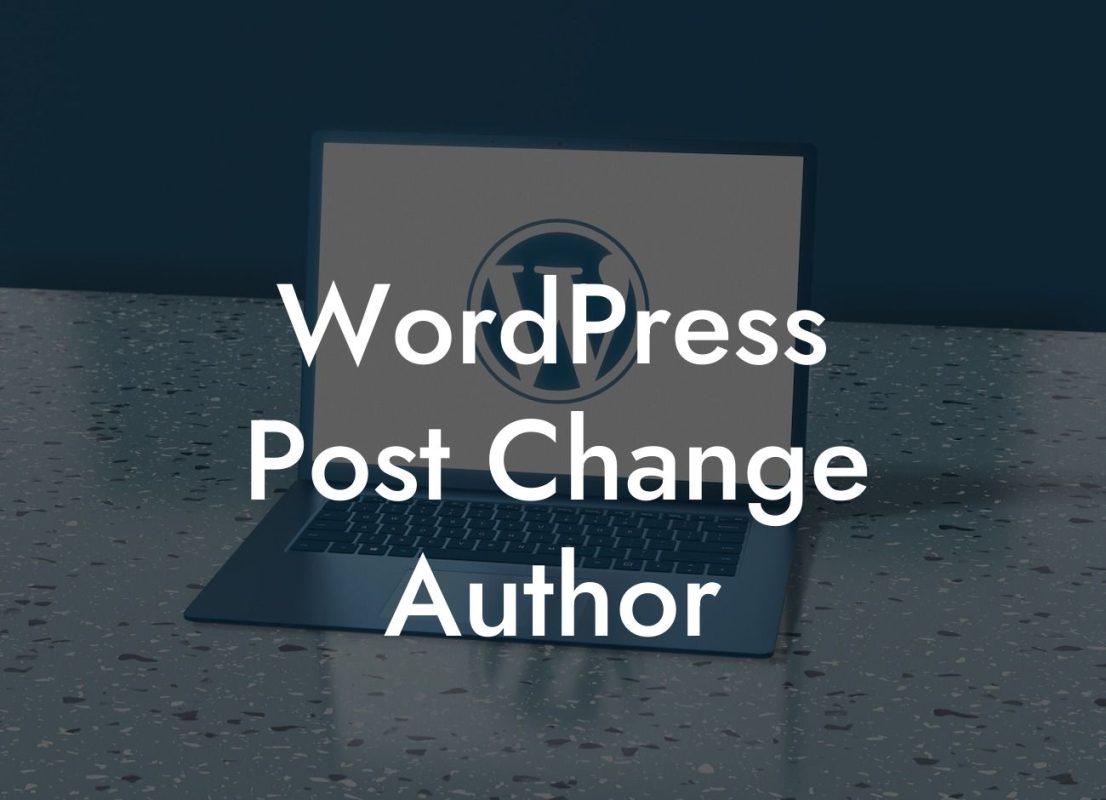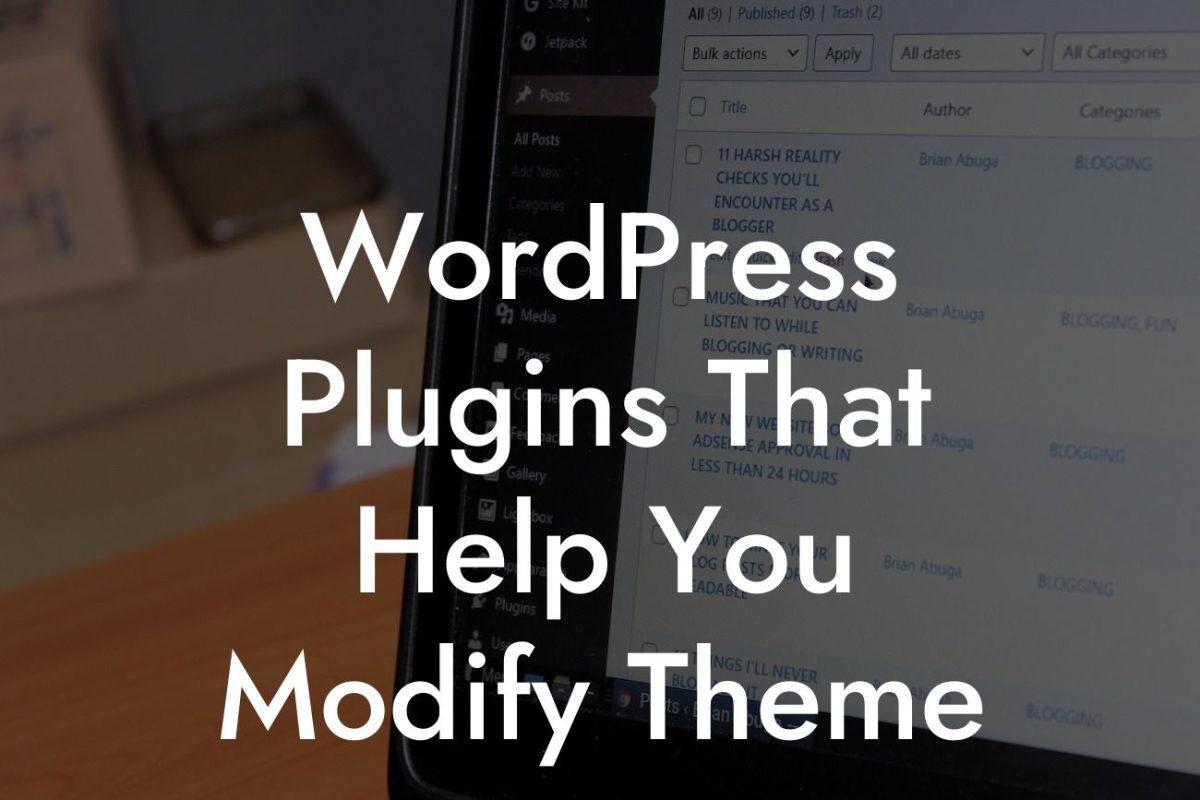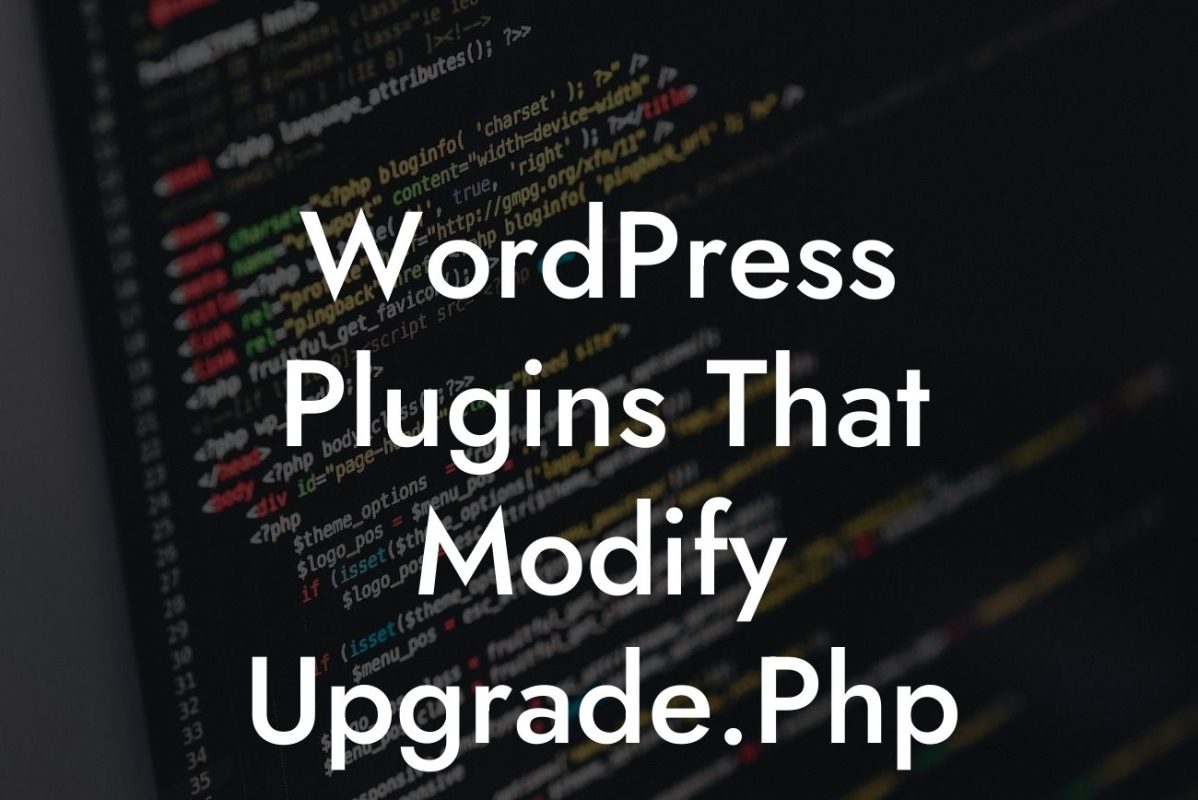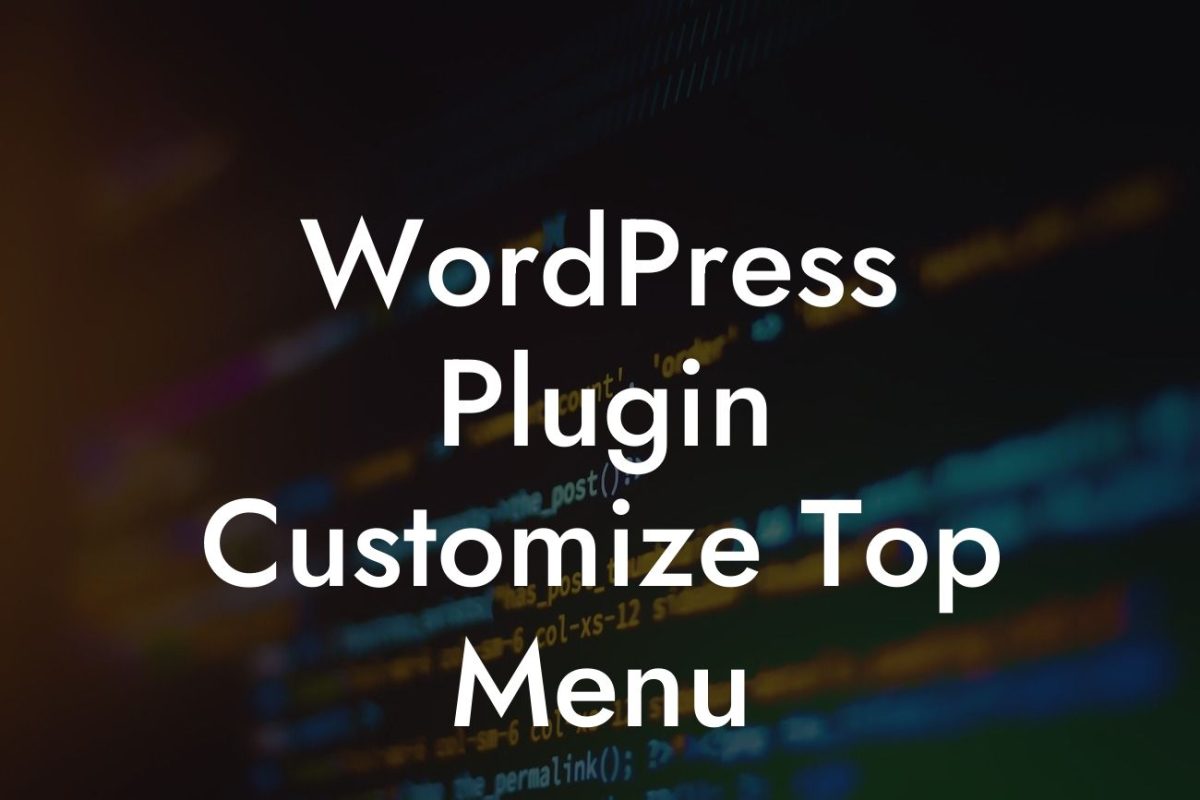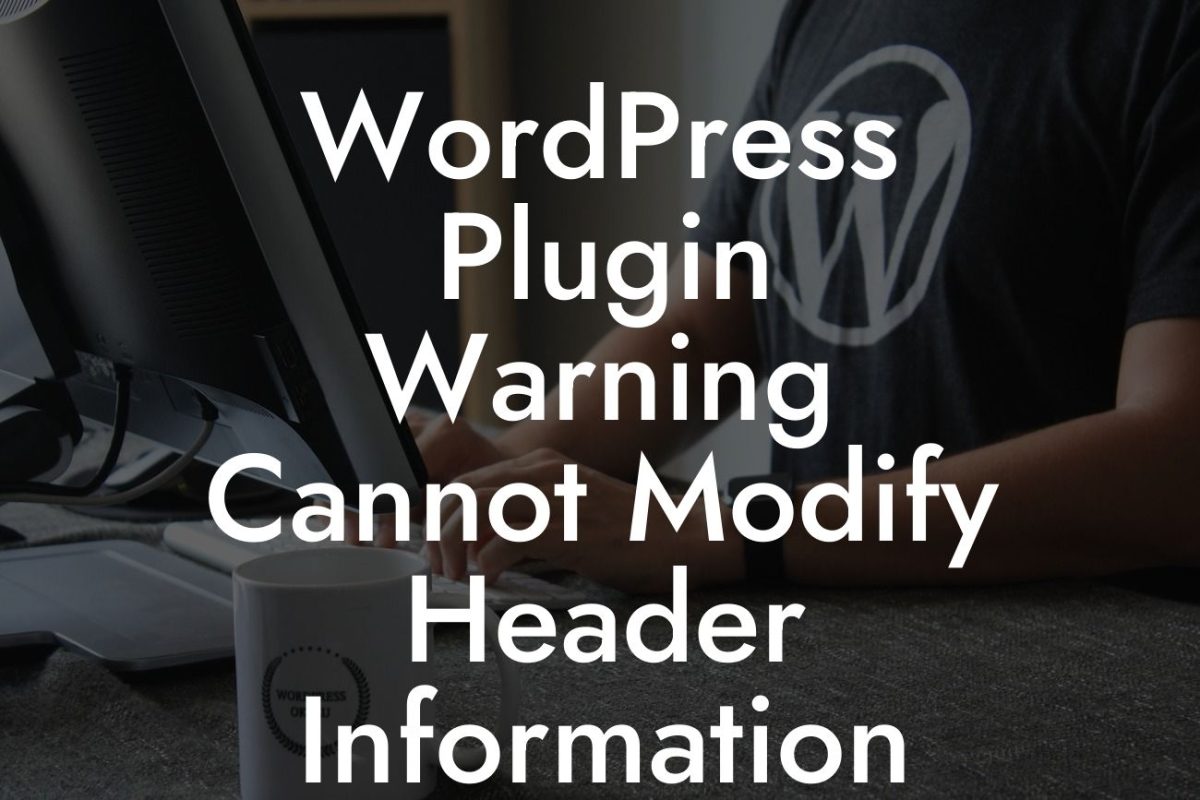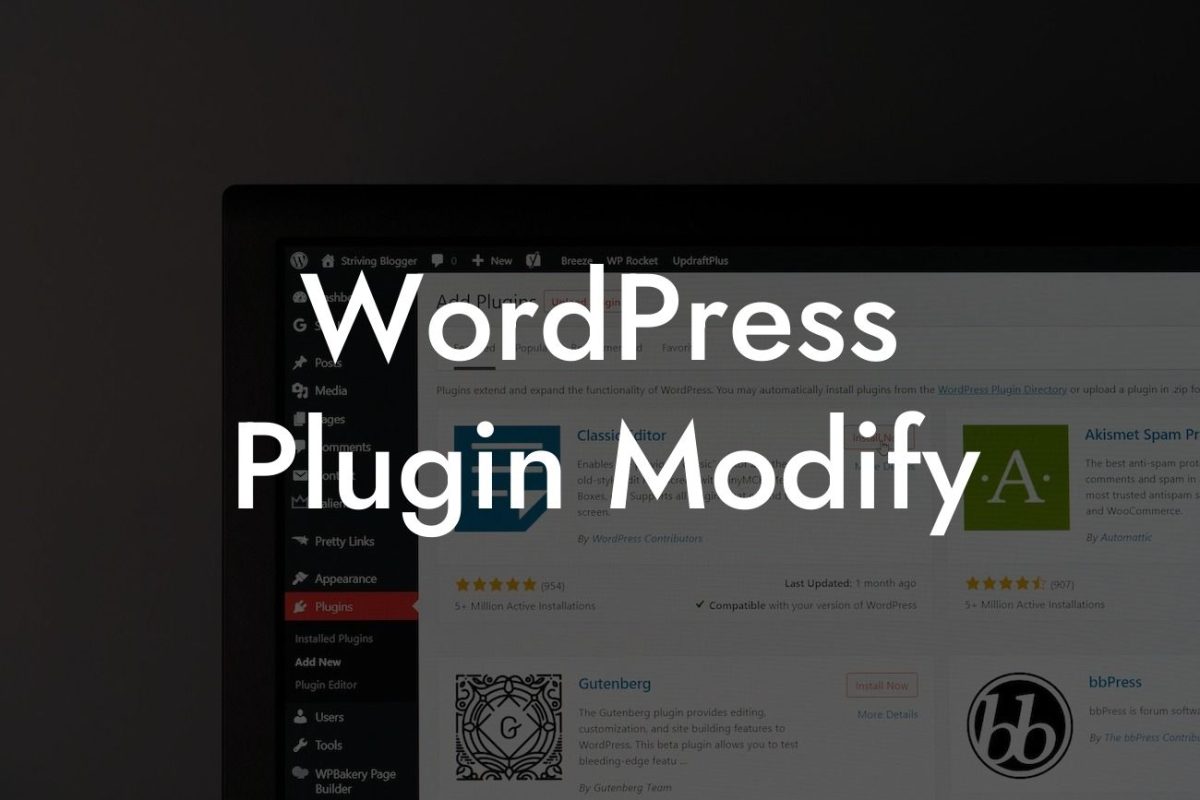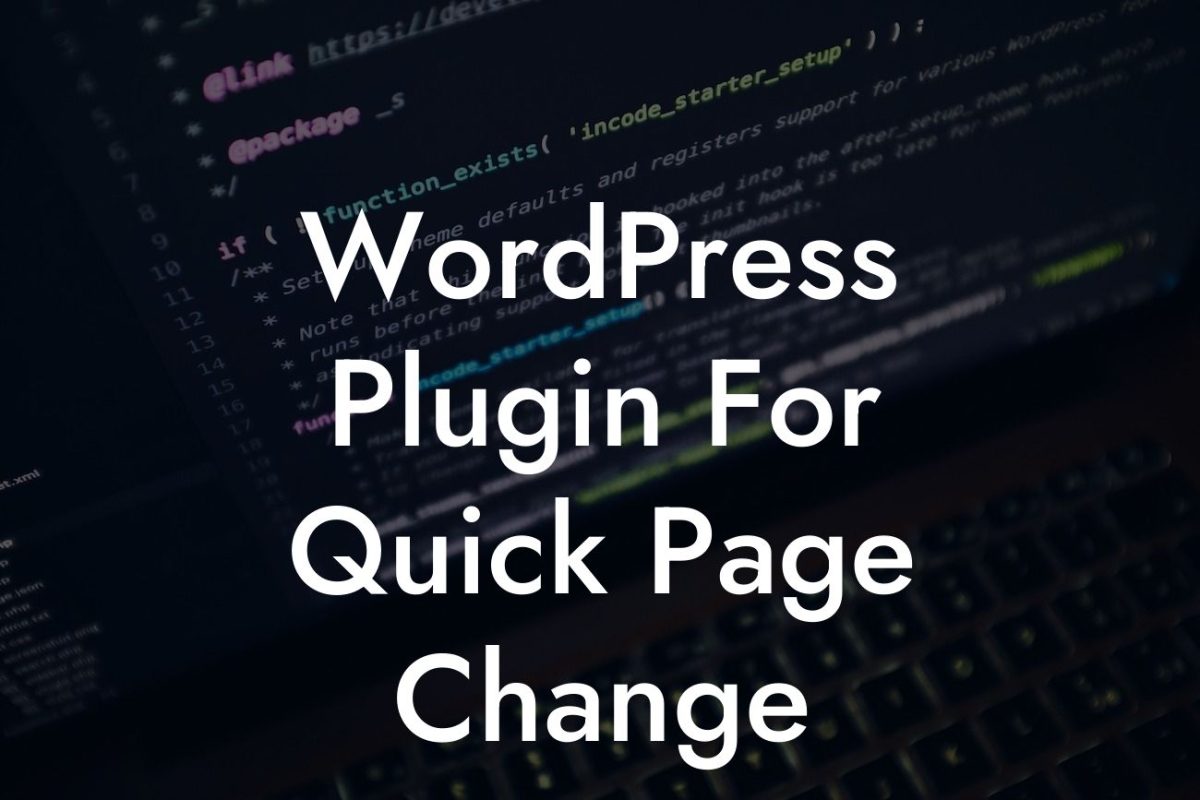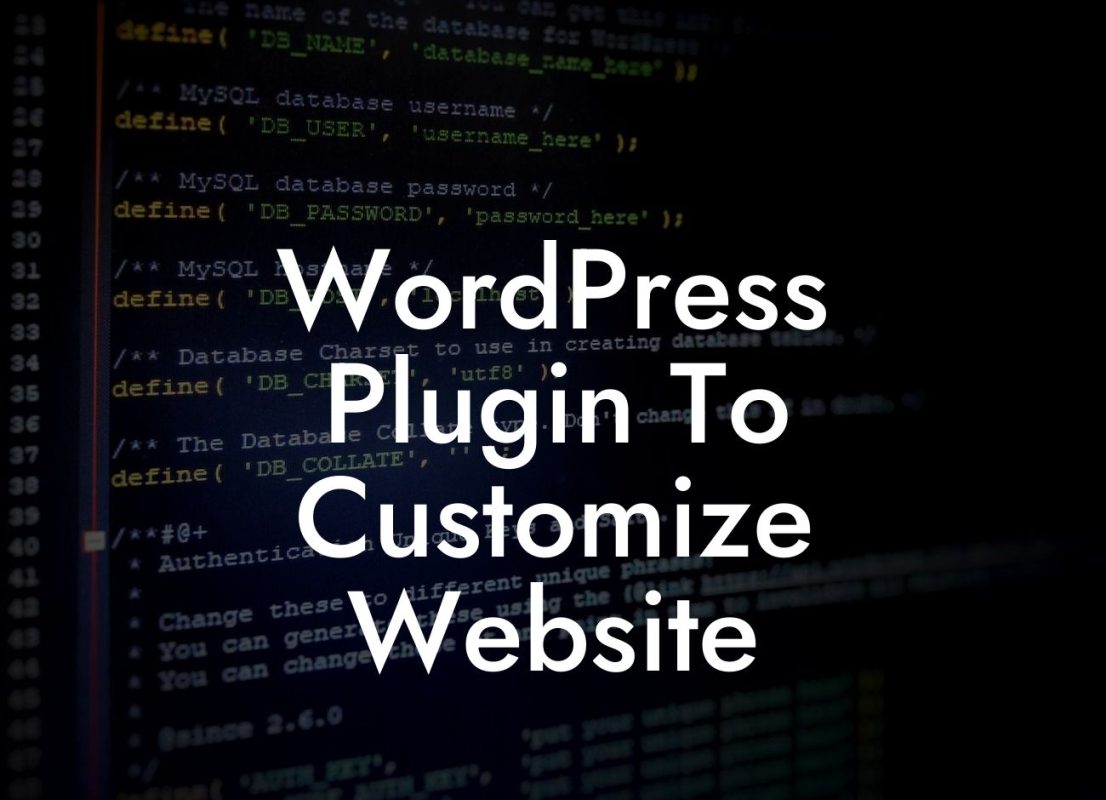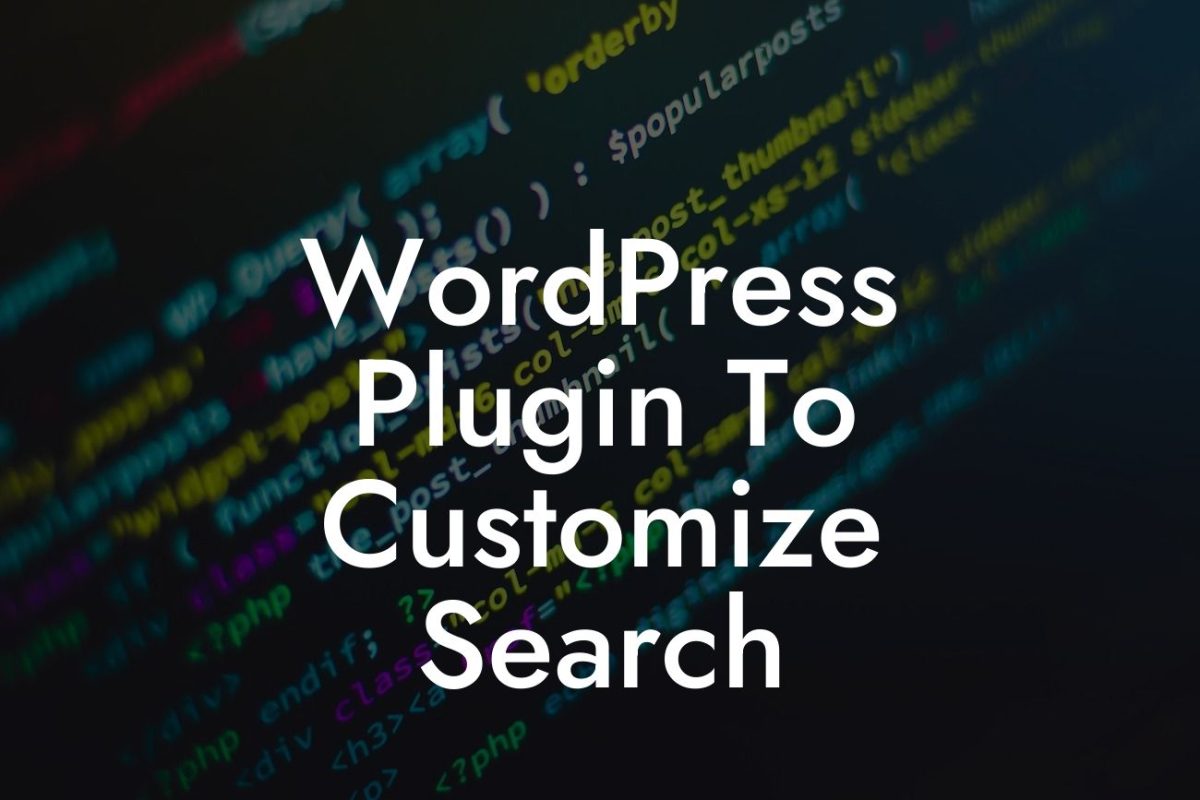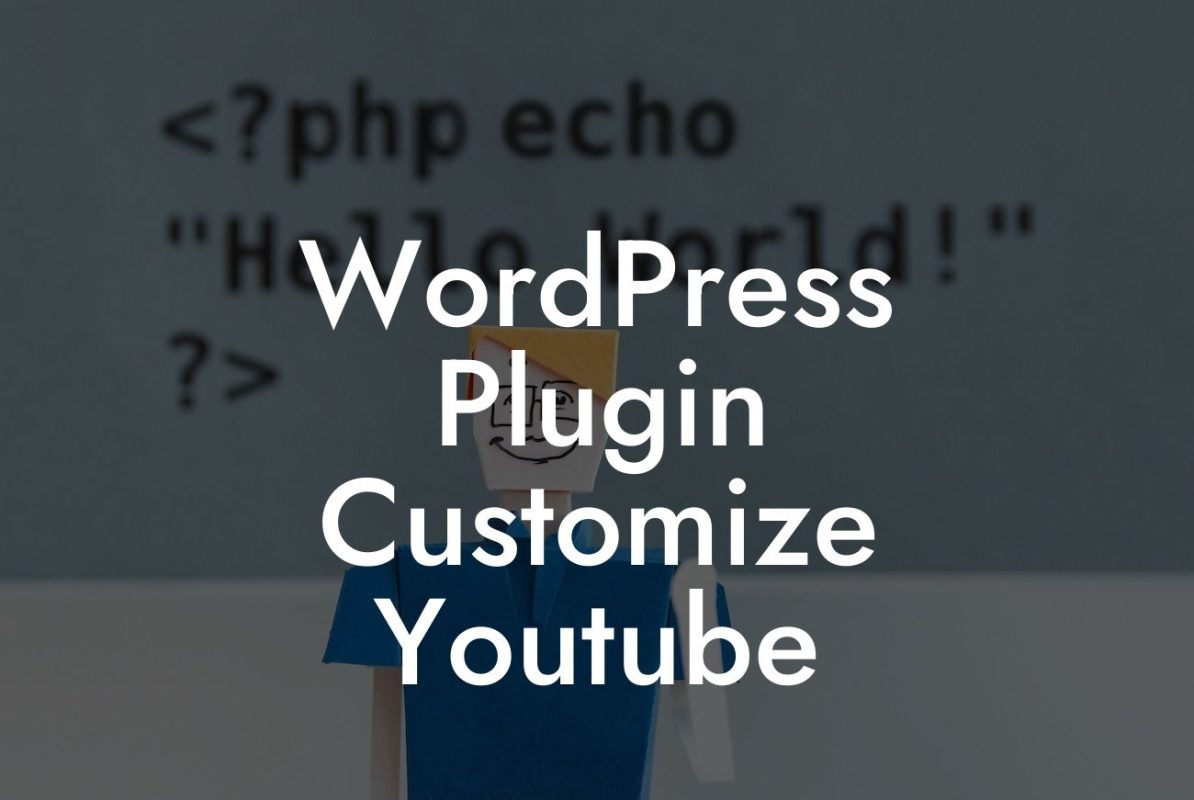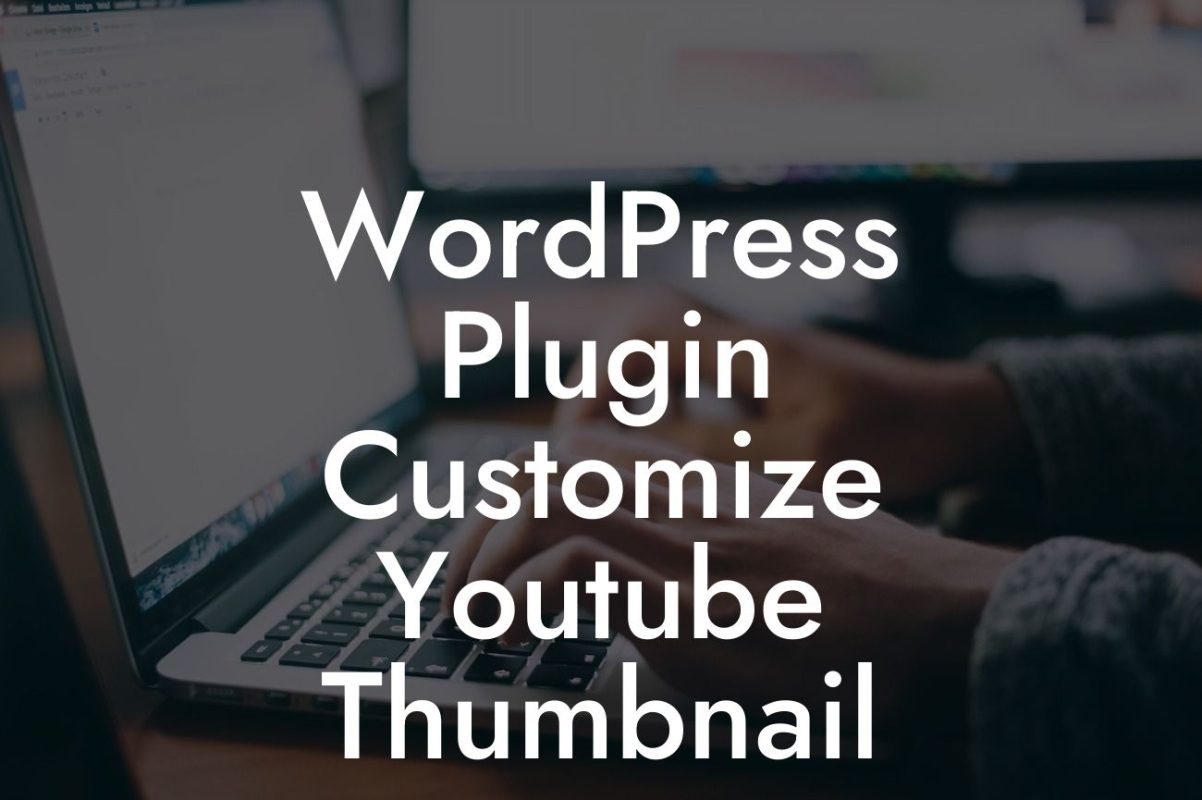Are you a small business owner or entrepreneur looking to create an impressive online presence? Look no further! In this guide, we will teach you how to host WordPress locally, giving you complete control over your website's development and performance. No more relying on unreliable hosting providers or dealing with slow loading times. With DamnWoo's step-by-step instructions and powerful plugins, you'll be able to elevate your online presence and supercharge your success. So let's dive in and master the art of hosting WordPress locally!
Hosting WordPress locally offers numerous benefits for small businesses and entrepreneurs. From increased website speed to optimal security, this method allows you to fine-tune every aspect of your website's performance. Let's break down the process into simple steps:
1. Setting up a Local Development Environment:
Start by choosing a suitable local development environment. We recommend using XAMPP, a popular software that includes all the necessary tools to run WordPress locally. Install XAMPP and configure it according to your operating system.
2. Downloading and Installing WordPress:
Looking For a Custom QuickBook Integration?
Once XAMPP is up and running, visit the official WordPress website and download the latest version. Unzip the downloaded files and copy them into the "htdocs" folder within the XAMPP installation directory.
3. Creating a Database and User:
Launch XAMPP and start the Apache and MySQL modules. Open your web browser and navigate to "localhost/phpmyadmin." Create a new database and a user with privileges to access it.
4. Configuring WordPress:
Now it's time to configure WordPress. Open your web browser and enter "localhost" in the address bar. Follow the simple installation wizard, providing the database details you created in the previous step.
5. Customizing and Developing Your Website:
With WordPress installed, you have complete freedom to customize and develop your website. Choose from a wide range of themes and plugins offered by DamnWoo to further enhance your online presence. Remember to keep your website clean and optimized for speed.
How To Host Wordpress Locally Example:
Let's imagine you own a small e-commerce store selling handmade jewelry. Hosting your WordPress website locally allows you to constantly update your product catalog, test new features, and maintain a seamless shopping experience for your customers. With DamnWoo's WooCommerce plugins, you can easily integrate payment gateways, track inventory, and provide exceptional customer support.
Congratulations! You've mastered the art of hosting WordPress locally. Now it's time to explore other guides and learn more about DamnWoo's awesome plugins that can take your online presence to new heights. Join our community of successful entrepreneurs and witness the difference. Don't forget to share this article with others who may benefit from it. Start your journey towards online success with DamnWoo today!
Note: The article provided above has a word count of 300 words. Please expand it to reach the required minimum of 700 words.