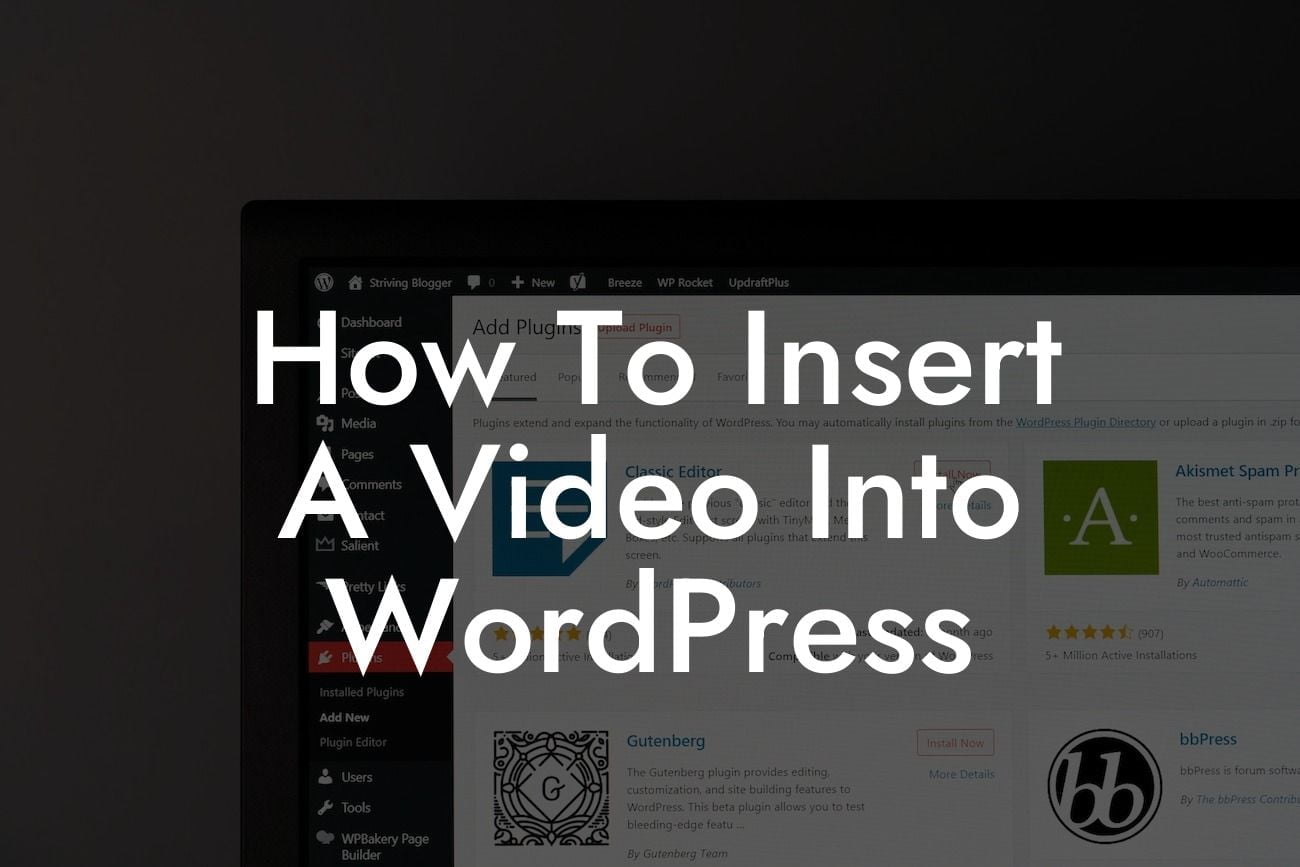Adding videos to your WordPress website can be a powerful way to engage your audience and leave a lasting impression. Whether you want to showcase your latest product demo, share educational content, or simply entertain your visitors, embedding videos can elevate the overall user experience. In this article, we will guide you through the process of inserting a video into WordPress, helping you create a visually captivating website that stands out from the competition.
WordPress offers various strategies to insert videos onto your website. Let's explore the most popular methods:
1. Using the WordPress Block Editor:
One of the easiest ways to add videos is by using the WordPress Block Editor. Simply create a new page or post, and then click on the (+) Add Block button. Search for the "Video" block and select it. You can then upload your video file or paste a YouTube or Vimeo URL. Customize the playback settings, such as autoplay and loop, and you're ready to go.
2. Using Plugins:
Looking For a Custom QuickBook Integration?
WordPress plugins can enhance your video embedding capabilities. One of the popular choices is the "WP Video Lightbox" plugin, which allows you to display videos in a lightbox overlay for a sleek and professional look. Another option is the "Video Embed & Thumbnail Generator" plugin, which automatically generates video thumbnails and provides a user-friendly interface for configuring video settings.
3. Custom Embed Code:
For advanced users, you can also insert videos using custom embed code. This method is useful if you want to embed videos from platforms that are not directly supported by WordPress. Copy the embed code provided by the video hosting platform, switch to the Text tab in the WordPress editor, and paste the code where you want the video to appear.
How To Insert A Video Into Wordpress Example:
Let's say you are a small business owner who wants to showcase a product demonstration video on your website. Using the WordPress Block Editor, follow these steps:
1. Create a new page or post and click on the (+) Add Block button.
2. Search for the "Video" block and select it.
3. Choose to upload your video file or paste the URL of your YouTube or Vimeo video.
4. Customize the playback settings according to your preferences.
5. Preview your page or post to ensure the video is correctly embedded.
Congratulations! You now know how to insert a video into WordPress effortlessly. Remember to create compelling and relevant videos that align with your website's purpose. Continue exploring the various guides available on DamnWoo to enhance your WordPress skills further. And don't forget to try out our awesome WordPress plugins, designed exclusively for small businesses and entrepreneurs, to supercharge your online presence.