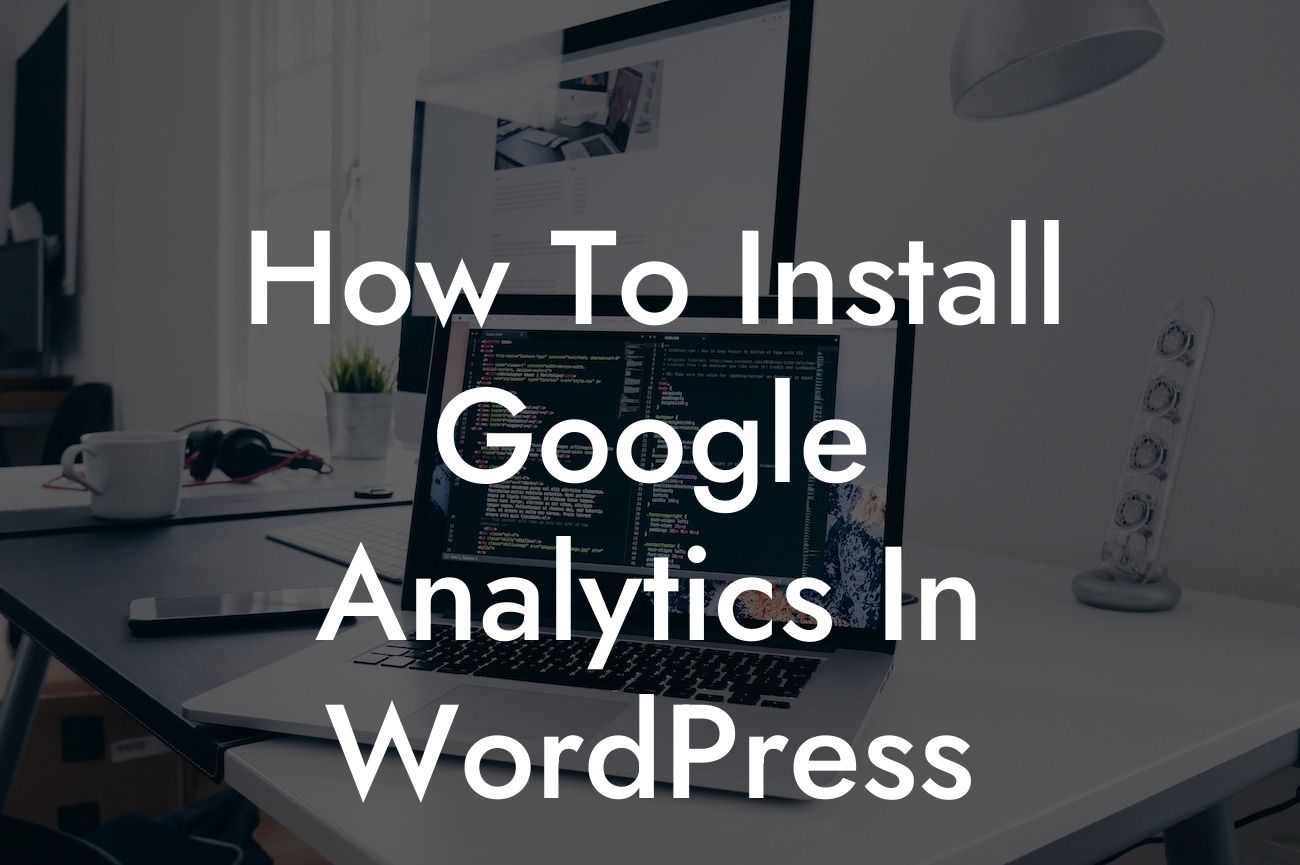Installing Google Analytics in WordPress is an essential step for small businesses and entrepreneurs who want to track their website's performance and gain valuable insights. By understanding your audience, their behavior, and your website's overall performance, you can make data-driven decisions to enhance your online presence and supercharge your success. In this comprehensive guide, we will walk you through the process of installing Google Analytics in WordPress, ensuring you have all the necessary tools to make informed decisions and achieve your business goals.
Setting up Google Analytics may seem daunting, but with DamnWoo's step-by-step instructions, it's easier than ever. Follow these simple steps to seamlessly integrate Google Analytics into your WordPress website:
1. Create a Google Analytics Account:
- Sign in to your Google account or create a new one.
- Visit the Google Analytics website and click "Start for free" to begin the setup process.
Looking For a Custom QuickBook Integration?
- Follow the prompts to provide your website's name, URL, and other relevant information.
- Accept the terms of service and click "Create" to generate your unique tracking ID.
2. Install a Google Analytics Plugin:
- Login to your WordPress admin dashboard.
- Go to "Plugins" and click "Add New."
- Search for "Google Analytics" in the search bar.
- Choose a reputable plugin that suits your needs and has positive reviews.
- Install and activate the plugin.
3. Connect Google Analytics with the Plugin:
- Look for the plugin's settings in your WordPress dashboard.
- Enter your Google Analytics tracking ID or connect your Google account to authorize access.
- Save the changes and ensure the plugin is enabled.
4. Verify the Installation:
- Visit your website and ensure that the Google Analytics tracking code is present in the source code.
- Open your website in a new tab and right-click to view the source code.
- Search for "UA-XXXXX-Y" (your tracking ID) to confirm that the installation was successful.
How To Install Google Analytics In Wordpress Example:
Let's say you own an e-commerce website where you sell handmade jewelry. By installing Google Analytics in WordPress, you can track crucial metrics such as the number of visitors, their demographics, referral sources, and even the products they view and purchase. This data empowers you to make insightful decisions, such as targeting specific demographics through tailored marketing campaigns, optimizing product pages to improve conversions, and identifying popular referral sources to further enhance your online presence.
Congratulations! You've successfully installed Google Analytics in WordPress and unlocked a world of invaluable insights. Remember to regularly check your analytics dashboard to gain a deeper understanding of your website's performance and your audience's behavior. Explore other guides on DamnWoo to discover more ways to elevate your online presence, and don't forget to try one of our awesome plugins designed exclusively for small businesses and entrepreneurs like you. Share this article with fellow entrepreneurs who are eager to supercharge their success and join the DamnWoo community today!