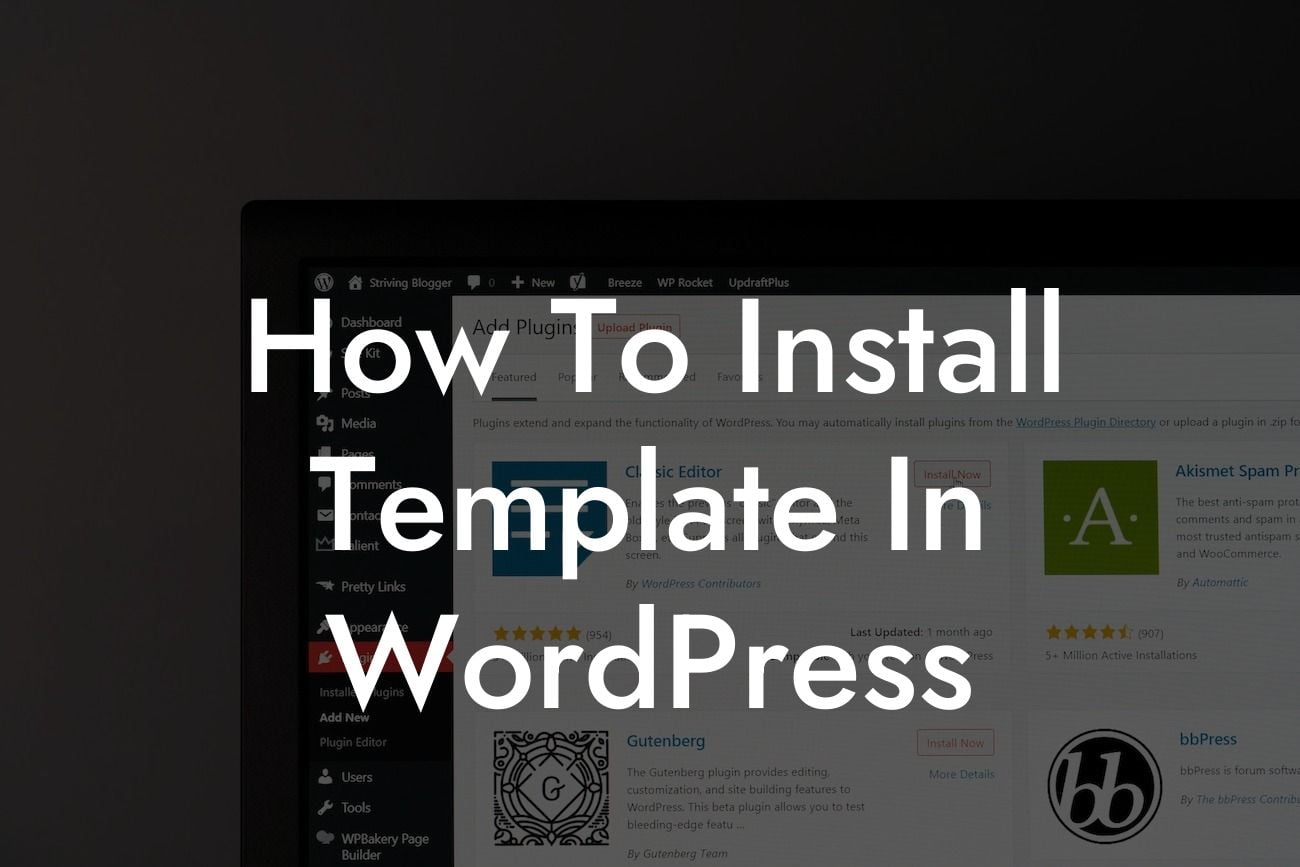Are you new to WordPress and looking to enhance your website's design and functionality? Installing a template is a crucial step to transform your online presence and engage your audience. In this article, we will guide you through the process of installing a template in WordPress, ensuring a seamless and impactful website experience. Get ready to elevate your small business or entrepreneurial venture with DamnWoo's exceptional WordPress plugins. Say goodbye to cookie-cutter solutions and embrace the extraordinary.
Installing a template in WordPress may seem like a daunting task, but fear not! We have broken down the process into simple steps to make it easy for you to follow:
Step 1: Choose a Template
Before diving into the installation process, you need to select a template that aligns with your business goals and reflects your brand's personality. Explore DamnWoo's collection of professionally designed templates, tailored specifically for small businesses and entrepreneurs.
Step 2: Accessing the WordPress Dashboard
Looking For a Custom QuickBook Integration?
To begin the installation, log in to your WordPress dashboard. This is typically done by adding "/wp-admin" at the end of your website's URL (e.g., www.yourwebsite.com/wp-admin). Enter your login credentials and hit enter.
Step 3: Navigating to the Themes Section
Once logged in, you will find yourself in the WordPress admin area. Navigate to the "Appearance" tab on the left-hand side and click on "Themes." This will take you to the themes section, where you can manage and install templates.
Step 4: Click on "Add New"
Within the themes section, locate and click on the "Add New" button. This action will redirect you to the WordPress theme repository, where you can explore a wide range of free and premium templates.
Step 5: Upload or Search for a Template
In this step, you have two options: either upload a template directly from your computer by clicking on the "Upload Theme" button or search for a specific template using the search bar. If you have already purchased a template from DamnWoo or another provider, choose the upload option and follow the on-screen instructions.
Step 6: Install and Activate
After choosing or uploading a template, click on the "Install" button. Once the installation is complete, click on the "Activate" button to make the template live on your website. Congratulations! You have successfully installed a template in WordPress.
How To Install Template In Wordpress Example:
Let's say that you own a small bakery business and want to revamp your website. You browse DamnWoo's collection of templates and find the perfect one that showcases your sweet treats and captures the essence of your brand. By following the steps outlined above, you effortlessly install the template, resulting in a visually stunning website that grabs the attention of potential customers. With DamnWoo's plugins, you can further optimize your online presence and enhance your bakery's success.
The installation of a template is a game-changer for your WordPress website. Take advantage of DamnWoo's exceptional plugins to elevate your online presence even further. Don't forget to share this article with others who may find it helpful. Explore more informative guides on DamnWoo's blog and discover the power of our awesome plugins designed exclusively for small businesses and entrepreneurs. Embrace the extraordinary and reap the rewards of a visually captivating and high-performing website.