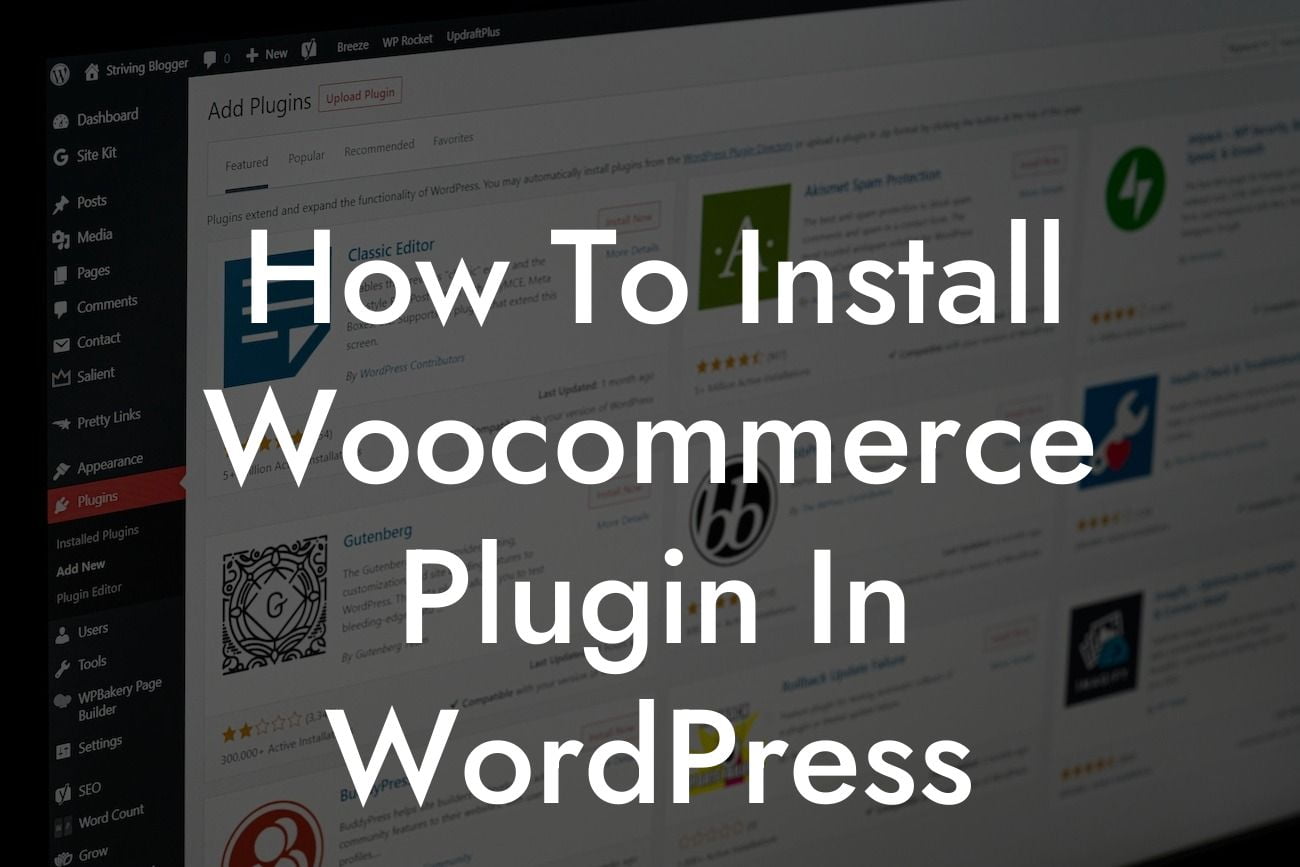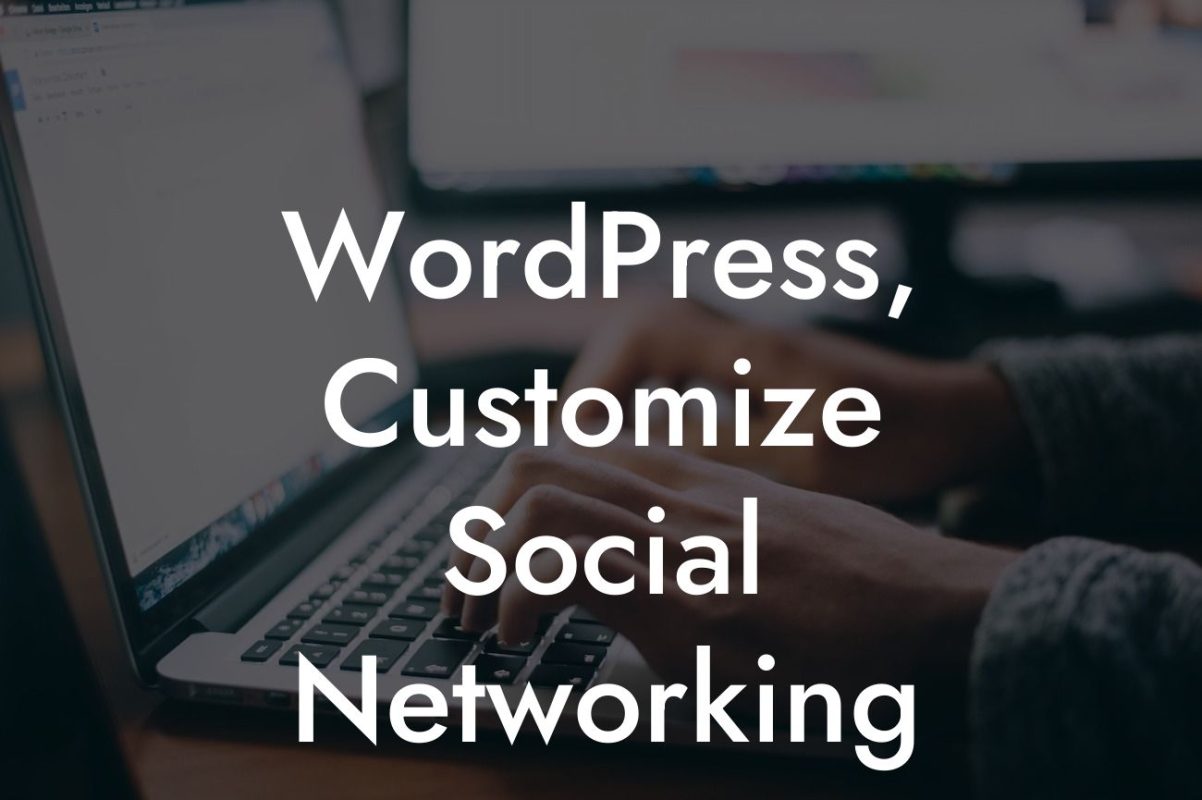Are you ready to take your small business or entrepreneurial venture to the next level? Having an online presence is essential in today's digital world, and what better way to showcase your products and services than with a WordPress website? In this guide, we will walk you through the step-by-step process of installing the highly acclaimed Woocommerce plugin in WordPress, empowering you to create a seamless and efficient online store.
Installing the Woocommerce plugin is a straightforward process that doesn't require advanced technical skills. Follow these simple steps to get started:
1. Log in to your WordPress Admin Dashboard.
- Head to your website's backend and enter your login credentials to access the WordPress Admin Dashboard.
2. Navigate to the 'Plugins' section.
Looking For a Custom QuickBook Integration?
- In the left-hand sidebar, click on 'Plugins' to expand the submenu.
3. Click on 'Add New'.
- Upon expanding the submenu, you will see the 'Add New' option. Click on it to proceed.
4. Search for 'Woocommerce'.
- In the search bar located in the top right-hand corner, type 'Woocommerce' and press Enter.
5. Install and activate the plugin.
- Locate the Woocommerce plugin in the search results and click on the 'Install Now' button. Once the installation is complete, click on the 'Activate' button.
6. Follow the setup wizard.
- After activating the plugin, you will be guided through a setup wizard. This wizard will help you configure essential settings for your online store, such as currency, shipping options, and payment gateways.
7. Customize your store.
- Once the initial setup is complete, you can dive into the customization options provided by Woocommerce. Explore the extensive range of themes, plugins, and extensions to personalize your store and enhance its functionality.
How To Install Woocommerce Plugin In Wordpress Example:
To illustrate the power of the Woocommerce plugin, let's take a look at Sarah, a small business owner who sells handmade jewelry. Sarah's WordPress website lacked an eCommerce feature until she discovered and installed the Woocommerce plugin. With Woocommerce, she was able to seamlessly integrate an online store, showcasing her stunning jewelry and enabling customers to make purchases directly through her website. The plugin also provided her with inventory management, order tracking, and various payment options, streamlining her business operations and boosting her online sales.
Congratulations! You have successfully installed the Woocommerce plugin in WordPress and embarked on an exciting journey toward building a thriving online store. Don't forget to share this article with fellow small business owners and entrepreneurs who can benefit from this powerful plugin. Explore other comprehensive guides on DamnWoo to further enhance your online presence, and don't hesitate to try out our range of awesome plugins to supercharge your success. Happy selling!