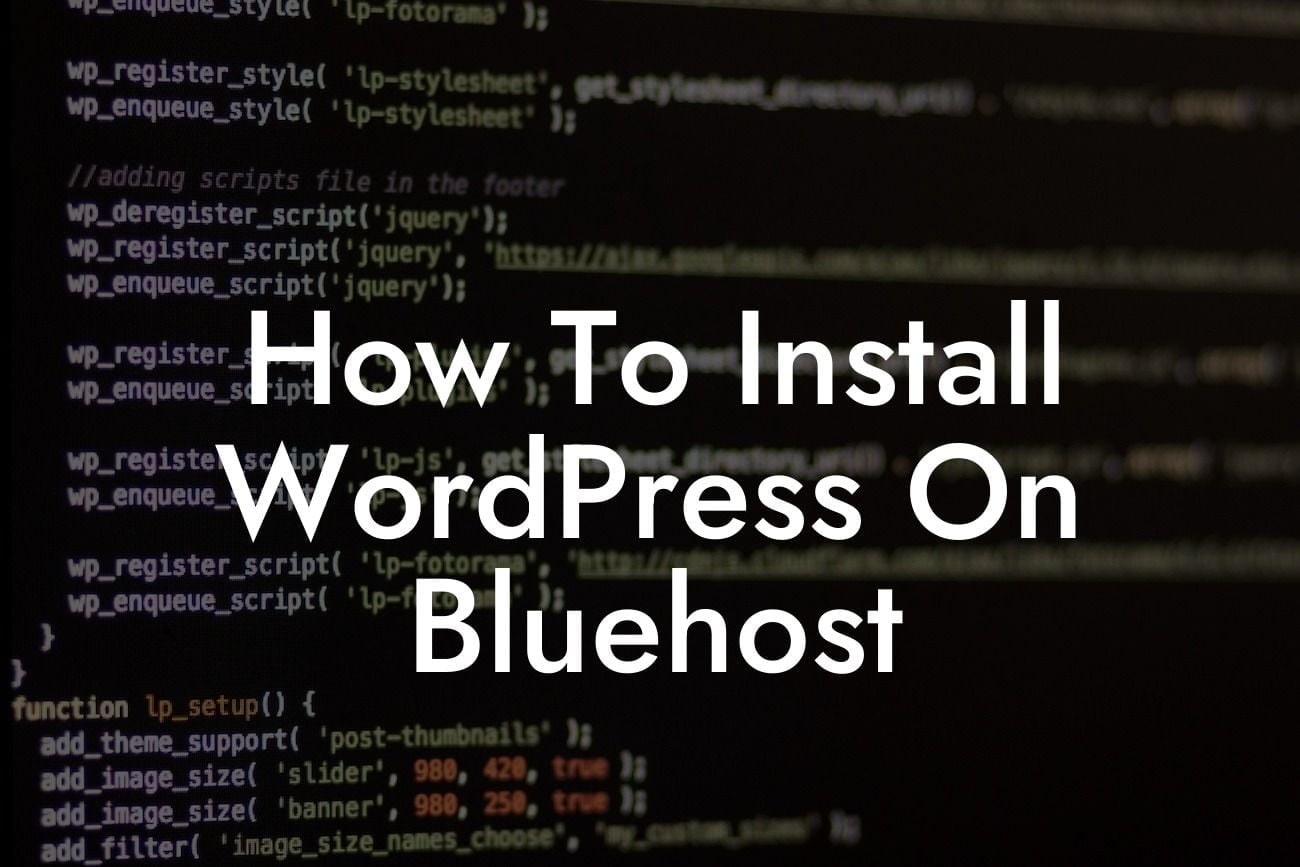Installing WordPress may seem like a daunting task, especially if you're new to website development. However, with the right guidance and a user-friendly hosting platform like Bluehost, you'll find it surprisingly straightforward. In this guide, we'll take you through every step of the installation process, ensuring that you have a solid foundation for your small business or entrepreneurial website. Say goodbye to expensive developers and hello to complete control over your online presence!
Installing WordPress on Bluehost is a breeze, thanks to their easy-to-use interface and one-click WordPress installation feature. Follow these steps to get your website up and running in no time:
1. Sign up for Bluehost: Begin by visiting Bluehost's website and selecting a hosting plan that suits your business needs. Bluehost offers a variety of plans, including shared hosting, VPS hosting, and dedicated hosting. Choose the plan that aligns with your website's requirements and budget.
2. Choose a domain name: If you haven't already registered a domain name, Bluehost allows you to do so during the sign-up process. Select a domain name that reflects your brand identity and resonates with your target audience. A memorable and relevant domain name can significantly impact your website's success.
3. Complete the sign-up process: Follow the prompts provided by Bluehost to complete the sign-up process. Make sure to enter accurate information, including your contact details and payment information. Bluehost offers secure payment options, ensuring that your transactions are protected.
Looking For a Custom QuickBook Integration?
4. Access your Bluehost account: Once you've successfully signed up, login to your Bluehost account. You'll be greeted with a user-friendly dashboard where you can manage your website, domain, and hosting settings.
5. Install WordPress: Look for the "Website" section or the "WordPress Tools" tab in your Bluehost dashboard. Click on the "Install WordPress" button to initiate the installation process. Bluehost will guide you through the necessary steps, including selecting a domain and entering your website details.
6. Customize your website: After the installation process completes, you'll have access to the WordPress dashboard. Explore the wide range of themes and plugins available to customize your website's appearance and functionality. With DamnWoo's collection of awesome WordPress plugins, you can supercharge your website's success even further.
How To Install Wordpress On Bluehost Example:
Let's say you're an entrepreneur starting a small consulting business. You've chosen Bluehost as your hosting platform and need to install WordPress to establish an online presence. By following the steps outlined above, you can effortlessly set up your website and start building your brand. With DamnWoo's powerful plugins, you can enhance your website's functionality and stand out from your competitors.
Congratulations! You've successfully installed WordPress on Bluehost and taken the first step towards building a captivating online presence. Now is the perfect time to explore DamnWoo's other guides and resources to further optimize your website's performance. Don't forget to share this article with others who might benefit from it. Remember, at DamnWoo, we're here to help small businesses and entrepreneurs like you thrive in the digital world. Try one of our awesome plugins and see the extraordinary results for yourself!