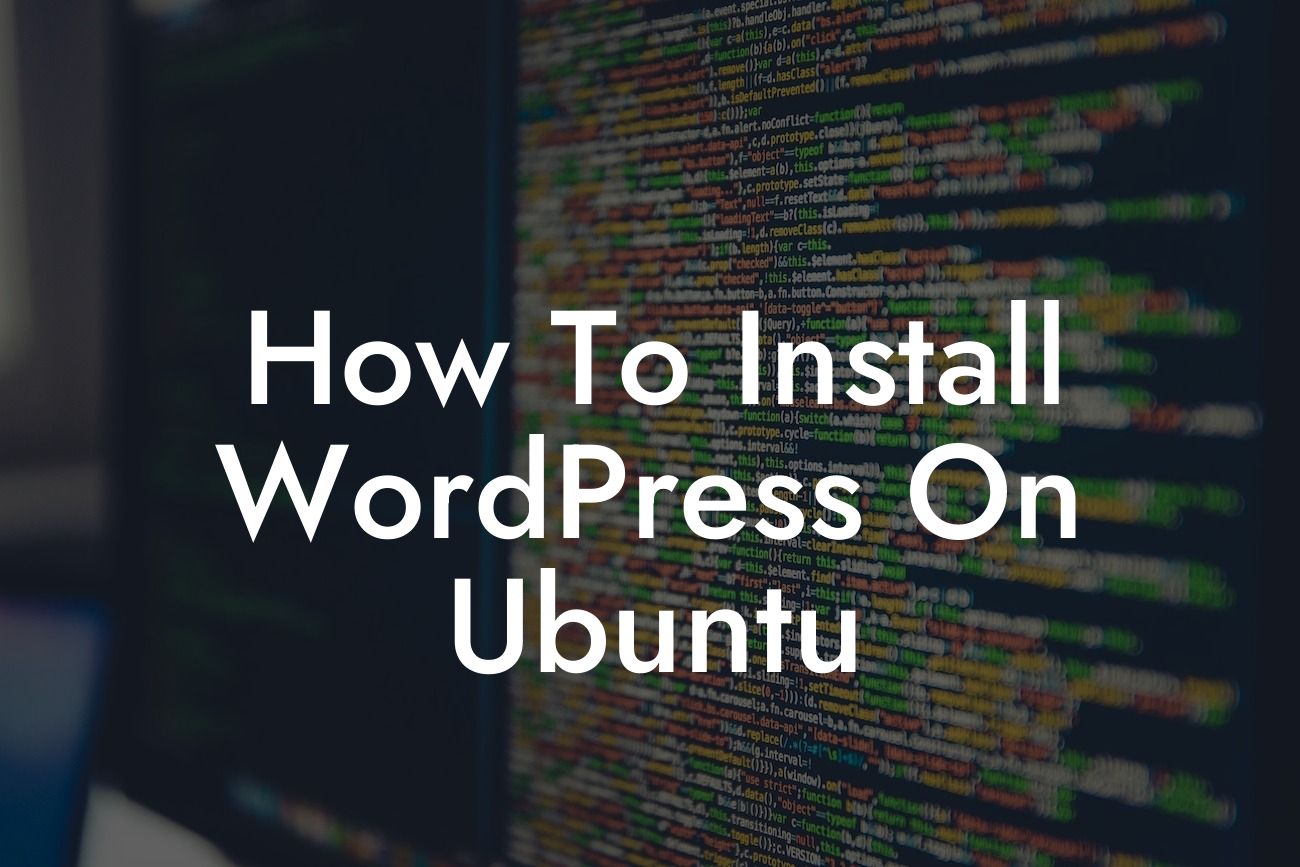Installing WordPress on Ubuntu is an essential skill for small businesses and entrepreneurs looking to enhance their online presence. With the right guidance and understanding, you can have your WordPress site up and running in no time. In this guide, we will provide you with a step-by-step explanation of how to install WordPress on your Ubuntu server, ensuring a smooth and successful setup.
Before diving into the installation process, let's ensure that you have all the necessary requirements:
1. Ubuntu Server:
- It is recommended to have an up-to-date installation of Ubuntu Server as your hosting environment.
2. LAMP Stack:
Looking For a Custom QuickBook Integration?
- WordPress is built on the LAMP (Linux, Apache, MySQL, PHP) stack.
- Install each component individually using the following commands:
- Linux: `sudo apt update && sudo apt upgrade`
- Apache: `sudo apt install apache2`
- MySQL: `sudo apt install mysql-server`
- PHP: `sudo apt install php libapache2-mod-php php-mysql`
3. Database for WordPress:
- Create a MySQL database for WordPress using the following commands:
- `sudo mysql -u root -p` to launch the MySQL console
- `CREATE DATABASE wordpress;`
- `GRANT ALL PRIVILEGES ON wordpress.* TO 'wordpress_user'@'localhost' IDENTIFIED BY 'password';`
- `FLUSH PRIVILEGES;`
- `EXIT;`
4. Download and Configure WordPress:
- Move into the Apache web root directory using `cd /var/www/html`.
- Download WordPress using `sudo wget -c http://wordpress.org/latest.tar.gz`.
- Extract the downloaded file with `sudo tar -xzvf latest.tar.gz`.
- Set the appropriate permissions using `sudo chown -R www-data:www-data /var/www/html/wordpress`.
- Rename the sample configuration file with `sudo mv /var/www/html/wordpress/wp-config-sample.php /var/www/html/wordpress/wp-config.php`.
- Open the WordPress configuration file using `sudo nano /var/www/html/wordpress/wp-config.php`.
- Update the database details:
- define('DB_NAME', 'wordpress');
- define('DB_USER', 'wordpress_user');
- define('DB_PASSWORD', 'password');
- define('DB_HOST', 'localhost');
5. WordPress Installation:
- Open your web browser and navigate to `http://your_domain_or_IP/wordpress`.
- Select your preferred language and click "Continue".
- Provide the requested information, including your site title, username, password, and email address, and click "Install WordPress".
- Access your WordPress admin dashboard by logging in at `http://your_domain_or_IP/wordpress/wp-login.php`.
How To Install Wordpress On Ubuntu Example:
Let's consider a small business owner, Sarah, who wants to set up an online store using WordPress on her Ubuntu server. By following the steps mentioned above, Sarah successfully installs WordPress and begins customizing her website. She effortlessly manages her products, communicates with customers through an interactive blog, and witnesses her online presence grow exponentially.
Congratulations! You have now learned how to install WordPress on Ubuntu. Take full advantage of DamnWoo's awesome plugins to enhance your website's functionality and elevate your online success. Don't forget to explore our other guides for further support and inspiration. We encourage you to share this article with fellow entrepreneurs and help them on their WordPress journey.