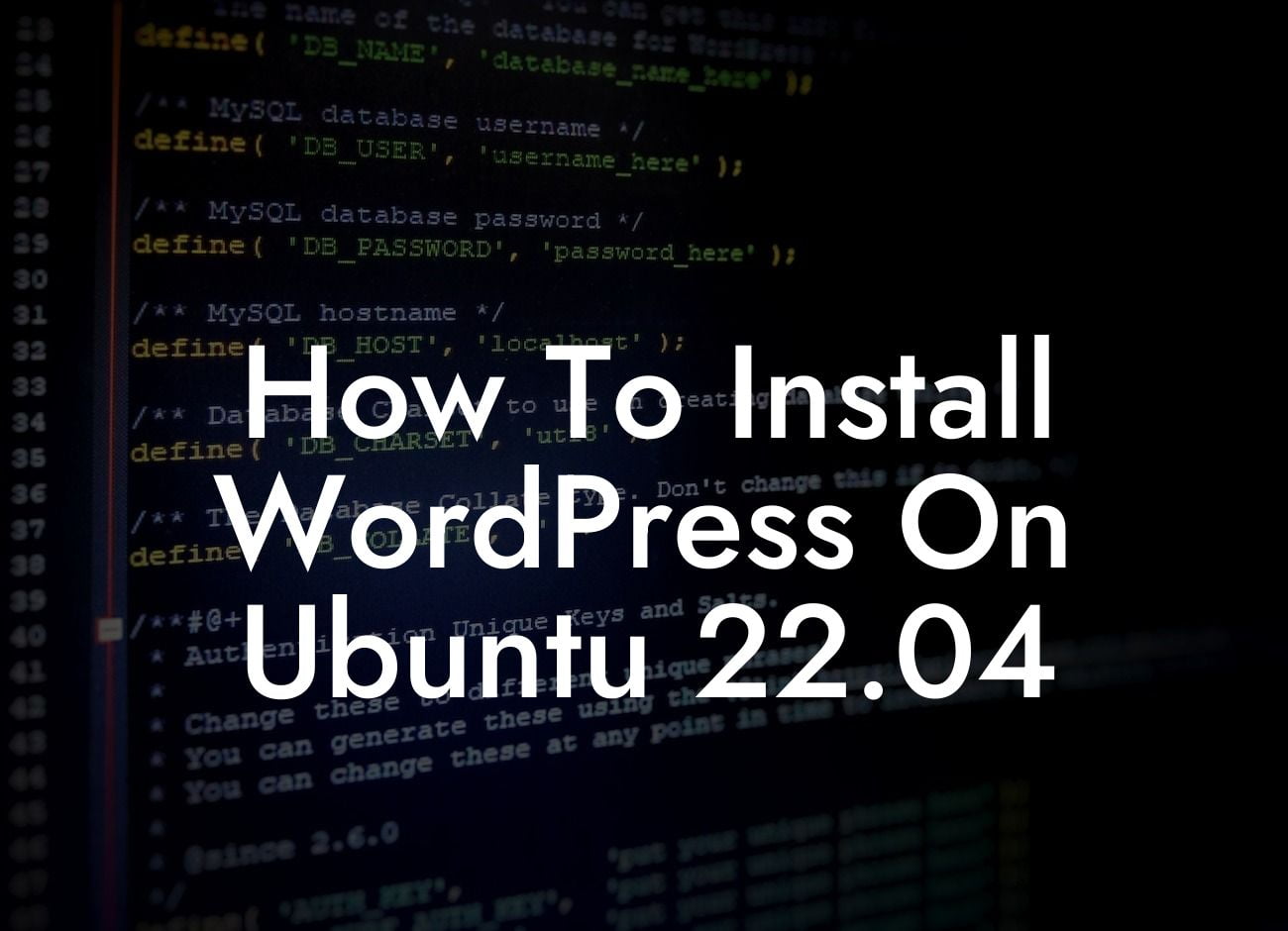---
Installing WordPress on Ubuntu 22.04 is an essential step towards establishing a strong online presence for your small business or entrepreneurial venture. In this guide, we will walk you through the installation process, providing detailed instructions and tips to make it a breeze. By the end of this article, you'll have a fully functional WordPress site up and running, ready to showcase your brand and attract customers. Let's dive in!
Installing WordPress on Ubuntu 22.04 is a straightforward process, and here are the detailed steps you need to follow:
1. Update Your System:
- Before installing any software, it's important to ensure that your Ubuntu system is up to date. Open the terminal and run the following command:
Looking For a Custom QuickBook Integration?
```
sudo apt update && sudo apt upgrade
```
2. Install LAMP Stack:
- WordPress requires a LAMP stack (Linux, Apache, MySQL, PHP) for proper functioning. Install Apache by running:
```
sudo apt install apache2
```
- Next, install MySQL and secure it with a password:
```
sudo apt install mysql-server
sudo mysql_secure_installation
```
- Finally, install PHP and necessary extensions:
```
sudo apt install php libapache2-mod-php php-mysql
```
3. Create a MySQL Database:
- WordPress needs a database for storing website data. Open the MySQL prompt:
```
sudo mysql
```
- Create a new database and user, replacing `database_name`, `username`, and `password` with your desired values:
```
CREATE DATABASE database_name;
GRANT ALL ON database_name.* TO 'username' IDENTIFIED BY 'password';
FLUSH PRIVILEGES;
EXIT;
```
4. Download and Configure WordPress:
- Move to the Apache web root directory:
```
cd /var/www/html
```
- Download the latest WordPress package:
```
sudo wget -c http://wordpress.org/latest.tar.gz
```
- Extract the downloaded package:
```
sudo tar -xzvf latest.tar.gz
```
- Set correct ownership and permissions:
```
sudo chown -R www-data:www-data /var/www/html/wordpress
sudo chmod -R 755 /var/www/html/wordpress
```
5. Configure Apache:
- Create a new Apache configuration file:
```
sudo nano /etc/apache2/sites-available/wordpress.conf
```
- Paste the following content into the file:
```
AllowOverride All
Require all granted
```
- Save and close the file, then enable the new configuration:
```
sudo a2ensite wordpress.conf
sudo a2enmod rewrite
sudo systemctl restart apache2
```
6. Setup WordPress:
- Open your web browser and visit your server's IP address or domain name. The WordPress setup page should appear.
- Select your language and click "Continue."
- Provide the database information you created earlier and fill in the necessary details for your website.
- Click "Install WordPress" and follow the prompts to complete the installation process.
How To Install Wordpress On Ubuntu 22.04 Example:
Let's say you're a small business owner looking to establish an online store. By installing WordPress on Ubuntu 22.04, you can create a professional and user-friendly e-commerce website with ease. With DamnWoo's powerful WordPress plugins designed specifically for small businesses and entrepreneurs, you can enhance your online presence and streamline operations for better success.
Congratulations! You have successfully installed WordPress on Ubuntu 22.04, taking a significant step towards growing your online presence. Take advantage of DamnWoo's range of awesome plugins to further enhance your website's functionality and maximize your success. Don't forget to share this article with others who may find it helpful and explore other guides on DamnWoo to unlock more valuable resources. Start building a visually stunning and feature-rich website today with DamnWoo's WordPress plugins.