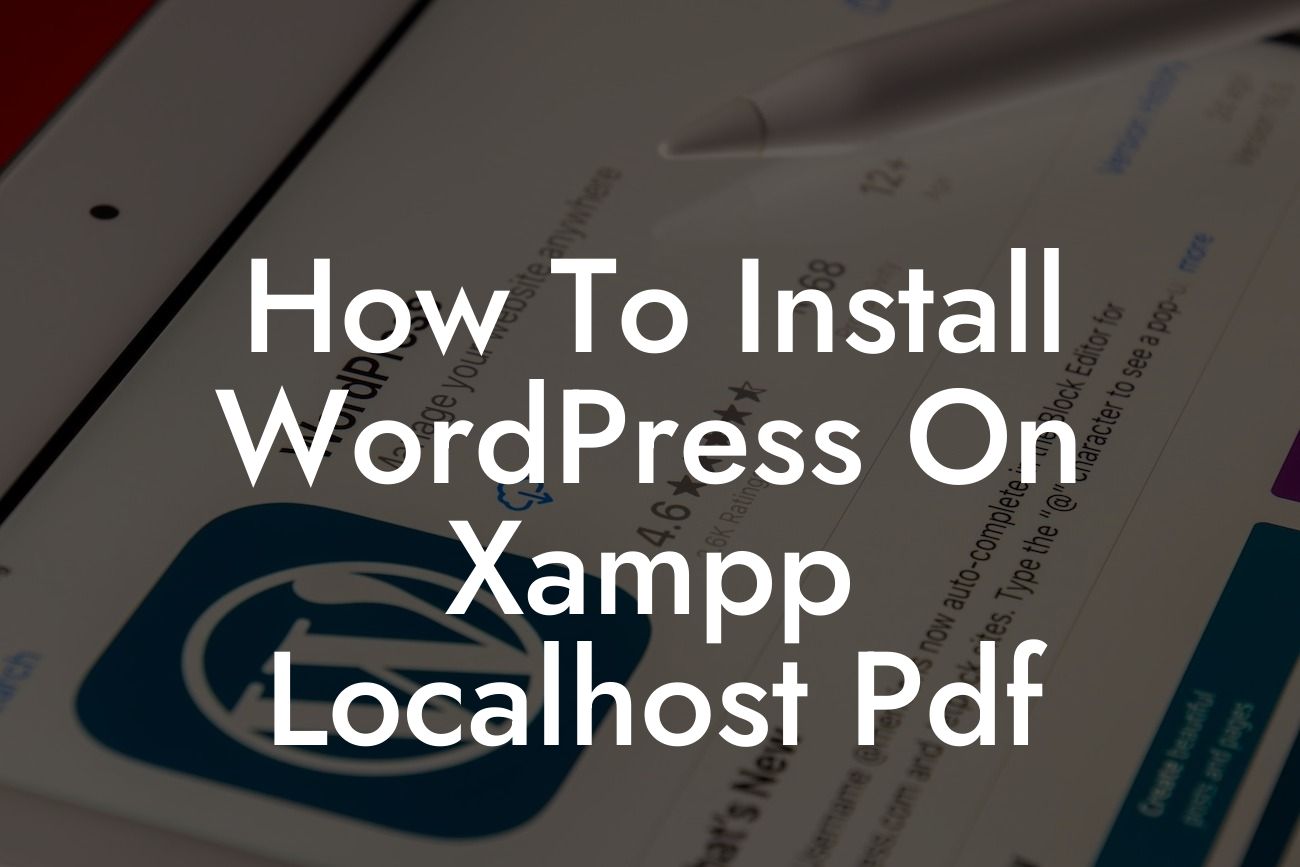Are you a small business owner or an entrepreneur looking to establish a powerful online presence? Look no further! In this step-by-step guide, we will show you how to install WordPress on Xampp localhost. With DamnWoo's exceptional WordPress plugins, your website will thrive in the digital realm, attracting more customers and boosting your success.
Installing WordPress on Xampp localhost is a straightforward process that allows you to create and test your website locally before taking it live. Let's dive into the detailed steps that will enable you to unleash the full potential of your online presence.
Firstly, you need to download and install Xampp on your local machine. Xampp is a free and open-source software that provides you with a local server environment to run WordPress. Once installed, launch Xampp and start the Apache and MySQL modules.
Next, you need to download the latest version of WordPress from the official website. Unzip the downloaded file and copy the extracted folder to the "htdocs" folder inside your Xampp installation directory.
Now, let's create a database for WordPress. Open your web browser and type "localhost/phpmyadmin" in the address bar. This will open the phpMyAdmin interface. Create a new database by choosing a suitable name and selecting the "utf8_general_ci" collation. Remember to note down the database name, username, and password for future reference.
Looking For a Custom QuickBook Integration?
It's time to install WordPress. Open your web browser and type "localhost/wordpress" in the address bar. This will start the WordPress installation process. Select your preferred language and click on the "Let's go" button. Enter the database name, username, password, and database host (usually "localhost") that you noted down earlier. Click on the "Submit" button and then click "Run the installation."
On the next screen, enter your website's title, username, password, and email address. Ensure that you choose a strong password to protect your website. Once you have filled in the details, click on the "Install WordPress" button. Congratulations! You have successfully installed WordPress on Xampp localhost.
How To Install Wordpress On Xampp Localhost Pdf Example:
To better understand the process, let's consider an example. Emma is an aspiring entrepreneur who wants to create a website for her small bakery business. By following our guide, Emma installs WordPress on Xampp localhost and designs a beautiful website that showcases her delicious baked goods. She can now test different themes, plugins, and features without affecting her live website. Thanks to DamnWoo's plugins, Emma's bakery gains more online visibility and attracts a growing customer base.
In conclusion, installing WordPress on Xampp localhost is a crucial step in establishing an exceptional online presence for your small business or entrepreneurial venture. With DamnWoo's powerful WordPress plugins, you can create a unique website that stands out from the competition. Share this informative article with others who could benefit from it, and explore our other guides on DamnWoo to further enhance your online success. Don't forget to try out our awesome plugins and witness the extraordinary results they bring to your business. Start your journey towards success today!