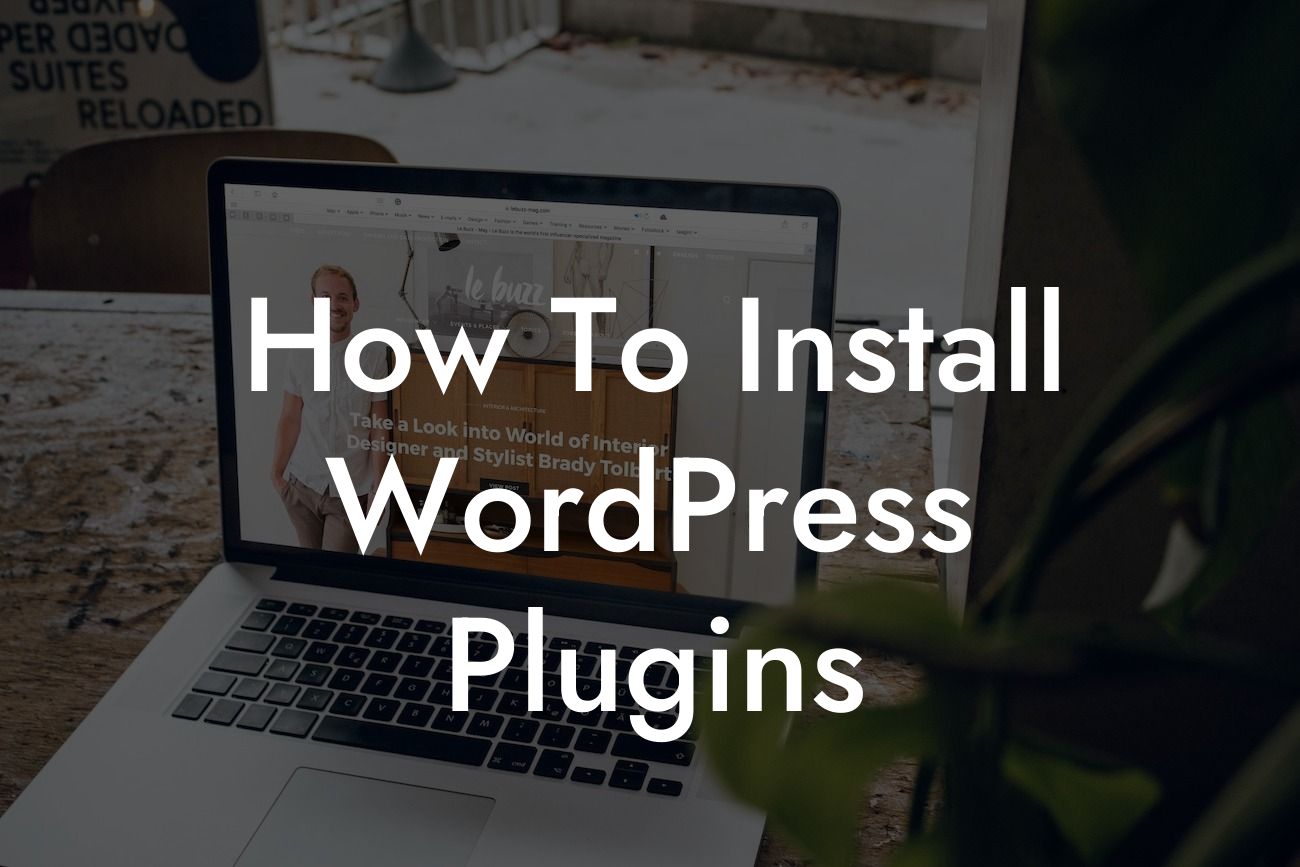When it comes to building a powerful website, WordPress plugins are your secret weapons. These handy tools allow you to add extra functionality, enhance your website's performance, and customize various aspects without requiring any programming knowledge. Whether you're a small business owner or an ambitious entrepreneur, learning how to install WordPress plugins is a crucial skill that can supercharge your online presence. In this guide, we'll take you through a detailed step-by-step process that will empower you to harness the true potential of WordPress plugins.
Installing WordPress plugins is a simple process that can tremendously enhance your website's capabilities. Follow these easy steps to get started:
Step 1: Research and Select the Right Plugin:
Before diving into the installation process, it's essential to conduct thorough research and select the plugin that best suits your needs. Consider factors such as functionality, user ratings, and reviews to ensure you choose a reliable and reputable plugin.
Step 2: Download the Plugin:
Looking For a Custom QuickBook Integration?
Once you've found the perfect plugin, download it to your computer. The plugin file will usually be in a .zip format.
Step 3: Access Your WordPress Dashboard:
Log in to your WordPress site and navigate to your WordPress dashboard. This is where you'll perform the installation process.
Step 4: Go to the Plugins Section:
On the left-hand side of your dashboard, click on "Plugins" and then select "Add New." This will direct you to the plugin installation page.
Step 5: Upload the Plugin:
Click on the "Upload Plugin" button at the top of the page. Select the plugin file you downloaded in Step 2, and click on the "Install Now" button.
Step 6: Activate the Plugin:
Once the plugin is uploaded successfully, click on the "Activate" button. WordPress will finalize the installation process, and your plugin will be ready to use.
How To Install Wordpress Plugins Example:
Let's say you're a small business owner looking to enhance your website's SEO capabilities. After thorough research, you've decided to install the popular "Yoast SEO" plugin. Simply follow the steps above, and you'll be able to unlock Yoast SEO's powerful features and take control of your website's search engine optimization.
Congratulations! You have successfully learned how to install WordPress plugins and expand the functionality of your website. With DamnWoo's step-by-step guide, you're now equipped to elevate your online presence and take your small business or entrepreneurial venture to new heights. Don't forget to explore our other comprehensive guides on DamnWoo to master more WordPress tricks and tips. Additionally, we invite you to try our awesome plugins and experience the extraordinary firsthand. Share this article with others who can benefit from this handy tutorial and let the WordPress magic begin.