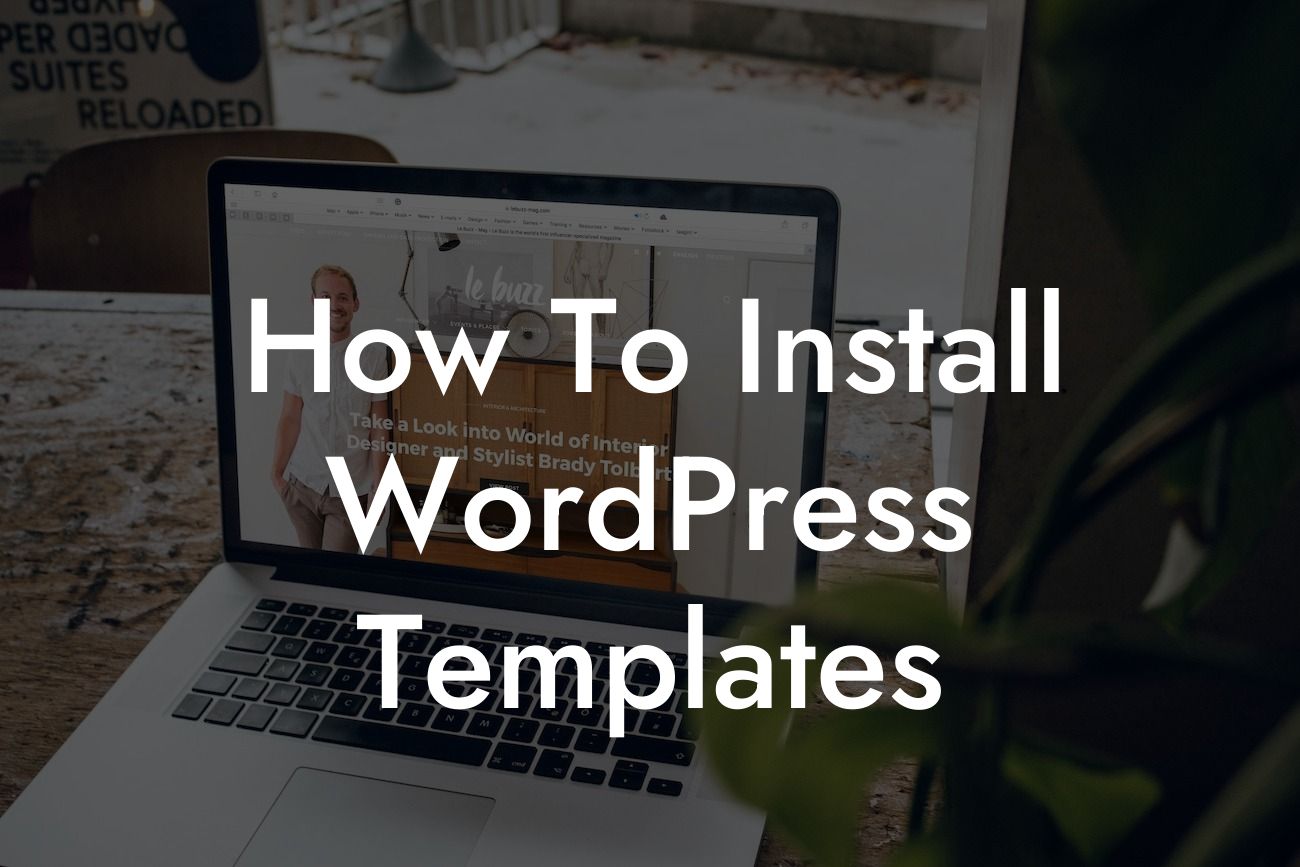Installing WordPress templates is an essential step to transforming your plain website into a visually stunning online platform for your small business or entrepreneurial endeavor. In this guide, we will walk you through the process of installing WordPress templates, allowing you to take advantage of the wide range of customizable designs and functionalities available. Get ready to elevate your online presence and supercharge your success with DamnWoo's exclusive plugins tailored exclusively for small businesses and entrepreneurs.
Installing WordPress templates may seem daunting at first, but with our step-by-step instructions, you'll be up and running in no time. Let's dive into the process:
1. Choose the perfect template:
Before diving into the installation process, it is crucial to select a template that aligns with your business goals, brand identity, and target audience. Browse DamnWoo's collection of finely crafted templates, each designed to enhance the aesthetics and functionalities of your website.
2. Download the template:
Looking For a Custom QuickBook Integration?
Once you've found the ideal template, download the installation files from DamnWoo's website. Ensure that you're receiving the latest version to benefit from any recent updates or additional features.
3. Access your WordPress dashboard:
Log in to your WordPress website's admin panel by navigating to www.yourdomain.com/wp-admin. Enter your credentials and proceed to the dashboard.
4. Install the template:
In the WordPress dashboard, navigate to "Appearance" and click on "Themes." Here, you'll find the default WordPress themes. To add a new template, click on the "Add New" button.
5. Upload the template:
On the following screen, select the "Upload Theme" option. Choose the template installation file you downloaded earlier, and click "Install Now." WordPress will automatically upload and install the template for you.
6. Activate the template:
After the installation is complete, click on the "Activate" button to make the template your website's active theme. Your website will now reflect the new design and layout provided by the template.
How To Install Wordpress Templates Example:
Imagine you are an entrepreneur looking to launch your e-commerce store. DamnWoo offers a range of WordPress templates specifically designed for online businesses. By following the steps above, you can install a template that perfectly showcases your products, enhances user experience, and drives sales. With DamnWoo, your website can become a powerhouse that attracts customers and propels your business to new heights.
Congratulations! You've successfully learned how to install WordPress templates, unlocking a world of possibilities for your small business or entrepreneurial journey. Take advantage of DamnWoo's extraordinary plugins, designed exclusively to elevate your online presence and supercharge your success. Don't forget to share this guide with others, explore our other informative articles, and discover more amazing plugins to enhance your website. Ready to take the next step? Try DamnWoo's plugins today and empower your online presence like never before.