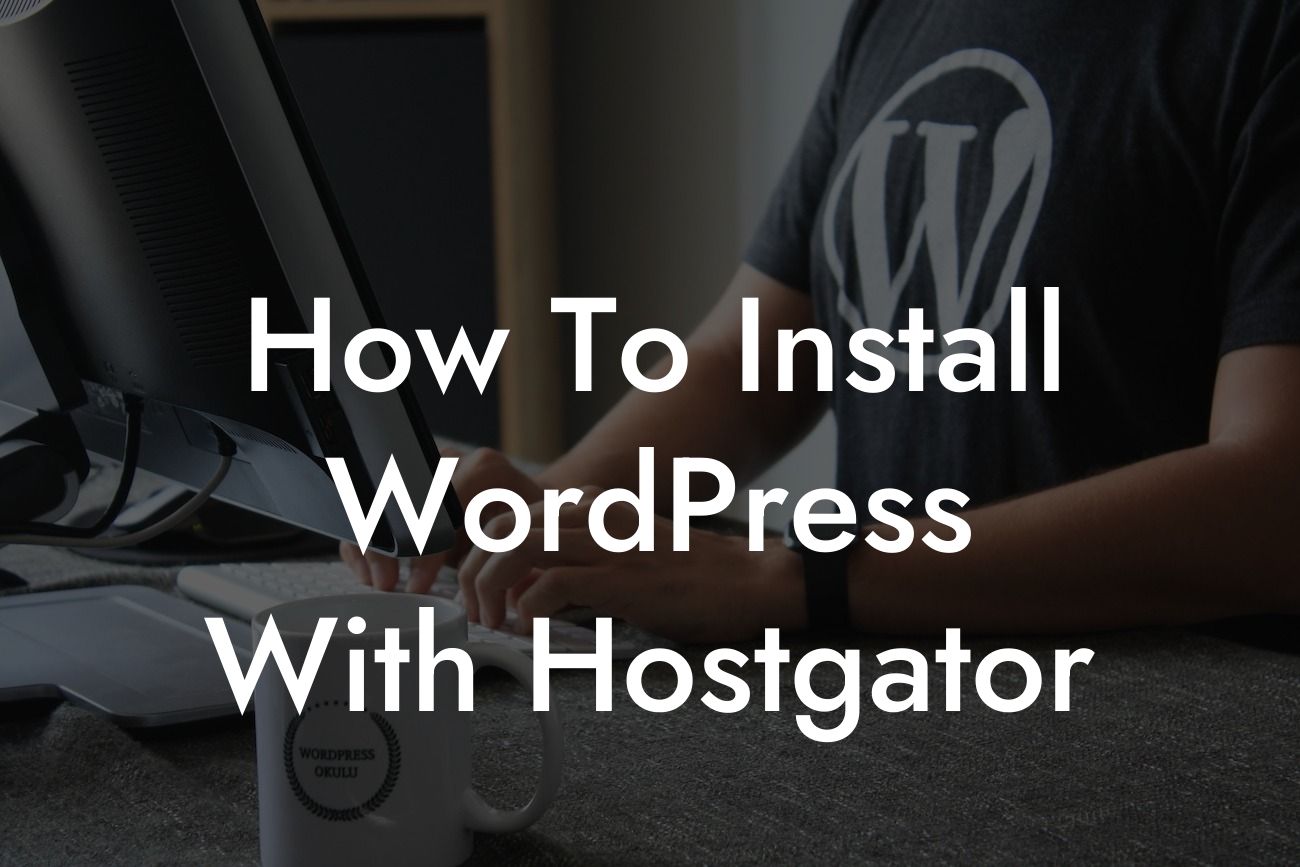Installing WordPress is the first step to building your online presence and unleashing your entrepreneurial potential. But with so many hosting platforms out there, it can be overwhelming to choose the right one. Luckily, HostGator makes it easy, and in this guide, we'll show you exactly how to install WordPress with HostGator. Get ready to transform your website into a powerhouse of success!
Installing WordPress with HostGator is a breeze. Follow these simple steps to get started:
1. Purchase Hosting: If you haven't already, head over to HostGator's website and choose a hosting plan that suits your needs. Whether you're just starting out or looking to scale your business, HostGator offers a range of options to accommodate your requirements.
2. Choose a Domain: Next, select a domain name that represents your brand or business. HostGator allows you to register a new domain or use an existing one. Keep it catchy, memorable, and aligned with your brand identity.
3. Install WordPress: Once your hosting account is set up, navigate to the control panel (cPanel) provided by HostGator. Look for the "QuickInstall" or "Softaculous" icon, which will take you to the auto-installer script.
Looking For a Custom QuickBook Integration?
4. Locate WordPress: In the auto-installer script, locate the WordPress icon, usually found under the "Popular CMS" or "Blogs" category. Click on it to proceed with the installation process.
5. Configure Installation: You will be prompted to fill in some essential details, such as the domain on which you want to install WordPress, your desired site name, admin username, and password. Fill in these details carefully, as they will be crucial in accessing and managing your WordPress site.
6. Finalize Installation: After filling in the necessary information, click on the "Install" button. HostGator will initiate the installation process, and within a few minutes, your WordPress site will be up and running.
How To Install Wordpress With Hostgator Example:
Let's say you're a small business owner named Sarah who wants to build an online fashion boutique. By following the steps above, Sarah decides to choose HostGator as her hosting platform. She purchases the Hatchling plan, registers the domain "sassystyles.com," and installs WordPress using the auto-installer script. Sarah customizes her site's design, installs DamnWoo's WooCommerce plugin to manage her products, and within a couple of days, her chic online store is live, attracting customers from all over!
Congratulations! You have successfully installed WordPress with HostGator and embarked on your entrepreneurial journey. But why stop here? Explore DamnWoo's other guides to further enhance your online presence and discover the power of our awesome plugins. Remember to share this article with fellow small business owners and entrepreneurs who are ready to take their websites to the next level. Cheers to your success!