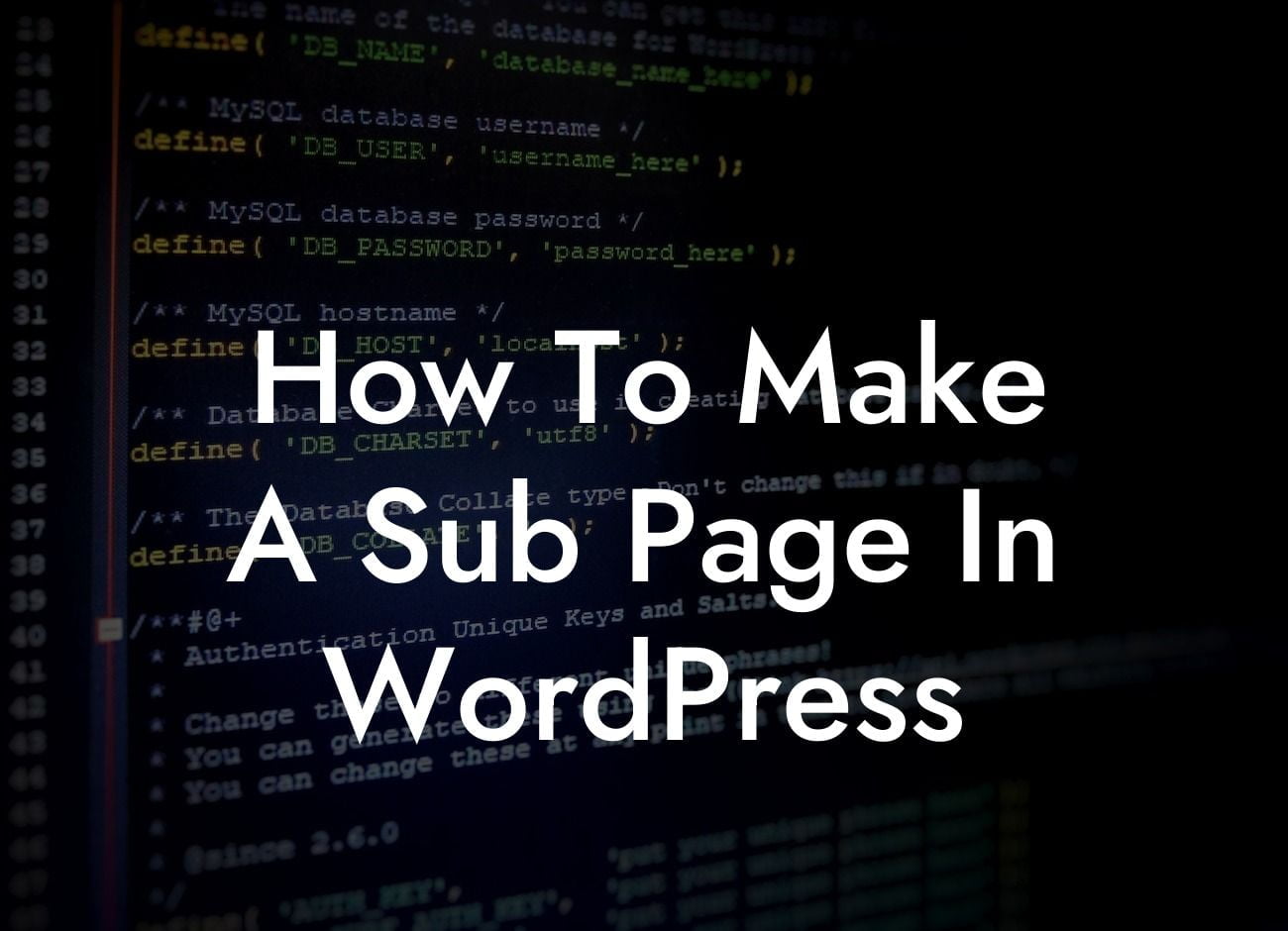WordPress is a versatile platform that allows small businesses and entrepreneurs to create stunning websites effortlessly. However, sometimes navigating through WordPress and customizing your site's pages can be a bit challenging. In this article, we will guide you through the process of creating a sub page in WordPress, making it easier for you to organize and structure your website effectively.
To create a sub page in WordPress, follow these steps:
1. Login to your WordPress admin dashboard:
- After logging in, you will be redirected to the WordPress admin dashboard, where you can manage all aspects of your website.
2. Navigate to the Pages section:
Looking For a Custom QuickBook Integration?
- In the left-hand menu, find and click on "Pages."
- This will open up the Pages section, where you can view and manage all existing pages on your website.
3. Add a new page:
- To create a sub page, click on the "Add New" button at the top of the page.
- This will take you to the page editor, where you can start building your sub page.
4. Give your sub page a title:
- Enter a title for your sub page in the provided field at the top of the editor.
- Make sure the title accurately reflects the content or purpose of the sub page.
5. Customize the content of your sub page:
- In the content editor, you can add text, images, videos, and any other elements you want to include on your sub page.
- Use appropriate heading tags (H2, H3) and bullet point/ordered lists to enhance the readability and organization of your content.
6. Set the hierarchy of your sub page:
- Under the "Page Attributes" section on the right-hand side of the editor, you will find the "Parent" dropdown menu.
- Select the parent page under which you want to create the sub page.
- This will establish the hierarchical relationship between the main page and the sub page.
7. Save and publish your sub page:
- Once you have finished crafting your sub page, click on the "Save Draft" or "Publish" button to make it live on your website.
- Make sure to review your sub page before publishing to ensure all the information is accurate and well-presented.
How To Make A Sub Page In Wordpress Example:
Let's imagine you have an online store selling various types of shoes. You already have a main page called "Product Catalog," and now you want to create a sub page called "Running Shoes" to showcase a specific category of products within your catalog.
1. Login to your WordPress admin dashboard.
2. Navigate to the Pages section.
3. Click on the "Add New" button.
4. Enter "Running Shoes" as the title for your sub page.
5. Customize the content of your sub page by adding descriptions, images, and specific details about your running shoes collection.
6. Under the "Page Attributes," select "Product Catalog" as the parent page.
7. Save and publish your sub page.
Now that you've learned how to create a sub page in WordPress, the possibilities for organizing and structuring your website are endless. Remember to maintain consistency in your website's design and usability throughout all your sub pages. Don't forget to explore other helpful guides on DamnWoo and consider trying one of our awesome WordPress plugins to further enhance your online presence. Share this article with others who may find it useful in their WordPress journey.