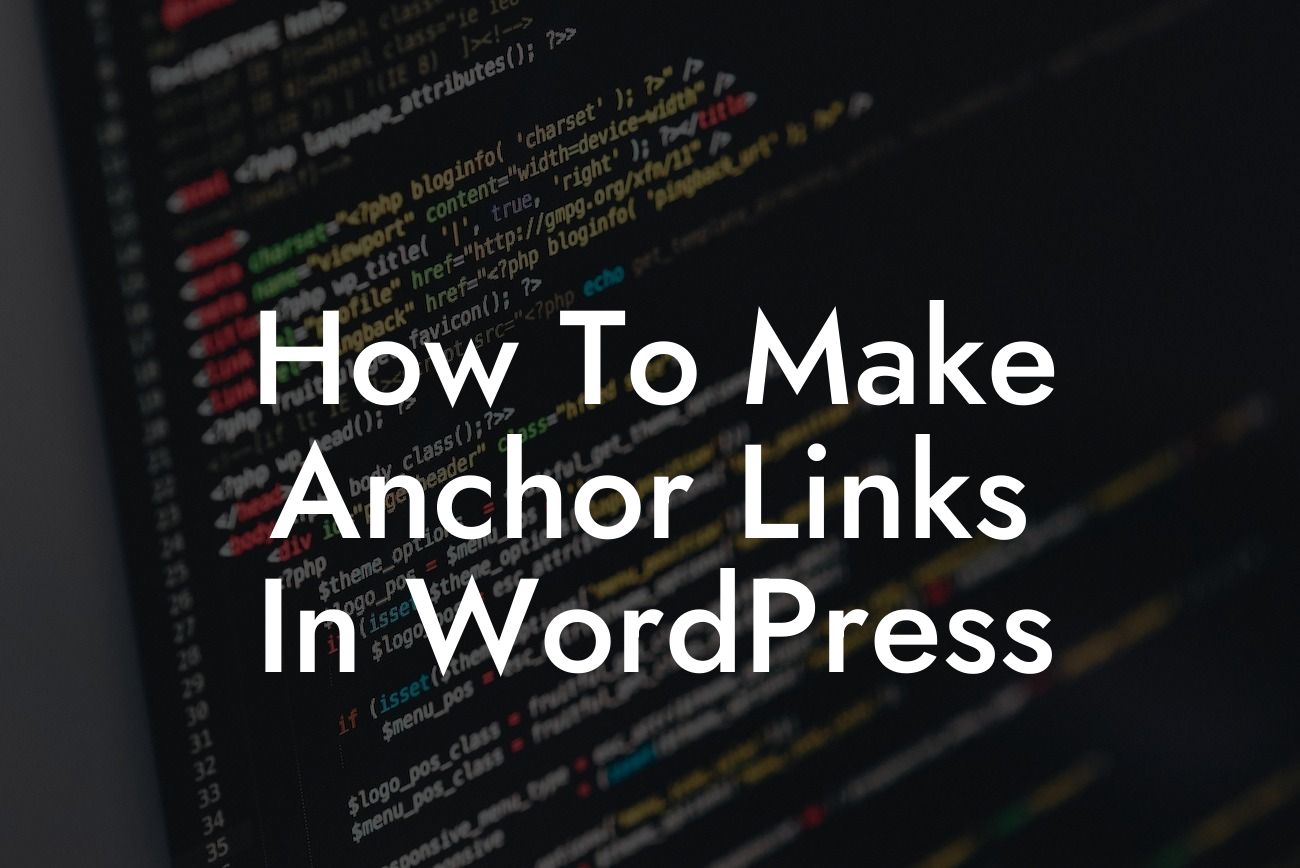Anchor links are an essential tool for enhancing the user experience on your WordPress website. Whether you want to direct visitors to specific sections within a long page or create a smooth navigation system, anchor links offer a convenient way to jump to specific content. In this guide, we'll take you through the process of creating anchor links, step by step, ensuring that your audience finds the information they need quickly and efficiently.
H2 - Understanding Anchor Links
Anchor links are HTML elements that enable users to jump directly to a specific section of a web page, instead of scrolling through the entire content. With anchor links, you can create a table of contents or provide easy navigation to various sections within long-form articles or comprehensive guides.
H3 - Step 1: Choose the Content and Destination
To begin, determine which content on your page you want to link to. It could be a paragraph, a header, or even an image. Identify the specific sections that you want to make accessible through anchor links.
Looking For a Custom QuickBook Integration?
H3 - Step 2: Insert an Anchor
To create an anchor link, you need to insert an anchor element in the HTML code of your page. This anchor element will define the starting point or destination of the link. Give each anchor a unique ID to avoid any conflicts with other elements on the page.
H3 - Step 3: Link to the Anchor
Now that you have set up the anchor, you can create a clickable link that redirects users to that specific section. Use the anchor's ID as the value for the href attribute in the link. You can insert the anchor link anywhere within your page, providing users with easy access to jump to the desired content.
H3 - Step 4: Style the Anchor Links (Optional)
To make your anchor links visually appealing and easily recognizable, you can style them with CSS. Customize the appearance of the link using techniques such as changing the color, underline, or adding hover effects.
How To Make Anchor Links In Wordpress Example:
Let's say you have a comprehensive guide on "10 Tips for Successful Blogging" that spans several sections. To make it easier for readers to navigate through these tips, you can create anchor links. Each tip can have an anchor link assigned to it, allowing users to jump directly to the specific tip they are interested in.
Creating anchor links in WordPress can significantly enhance your website's navigation and improve the overall user experience. By implementing the steps outlined in this guide, you'll be able to create engaging content with easily accessible anchor links. Explore more informative guides and unleash the full potential of your website by trying out DamnWoo's amazing WordPress plugins designed exclusively for small businesses and entrepreneurs.
Remember to share this article with others who may find it helpful in creating anchor links and elevate their online presence. Subscribe to our newsletter for regular updates and explore our suite of awesome plugins to supercharge your success!