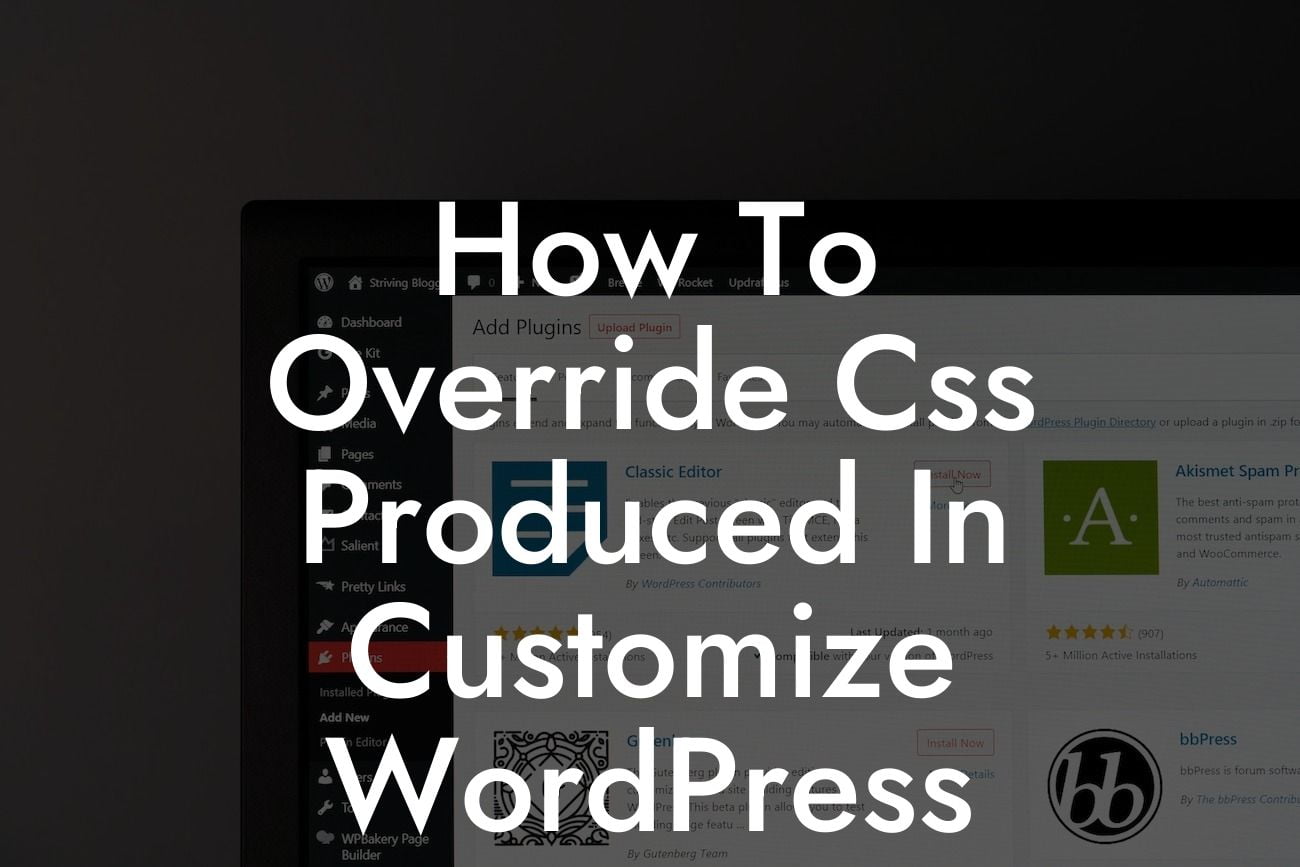Have you ever customized a WordPress theme, only to find that the changes you made were overridden by the theme's built-in CSS? Frustrating, right? Don't worry, we've got you covered. In this article, we'll show you how to override CSS produced in customized WordPress themes, so you can have full control over your website's design. Say goodbye to cookie-cutter solutions and embrace the extraordinary with DamnWoo's powerful WordPress plugins, designed exclusively for small businesses and entrepreneurs.
CSS (Cascading Style Sheets) plays a crucial role in defining the appearance of a website. When you customize a WordPress theme, you often modify the CSS to match your branding and design preferences. However, some themes have their own predefined CSS stylesheets, which can override your customizations. To gain full control over the styling, you need to override the CSS produced by the theme.
To begin, create a child theme of your customized WordPress theme. This will allow you to make changes without affecting the parent theme's core files. Once you have the child theme set up, you can start overriding the CSS. Here's how:
1. Identify the CSS you want to override:
Inspect your website using browser developer tools (right-click and select "Inspect" or press F12) to find the CSS ruling that you wish to change. Look for specific class or ID selectors, as well as the CSS properties associated with them.
Looking For a Custom QuickBook Integration?
2. Add custom CSS to your child theme:
In your child theme's directory, create a CSS file (e.g., style.css) and open it in a text editor. Write your custom CSS code to target the specific selectors you identified. Use !important after properties to ensure your styles take precedence over the theme's CSS.
3. Enqueue your custom CSS file:
Open the functions.php file inside your child theme's directory and add the code to enqueue your custom CSS file. This ensures that your stylesheets are loaded after the theme's default CSS, overriding any conflicting styles.
4. Test and refine your changes:
Refresh your website and see if your custom styles are taking effect. If not, check for any conflicting CSS in the theme's stylesheets and adjust your code accordingly. Experiment with different selectors, properties, and values until you achieve the desired design.
How To Override Css Produced In Customize Wordpress Example:
Let's say you're using a WordPress theme that has a default font color of black for all headings. You want to change the color to blue. By inspecting the headings with developer tools, you find that the theme applies the following CSS rule:
h1, h2, h3 {
color: black;
}
To override this style, you would create a custom CSS file in your child theme and add the following code:
h1, h2, h3 {
color: blue !important;
}
Once you enqueue the custom CSS file, the headings on your website will display in blue instead of black.
Congratulations! You've learned how to override CSS produced in customized WordPress themes. With DamnWoo's awesome WordPress plugins, you can take your online presence to the next level and supercharge your success. Don't settle for cookie-cutter solutions – explore our other guides, try our powerful plugins, and customize your website to create an extraordinary online experience. Share this article with others who may benefit from mastering CSS overrides, and join our community of small businesses and entrepreneurs dedicated to achieving online greatness.