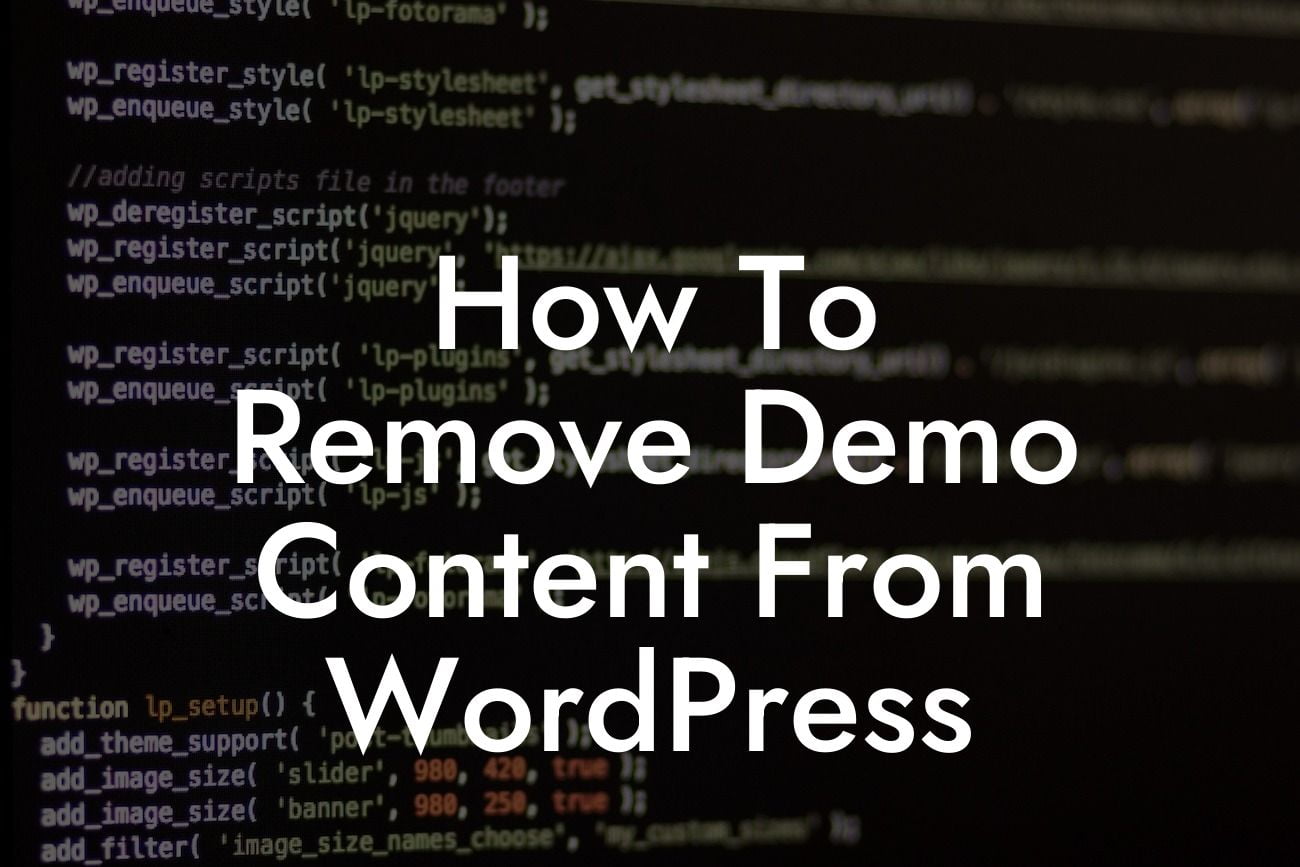Are you ready to take your WordPress website to the next level? One of the first steps to creating a unique and eye-catching online presence is to remove the demo content that comes with your WordPress theme. The demo content can be great for getting a feel of what your website could look like, but ultimately, it's not going to set you apart from the crowd. In this guide, we'll show you how to remove that generic demo content and make your website truly your own.
First things first, let's take a look at some of the reasons why removing demo content is essential for your website's success:
1. Customization: Demo content might look interesting at first, but it's not tailored to your business or brand. By removing it, you have a clean slate to customize every aspect of your website according to your unique needs.
2. Load Speed Optimization: Demo content usually includes a lot of unnecessary elements like images, videos, or plugins. This can significantly slow down your website's loading speed. Removing the demo content will ensure that your website performs optimally and delivers a seamless browsing experience to your visitors.
3. Search Engine Optimization (SEO): Search engines prioritize original and unique content. Removing demo content allows you to focus on creating high-quality, SEO-optimized content that will improve your website's visibility in search engine results.
Looking For a Custom QuickBook Integration?
Now, let's dive into the step-by-step process of removing demo content from WordPress:
Step 1: Identify and Install a Recommended Plugin
To efficiently remove the demo content, we recommend using the DamnWoo Demo Remover plugin. Head over to the WordPress plugin repository, search for "DamnWoo Demo Remover," and click on "Install Now" to add the plugin to your website.
Step 2: Activate the Plugin
Once the plugin is installed, go to your WordPress dashboard. Click on "Plugins" in the left-hand menu and find "DamnWoo Demo Remover." Click on "Activate" to enable the plugin.
Step 3: Run the Demo Removal Process
After activating the plugin, you'll find a new menu item called "Demo Remover" in your WordPress dashboard. Click on it to access the plugin's settings. From here, you can choose which aspects of the demo content you want to remove. It could be posts, pages, media files, or entire sample websites. Customize the settings according to your requirements and click on "Remove Demo" to initiate the process.
Step 4: Review and Confirm
Once the removal process is complete, review your website to ensure that all demo content has been successfully removed. Check the posts, pages, media library, and any other relevant sections of your website. If you notice any remnants of the demo content, repeat the process or consider seeking technical assistance.
How To Remove Demo Content From Wordpress Example:
Imagine you've just installed a beautiful WordPress theme for your small business. However, the demo content that came with it seems completely unrelated to your industry. By removing the demo content, you have the freedom to customize your website with images, text, and features that truly represent your business. This will help you capture your target audience's attention and create a memorable online presence.
Congratulations! You have successfully removed the generic demo content from your WordPress website, taking a significant step towards creating a unique online presence. Now, take it a step further by exploring other helpful guides on DamnWoo that will supercharge your success. Don't forget to check out our awesome WordPress plugins designed exclusively for small businesses and entrepreneurs. Share this article with others who might find it beneficial and start revolutionizing your website today.