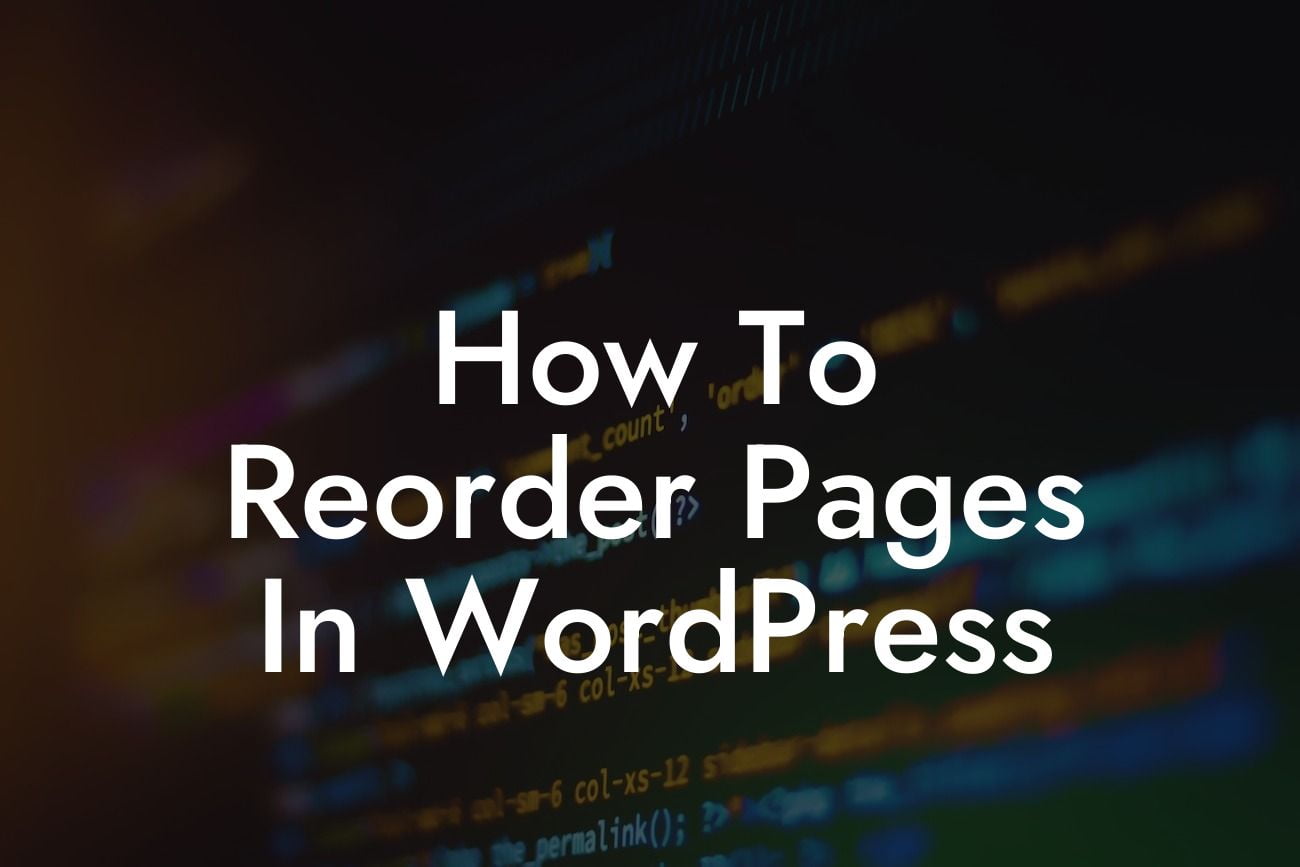Are you struggling to keep your WordPress pages organized and easily accessible? Do you want to improve your website's navigation and user experience? Well, you're in luck! In this guide, we will walk you through the process of reordering pages in WordPress. Say goodbye to the frustration of ineffective page arrangements and unlock the potential of a perfectly structured website.
Imagine a meticulously planned book where chapters flow seamlessly, providing readers with a captivating reading experience. The same principle applies to your website's pages. A well-organized page structure not only helps visitors find what they're looking for but also boosts your SEO efforts. Let's dive into the steps to reorder pages in WordPress:
1. Assess your current page order:
First, take a look at your existing page hierarchy. Consider the natural flow you want for your visitors as they navigate through your site. Identify any inconsistencies or areas that need improvement.
2. Utilize the WordPress menu editor:
Looking For a Custom QuickBook Integration?
The built-in WordPress menu editor provides a simple and intuitive way to rearrange your pages. Access it through the "Appearance" section in your WordPress dashboard. Drag and drop pages to their desired positions, create submenus, and customize the menu structure to match your site's needs.
3. Get a helping hand with the "Simple Page Ordering" plugin:
If you're looking for additional flexibility and control, consider using the "Simple Page Ordering" plugin. This handy tool allows you to rearrange pages directly from the "All Pages" section of your dashboard. Drag and drop pages to establish their order effortlessly.
How To Reorder Pages In Wordpress Example:
Let's say we have a small business owner who operates an e-commerce website. Initially, the "About" page is listed first, followed by the "Shop" page and then the "Contact" page. However, our business owner realizes that visitors should have easy access to the "Shop" page, so it needs to be moved to the first position. With the WordPress menu editor or the "Simple Page Ordering" plugin, this can be achieved seamlessly.
Congratulations! You're now equipped with the knowledge to reorder pages in WordPress like a pro. Take charge of your website's structure, enhance user experience, and watch your online presence soar. Don't forget to explore our other guides on DamnWoo to uncover more WordPress tips and tricks. And if you're ready to take your website to the next level, try one of our awesome plugins to supercharge your success. Remember to share this article with your fellow WordPress enthusiasts and spread the knowledge!