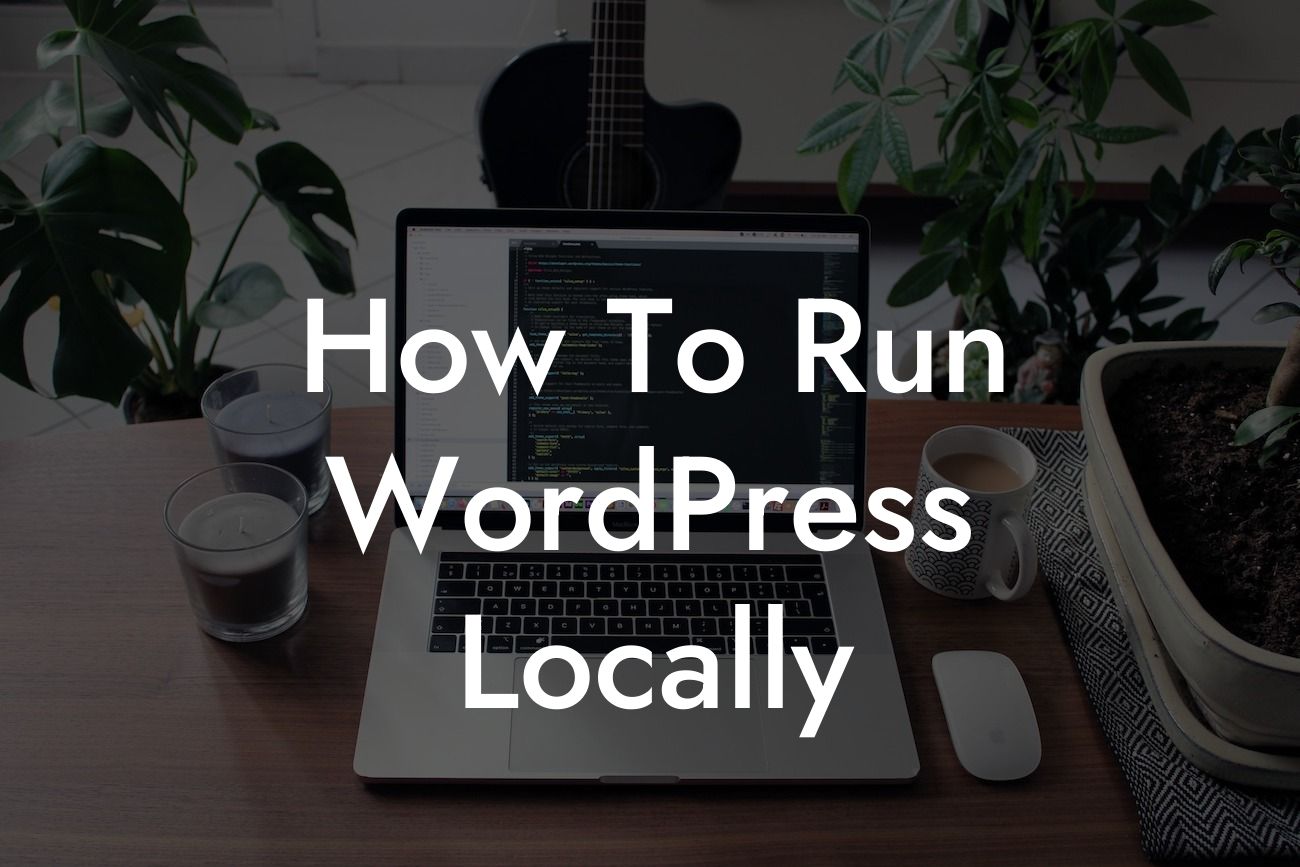Running WordPress locally offers numerous benefits, allowing you to test new themes, plugins, and website modifications without affecting your live site. In this comprehensive guide, we'll walk you through the process of setting up and running WordPress locally. By the end, you'll have the skills to take control of your website's development and unleash its full potential.
Setting Up Your Local Environment:
To run WordPress locally, you'll first need to set up a local development environment. We recommend using tools like XAMPP or MAMP, which provide a local server environment on your computer. After installation, configure your environment by adjusting server settings as per WordPress requirements.
Installing WordPress:
Once your local server environment is ready, it's time to install WordPress. Download the latest version from WordPress.org and extract the files into your local server's document root. Create a new MySQL database and user, and configure the wp-config.php file with the database details.
Looking For a Custom QuickBook Integration?
Customizing Your Local WordPress Installation:
With WordPress successfully installed, it's time to customize your local setup. Choose a suitable theme and install the necessary plugins to replicate your live website's functionality. Don't forget to import your live website's content to ensure an accurate representation of your site.
Developing Locally:
Running WordPress locally provides an ideal platform for development. Use this opportunity to experiment with new themes, plugins, and code modifications without affecting your live site. You can install and test plugins, modify your theme's design, and even test new features before implementing them on your live site.
Seamless Content Synchronization:
To ensure your local WordPress stays up to date with your live site, consider using a plugin like WP Sync DB. This plugin allows you to synchronize your content, media files, and even plugin and theme settings between your local and live sites. This way, you can make changes locally and effortlessly push them to your live website.
How To Run Wordpress Locally Example:
For instance, imagine you're a small business owner looking to redesign your website. By running WordPress locally, you can experiment with different themes, customize the design, and even add new functionalities, all without affecting your live site. Once you're satisfied with the changes, simply sync your local and live sites with ease, providing a seamless transition for your visitors.
Running WordPress locally empowers small businesses and entrepreneurs to take control of their website's development. By following the steps outlined in this guide, you can unleash the full potential of your online presence. Explore DamnWoo's other guides, try our awesome plugins, and never settle for cookie-cutter solutions again. Share this article with your network and let them embrace the extraordinary too.