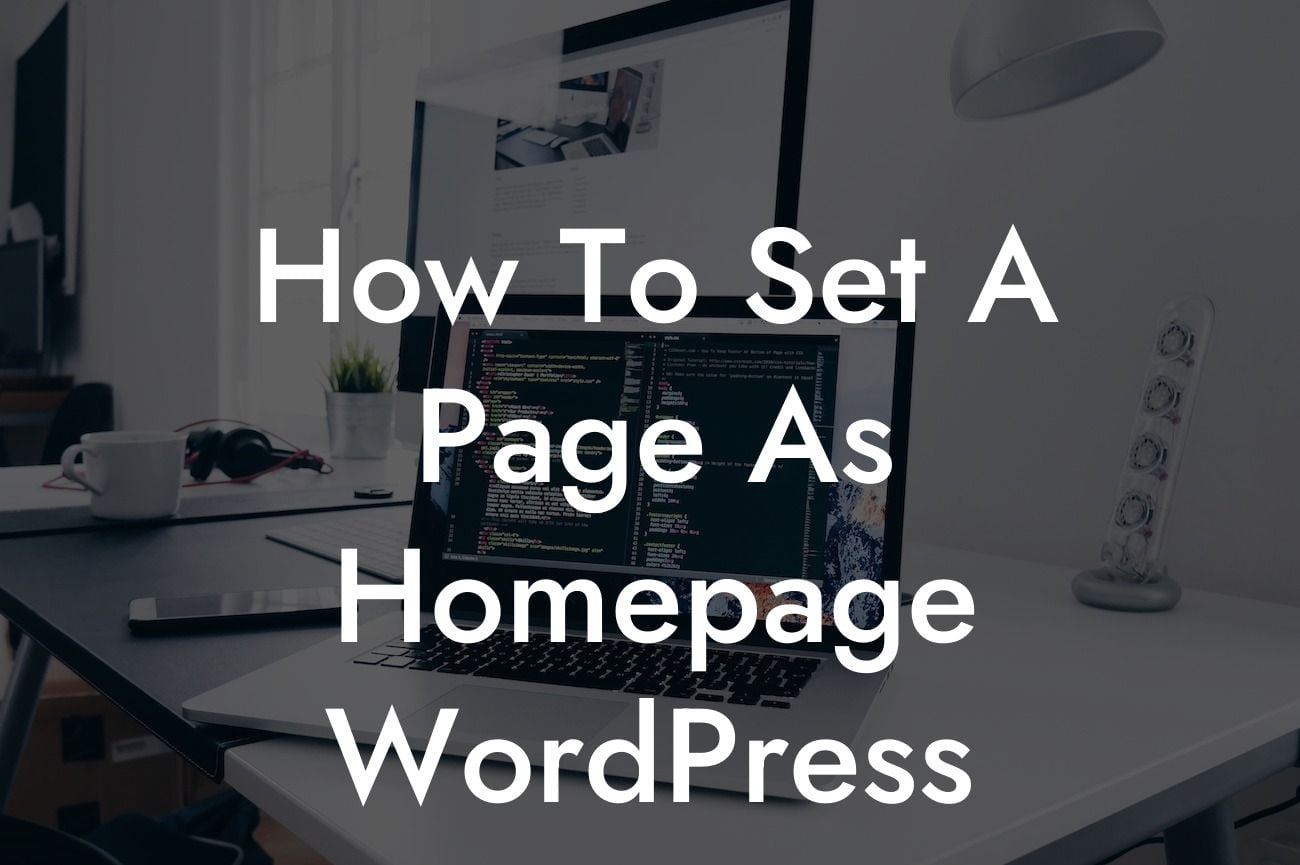Setting a specific page as the homepage on WordPress can seem like a daunting task, especially for small businesses and entrepreneurs who are just starting out in the online world. However, with the right guidance and tools, it becomes a simple process that can significantly elevate your online presence. In this article, we will guide you through the step-by-step process of how to set a page as the homepage on WordPress, ensuring that your website stands out from the crowd and successfully represents your brand.
To set a specific page as the homepage on WordPress, follow these simple steps:
1. Create the Page:
Before you can set a page as your homepage, you'll need to create the page itself. In your WordPress dashboard, navigate to "Pages" and click "Add New." Give your page a relevant title and fill it with engaging content that represents your brand and resonates with your target audience.
2. Access the Reading Settings:
Looking For a Custom QuickBook Integration?
To make your newly created page the homepage, you'll need to access the "Reading" settings. Go to your WordPress dashboard, click on "Settings," and select "Reading." This will take you to the settings page where you can customize various aspects of your website.
3. Choose a Static Homepage:
On the Reading settings page, look for the "Your homepage displays" option. By default, WordPress is set to display your latest posts on the homepage. To change this, click on the radio button next to "A static page."
4. Select the Page:
After choosing a static homepage, you can now select the page you want to set as the homepage. In the "Homepage" dropdown menu, you'll find a list of all the pages you've created in WordPress. Choose the page you created in step 1.
5. Save Changes:
Once you've chosen the desired page as your homepage, don't forget to save your changes. Scroll to the bottom of the Reading settings page and click on the "Save Changes" button.
How To Set A Page As Homepage Wordpress Example:
Imagine you own a small business offering handmade jewelry. You've recently created a captivating page showcasing your latest collection, and you want this page to be the first thing visitors see when they land on your website. By following the steps above, you can easily set this page as your homepage, creating a visually stunning and memorable experience for your potential customers.
Congratulations! You have successfully learned how to set a page as the homepage on WordPress. Now, it's time to put this knowledge into action and transform your website into a powerful tool for your small business or entrepreneurial venture. At DamnWoo, we understand the importance of a strong online presence, which is why we offer a range of WordPress plugins designed exclusively for small businesses and entrepreneurs like you. Explore our website for more guides, tips, and tools to supercharge your success. And don't forget to share this article with others who might find it helpful in their WordPress journey.