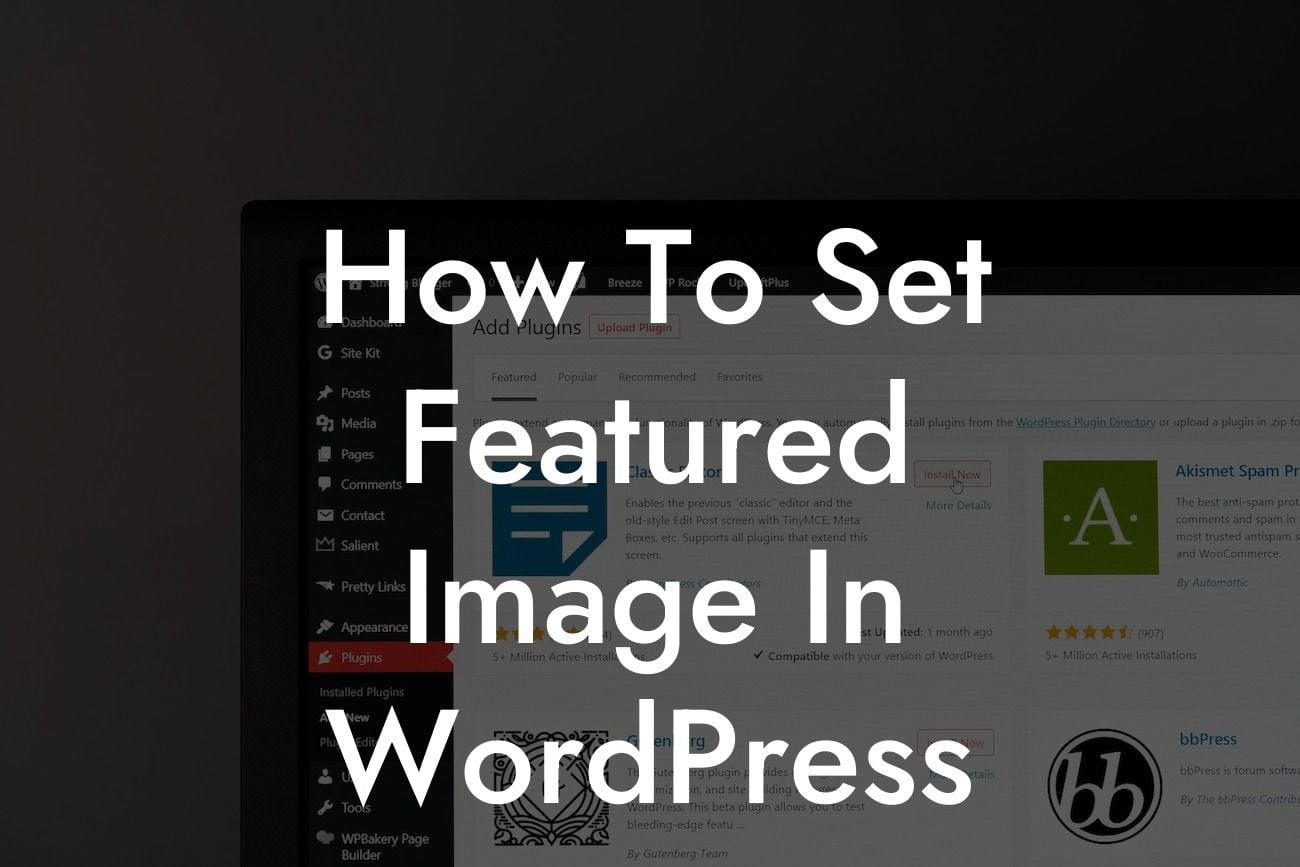Setting a featured image in WordPress is a vital step in creating visually appealing and engaging content for your website. Whether you run a small business or are an aspiring entrepreneur, optimizing your website's visuals can have a significant impact on attracting more visitors and enhancing your online presence. In this comprehensive guide, we'll walk you through the process of setting a featured image in WordPress, ensuring that your content stands out from the crowd and leaves a lasting impression on your audience.
Setting a featured image in WordPress is a simple yet effective way to capture your audience's attention and create visually striking posts. Follow these steps to make the most of this powerful feature:
1. Accessing the Featured Image Option:
To set a featured image, start by logging into your WordPress dashboard. Navigate to the post or page where you want to add the image and locate the "Featured Image" option. Usually, it's found on the right side of the screen, under the "Document" or "Post" tab.
2. Uploading a New Image:
Looking For a Custom QuickBook Integration?
Click on the "Set featured image" button, which will open the media library. Here, you can either upload a new image from your computer or select an existing image from your media library. WordPress provides options for both uploading new images and reusing ones that you've previously uploaded.
3. Choosing the Perfect Image:
Selecting a high-quality image that perfectly complements your content is essential. Keep in mind that the featured image often appears as a thumbnail, so make sure it grabs attention and represents your post accurately. Take advantage of image editing tools within WordPress, such as cropping and resizing, to optimize your image for the best visual impact.
4. Setting the Featured Image:
Once you've chosen the image, click the "Set featured image" button for it to become the designated featured image for your post or page. WordPress will automatically save your selection, and you'll be able to see a thumbnail preview of the image in the "Featured Image" section.
How To Set Featured Image In Wordpress Example:
Imagine you're running a food blog, and you've just created a fantastic recipe post. To make it more visually appealing and enticing to your readers, setting a featured image is crucial. Choose an appetizing picture of the final dish, one that showcases the flavors and presentation in the best possible way. By doing so, your post will stand out among others, and readers will be more likely to click and explore further.
Congratulations! You've learned the ins and outs of setting a featured image in WordPress. By incorporating this feature into your website, you'll elevate your online presence and captivate your audience. Don't stop here, though. Explore our other comprehensive guides on DamnWoo to expand your WordPress knowledge and take advantage of our awesome plugins that can further enhance your website's functionality and success. Don't forget to share this article with others who may find it useful. Cheers to your website's extraordinary visual transformation!