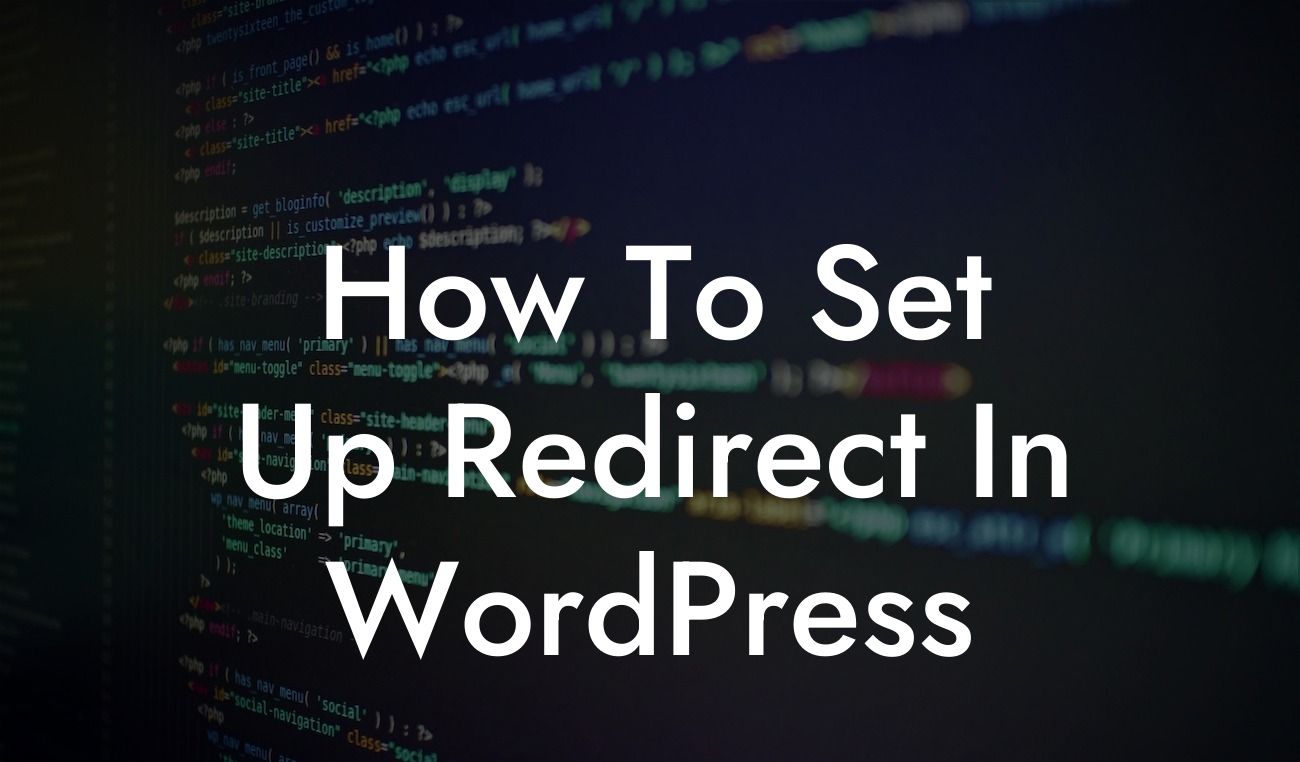Redirects play a crucial role in enhancing user experience and maintaining SEO rankings when migrating a website or implementing structural changes. In this guide, we will walk you through the process of setting up redirects in WordPress, both using plugins and manual methods. Say goodbye to broken links and lost traffic as we show you how to effortlessly redirect URLs and supercharge your online presence.
Setting up redirects in WordPress doesn't have to be a daunting task. With the right tools and methods, you can effortlessly redirect your website visitors to the appropriate pages. Let's explore two effective ways to achieve this: using plugins and manual methods.
1. Redirects with Plugins:
Plugins offer a user-friendly and efficient approach to managing redirects on your WordPress website. Here's how to get started:
- Install a redirect plugin: Choose a reliable plugin such as "Redirection" or "Yoast SEO" from the WordPress plugin repository. Install and activate the plugin on your website.
Looking For a Custom QuickBook Integration?
- Create redirect rules: Once the plugin is activated, access the redirect settings. Create new redirect rules by specifying the source and target URLs. You can set up various types of redirects, including 301 (permanent), 302 (temporary), or even wildcard redirects for specific patterns.
- Test and monitor: After setting up the redirects, it's crucial to test them thoroughly. Visit the original URL and ensure that it redirects to the intended page. Regularly monitor the redirects to identify any issues or broken links.
2. Manual Redirects:
If you prefer a hands-on approach, you can also set up redirects manually by editing the .htaccess file. Follow these steps:
- Access your website's root directory: Connect to your website's hosting account using an FTP client or access the file manager from your hosting control panel. Navigate to the root directory, where you'll find the .htaccess file.
- Backup the .htaccess file: Before making any changes, it's crucial to create a backup of the .htaccess file. This ensures that you can revert to the original configuration if any issues arise.
- Add redirect code: Open the .htaccess file and insert the redirect code. The format for a redirect code is: "Redirect [status] [source URL] [target URL]". Replace [status] with the appropriate redirect type (301 or 302), [source URL] with the original URL, and [target URL] with the destination URL.
- Save and test: Save the .htaccess file and upload it back to your website's root directory. Test the redirects by visiting the original URL and confirming that it redirects to the new destination.
How To Set Up Redirect In Wordpress Example:
Let's say you decided to change the permalink structure of your website. As a result, you end up with broken links and the risk of losing valuable traffic. By setting up redirects, you can seamlessly redirect users and search engines from the old URLs to the new ones. This way, visitors can still access the desired content, while search engines can update their indexes accordingly.
Setting up redirects in WordPress doesn't have to be complicated. With our easy-to-follow guide, you can effortlessly redirect URLs, enhance user experience, and maintain SEO rankings. Explore other informative guides on DamnWoo to enhance your online presence, and check out our awesome WordPress plugins to unlock even more possibilities. Don't forget to share this article with others looking to set up redirects and boost their website's success.