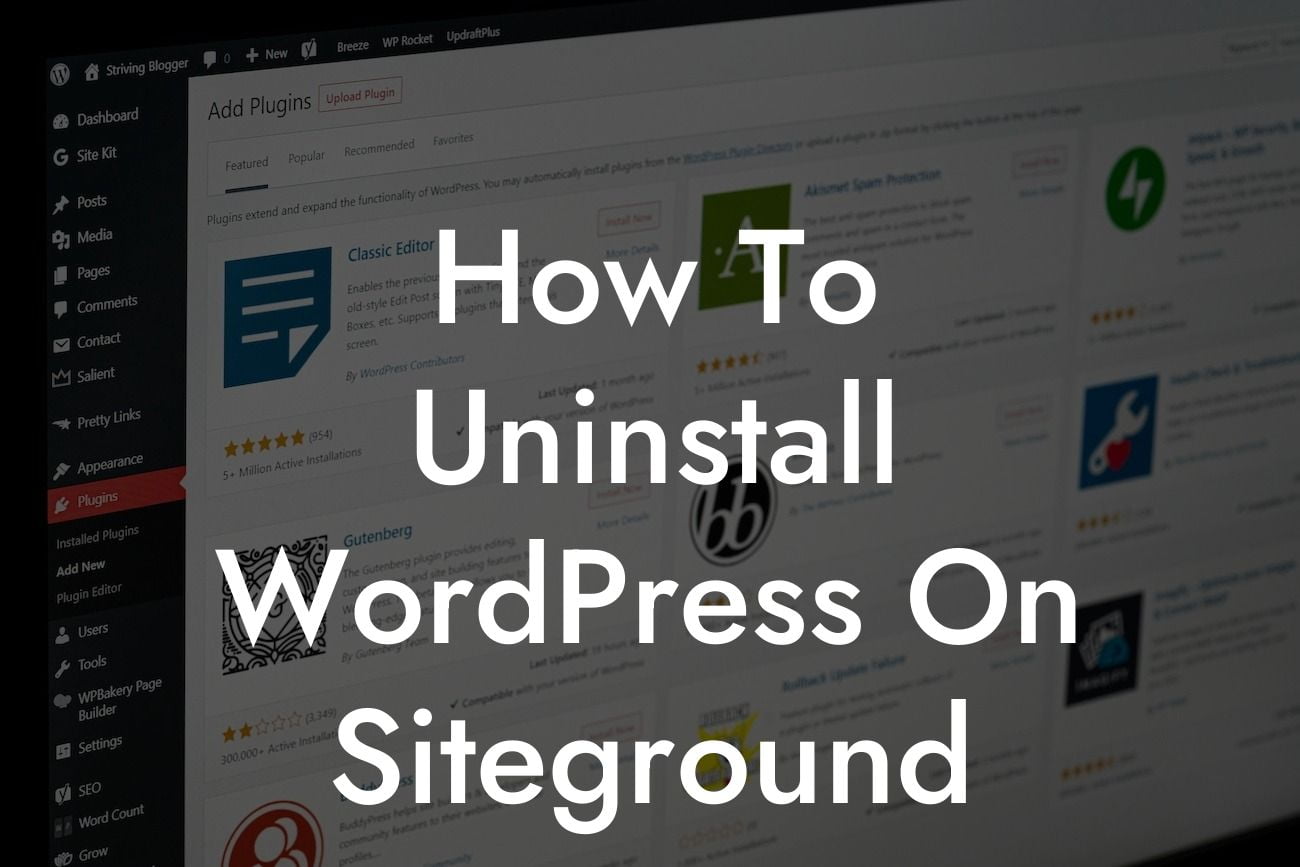Uninstalling WordPress from your SiteGround hosting may seem like a daunting task, but fear not! In this comprehensive guide, we will break down the process step-by-step and ensure that you can bid farewell to WordPress with ease. At DamnWoo, we understand the importance of having a clean slate for your online presence, and our plugins are here to supercharge your success. So let's dive into the world of uninstalling WordPress on SiteGround.
Uninstalling WordPress is a straightforward process, but it requires a few careful steps to ensure everything goes smoothly. Follow these sections to uninstall WordPress on your SiteGround hosting hassle-free.
1. Backup Your Website:
Before proceeding with any major changes, it's crucial to create a full backup of your website. This ensures that you have a copy of all your data and files, giving you peace of mind throughout the uninstallation process.
2. Export Your WordPress Content:
Looking For a Custom QuickBook Integration?
If you want to retain your content from WordPress, it's essential to export your data. Navigate to the WordPress dashboard, go to the "Tools" section, and choose "Export." Select the content you want to export, download the export file, and save it securely.
3. Deactivate All Plugins:
To ensure a smooth uninstallation, deactivate all the plugins on your WordPress site before proceeding. This step helps prevent any conflicts or issues during the uninstallation process. If you're using DamnWoo plugins, make sure to deactivate them as well.
4. Delete Your WordPress Files:
Access your SiteGround hosting account through cPanel or any FTP client. Locate the public_html folder or the root directory of your website and delete all the WordPress files and directories from there. This step removes the core WordPress files, themes, plugins, and media.
5. Remove the WordPress Database:
To complete the uninstallation, you need to remove the WordPress database associated with your site. In cPanel, go to the "Databases" section and open "phpMyAdmin." Select the WordPress database, click "Drop," and confirm the deletion. This action permanently erases your WordPress database.
How To Uninstall Wordpress On Siteground Example:
Let's consider a scenario where you've been using WordPress on SiteGround for a while but have decided to migrate to a different platform. Follow these steps carefully to uninstall WordPress and start fresh with a new online presence:
Congratulations on successfully uninstalling WordPress from your SiteGround hosting! You've taken a significant step towards revamping your online presence. As you explore new possibilities, don't forget to check out our other guides on DamnWoo. Our plugins are specifically designed for small businesses and entrepreneurs like you, capable of elevating your online presence and supercharging your success. Try one of our awesome plugins today, and let us be a part of your extraordinary journey. Don't forget to share this article with others who might find it helpful too!