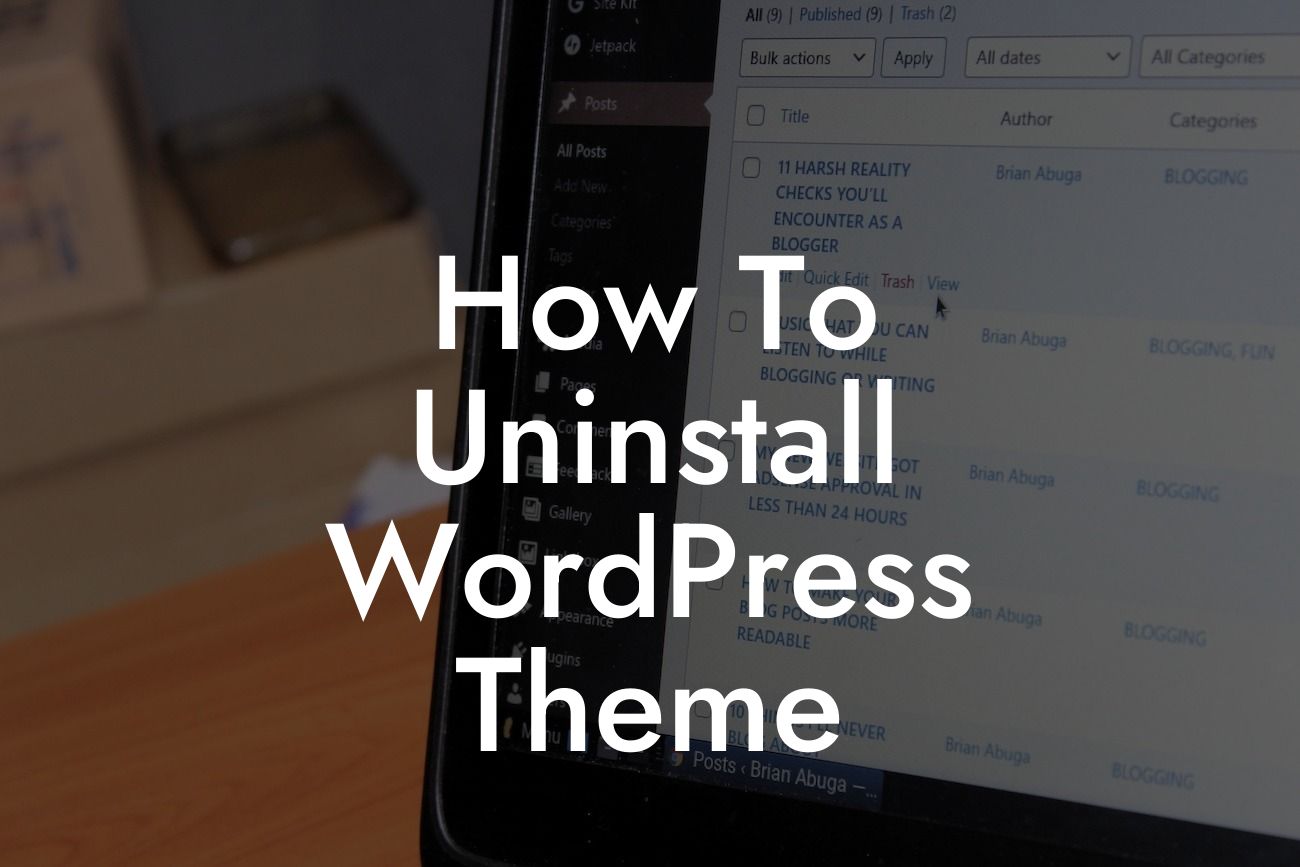Are you tired of your WordPress website's outdated theme? Want to switch to a new and improved one? It's time to learn how to uninstall a WordPress theme properly. In this comprehensive guide, we'll walk you through the step-by-step process, ensuring you elevate your online presence and say goodbye to cookie-cutter solutions. Get ready to embrace the extraordinary as we delve into the world of uninstalling WordPress themes.
Uninstalling a WordPress theme may sound simple, but there are a few essential steps to consider. Let's dive into the detailed process:
1. Assess the Impact of Theme Deactivation:
Before proceeding with the uninstallation, it is crucial to understand the implications of deactivating a theme. Will it affect your website's design or functionality? Will your content remain intact? Evaluate these factors for a smooth transition.
2. Activate a New Theme:
Looking For a Custom QuickBook Integration?
To ensure a seamless user experience, activate a new theme before uninstalling the old one. This way, your website will maintain its appearance and functionality even during the transition.
3. Backup Your Website:
Before making any changes, always back up your website to avoid any unforeseen issues. This precautionary measure ensures that your content and data remain safe, allowing you to restore your website to its previous state if necessary.
4. Locate the Current Theme:
In your WordPress dashboard, navigate to Appearance > Themes. Identify the theme you want to uninstall and consider the implications this may have on your website's design and content.
5. Deactivate the Theme:
Click on the theme and select the "Deactivate" option. This deactivates the theme, preventing it from affecting your website's appearance and functionality.
6. Delete the Theme:
Once the theme is deactivated, you can now delete it. Click on the theme again and choose the "Delete" option. Confirm the deletion to remove the theme from your WordPress installation completely. Be aware that deleting a theme will erase all its associated files and data.
How To Uninstall Wordpress Theme Example:
Let's say you're running a small online boutique using a WordPress theme that no longer meets your requirements. You've decided to switch to a more modern and responsive theme. By following the steps mentioned above, you can uninstall your current theme, activate the new one, and customize it to match your branding. This change will enhance your customers' experience and give your online boutique a fresh and updated look, ultimately boosting sales and brand reputation.
Congratulations! You've successfully uninstalled a WordPress theme, opening new doors for your website's growth and success. Remember, DamnWoo is here to help you elevate your online presence even further. Make sure to explore our other guides, packed with valuable insights, and don't forget to try one of our awesome WordPress plugins. Share this article with fellow entrepreneurs, and let them experience the extraordinary too!