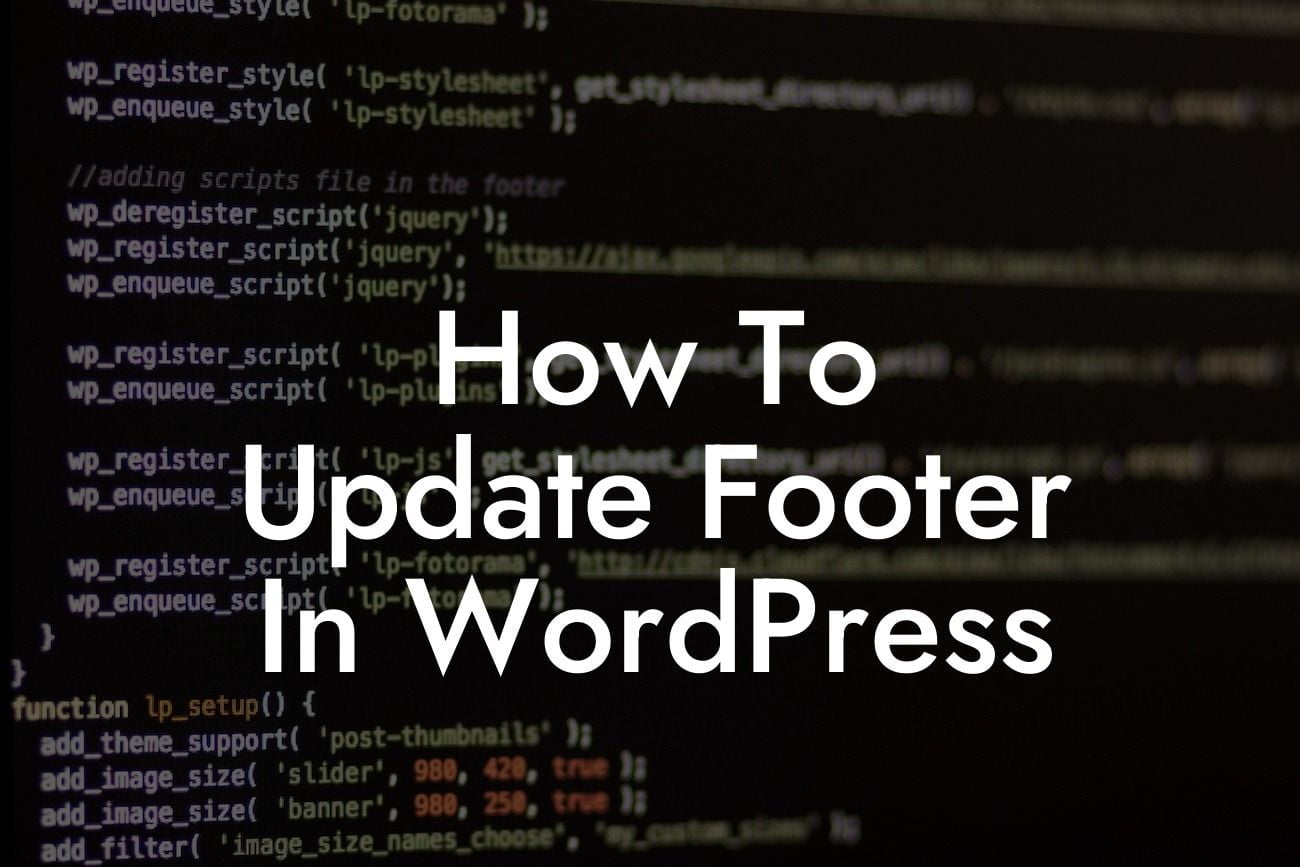The footer of a website may often be an overlooked element, but it plays a crucial role in enhancing the overall design and usability of your WordPress site. Many businesses neglect to update their footer, missing out on opportunities to provide important information, improve navigation, and promote engagement. In this article, we will walk you through the process of updating the footer in WordPress, empowering you to create a professional and user-friendly online presence.
Updating the footer in WordPress can be achieved through several approaches. Let's explore some of the most effective methods to revamp your footer:
1. Footer Widgets:
Utilizing WordPress's widget feature, you can easily customize your footer by adding useful content, such as contact information, recent posts, social media icons, or even a newsletter signup form. Simply navigate to "Appearance" > "Widgets" and drag-and-drop the desired widgets to the footer widget area.
2. Theme Customizer:
Looking For a Custom QuickBook Integration?
Many WordPress themes provide an intuitive theme customizer, allowing you to modify the appearance and content of your website, including the footer. Access the theme customizer by visiting "Appearance" > "Customize" and look for the footer section. Here, you can personalize the footer text, change the background color, add a custom logo, or even insert HTML code for more advanced customization.
3. Theme Editor:
For those comfortable with HTML and CSS, the theme editor provides extensive control over your website's appearance. To access the theme editor, go to "Appearance" > "Editor" and locate the footer.php file. Here, you can edit the footer HTML and CSS code to match your preferences. Remember to make a backup of the original file before making any changes.
How To Update Footer In Wordpress Example:
Let's say you want to update the footer of your eCommerce website with DamnWoo plugins. Start by accessing the theme customizer from the WordPress dashboard. Navigate to "Appearance" > "Customize" and locate the footer settings. Here, you can easily add a copyright notice, insert links to your terms of service and privacy policy, and incorporate social media icons for easy sharing. You can also utilize DamnWoo's footer-specific plugin to further enhance your footer's appearance and functionality, providing customized layouts, additional widget areas, or even a sticky footer that remains visible as users scroll through your website.
Congratulations! You have successfully learned how to update the footer in WordPress. By implementing these techniques and utilizing DamnWoo's powerful plugins, you can transform your website's footer into a dynamic and engaging section that drives user interaction and promotes your small business or entrepreneurial endeavors. Remember to explore our other comprehensive guides on DamnWoo and consider trying one of our awesome plugins to unlock the full potential of your WordPress site. Don't forget to share this article with others who can benefit from mastering the art of updating the footer in WordPress.