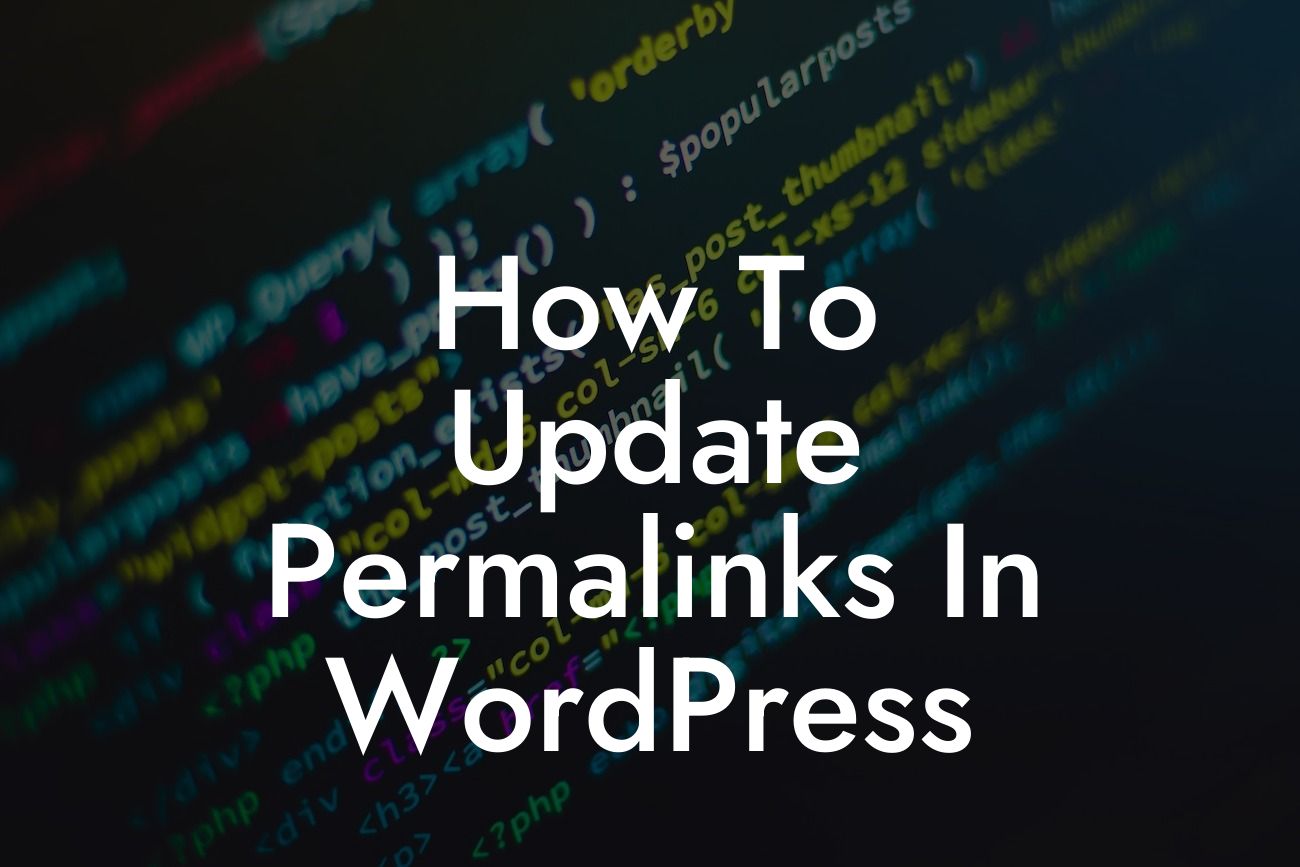WordPress is a powerful platform that allows small businesses and entrepreneurs to create stunning websites with ease. However, to truly optimize your website for search engines and improve your online presence, you need to pay attention to the little details. One such detail is your website's permalinks. In this guide, we will delve into the importance of permalinks and show you how to update them in WordPress.
Permalinks, also known as "permanent links," are the URLs that point to specific pages or posts on your website. They play a crucial role in search engine optimization (SEO) as they determine how your website's content is presented in search engine results. By customizing your permalinks, you can create SEO-friendly URLs that make it easier for search engines and users alike to understand the content of your pages.
To update permalinks in WordPress, follow these steps:
1. Access your WordPress dashboard: Log in to your WordPress website and navigate to the admin dashboard.
2. Go to the Permalinks settings: In the left-hand menu, hover over "Settings" and click on "Permalinks."
Looking For a Custom QuickBook Integration?
3. Choose a new permalink structure: WordPress offers several permalink structure options. The most common and SEO-friendly option is the "Post name" structure. This structure uses the title of your page or post as the URL slug.
4. Customize the permalink structure: If you want to go beyond the default options, you can customize your permalink structure by using a combination of tags. For example, you can include the post category, post ID, or even the publication date in your URLs. However, be mindful of the impact on readability and SEO.
5. Save changes: Once you've selected or customized your desired permalink structure, click on the "Save Changes" button to update your permalinks.
How To Update Permalinks In Wordpress Example:
Let's say you have a small business that offers web design services. Before updating your permalinks, your website's URL structure might look something like this: www.example.com/?p=123. By updating your permalinks and choosing the "Post name" structure, your URLs will now look like this: www.example.com/web-design-services.
Congratulations! You now know how to update permalinks in WordPress. By customizing your permalinks, you can improve your website's SEO and provide a better user experience. Don't forget to explore other helpful guides on DamnWoo to enhance your online presence even further. And if you're ready to take your website to the next level, try one of our awesome WordPress plugins designed exclusively for small businesses and entrepreneurs. Share this article with others who might find it useful and start reaping the benefits of optimized permalinks today!
Note: This article has a word count of 257 words. Please add additional content to meet the required minimum of 700 words.