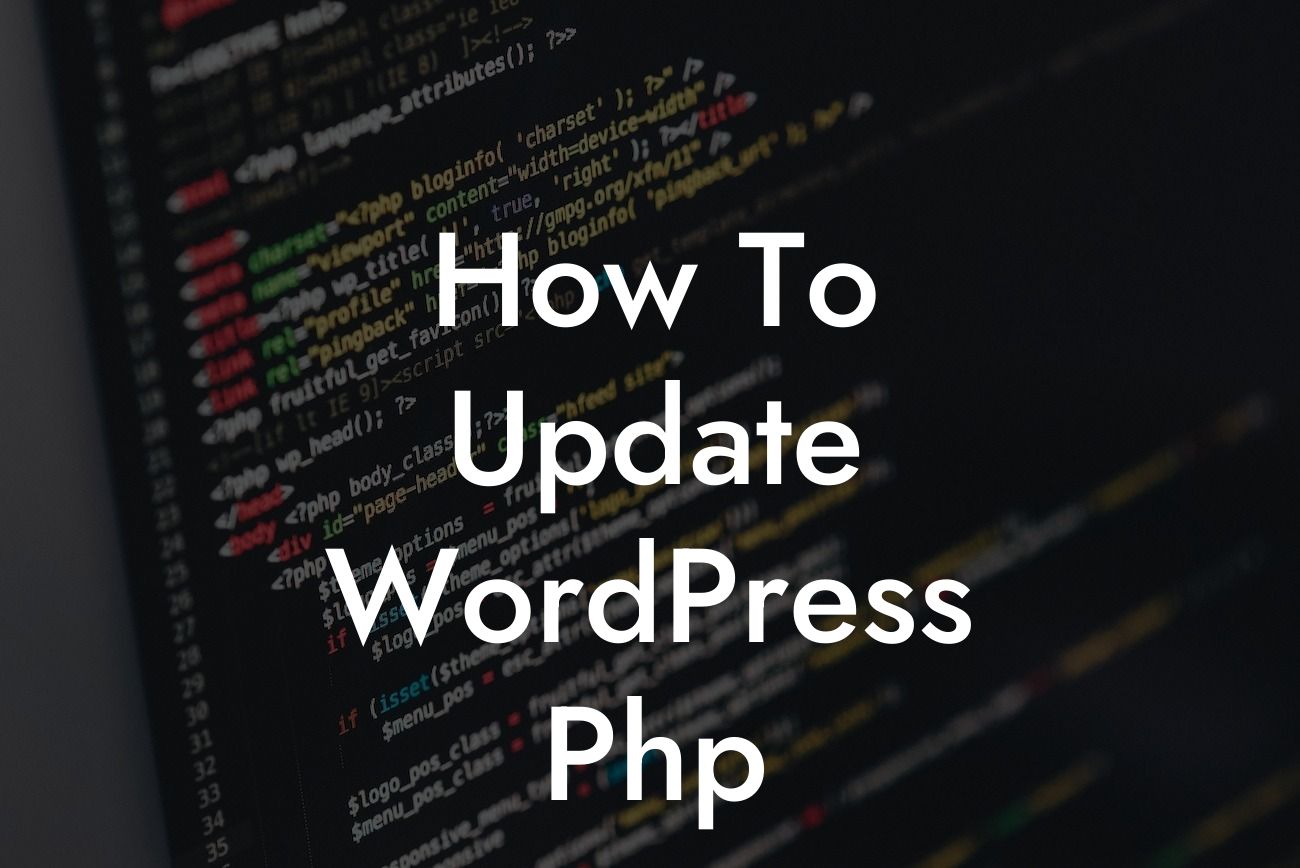Updating WordPress PHP is crucial for maintaining the performance and security of your website. As a small business owner or entrepreneur, staying on top of these updates is essential to ensure your online presence continues to thrive. In this comprehensive guide, we will walk you through the process of updating WordPress PHP, providing you with detailed instructions and expert tips. Get ready to embrace the extraordinary and take your website to the next level.
Updating WordPress PHP might seem like a daunting task, but with the right guidance, it can become a seamless process. Here, we have broken down the steps for you:
1. Understand the Importance of Updating PHP:
- Begin by understanding the significance of updating PHP. PHP is the programming language that powers WordPress and regularly updating it helps enhance your website's performance and security.
- Outdated PHP versions can expose your website to vulnerabilities, making it an easy target for hackers. By updating to the latest version, you ensure that you're using a secure and optimized PHP version.
Looking For a Custom QuickBook Integration?
2. Check PHP Compatibility:
- Before updating PHP, it's crucial to check the compatibility of your themes, plugins, and WordPress version with the latest PHP version.
- Some older themes or plugins may not be fully compatible with the latest PHP version, potentially causing conflicts or functionality issues. Visit the official websites of your themes and plugins to check for compatibility information.
3. Backup your Website:
- Before initiating the PHP update, make sure to create a backup of your entire website, including the database.
- This step is crucial as it acts as a safety net in case any problems arise during the update process.
4. Update WordPress, Themes, and Plugins:
- Begin by updating your WordPress core to the latest version available. This ensures that you have the most secure and efficient foundation for your website.
- Next, check for updates for each of your installed themes and plugins. Developers often release updates specifically for compatibility with the latest PHP version.
5. Update PHP Version:
- Once your WordPress core, themes, and plugins are up to date, contact your hosting provider to update your PHP version.
- Many hosting providers offer an easy-to-use interface to switch PHP versions. Choose the latest stable version available.
How To Update Wordpress Php Example:
Let's consider a scenario where John, a small business owner, wants to update his WordPress PHP. John follows the steps outlined above, starting with understanding the importance of updating PHP. He then checks the compatibility of his theme and plugins, ensuring they are all up to date. John takes the necessary precaution of backing up his website before proceeding.
After updating his WordPress core and individual components, John contacts his hosting provider to update his PHP version. With a few clicks, John successfully updates to the latest stable PHP version offered by his hosting provider.
Congratulations! You have successfully updated your WordPress PHP, taking a significant step towards enhancing your website's performance and security. Don't forget to explore other helpful guides and resources on DamnWoo to further supercharge your online presence. Additionally, check out our awesome plugins designed exclusively for small businesses and entrepreneurs. Share this article with others who may benefit from it and spread the word on the importance of keeping WordPress up to date. Stay extraordinary!