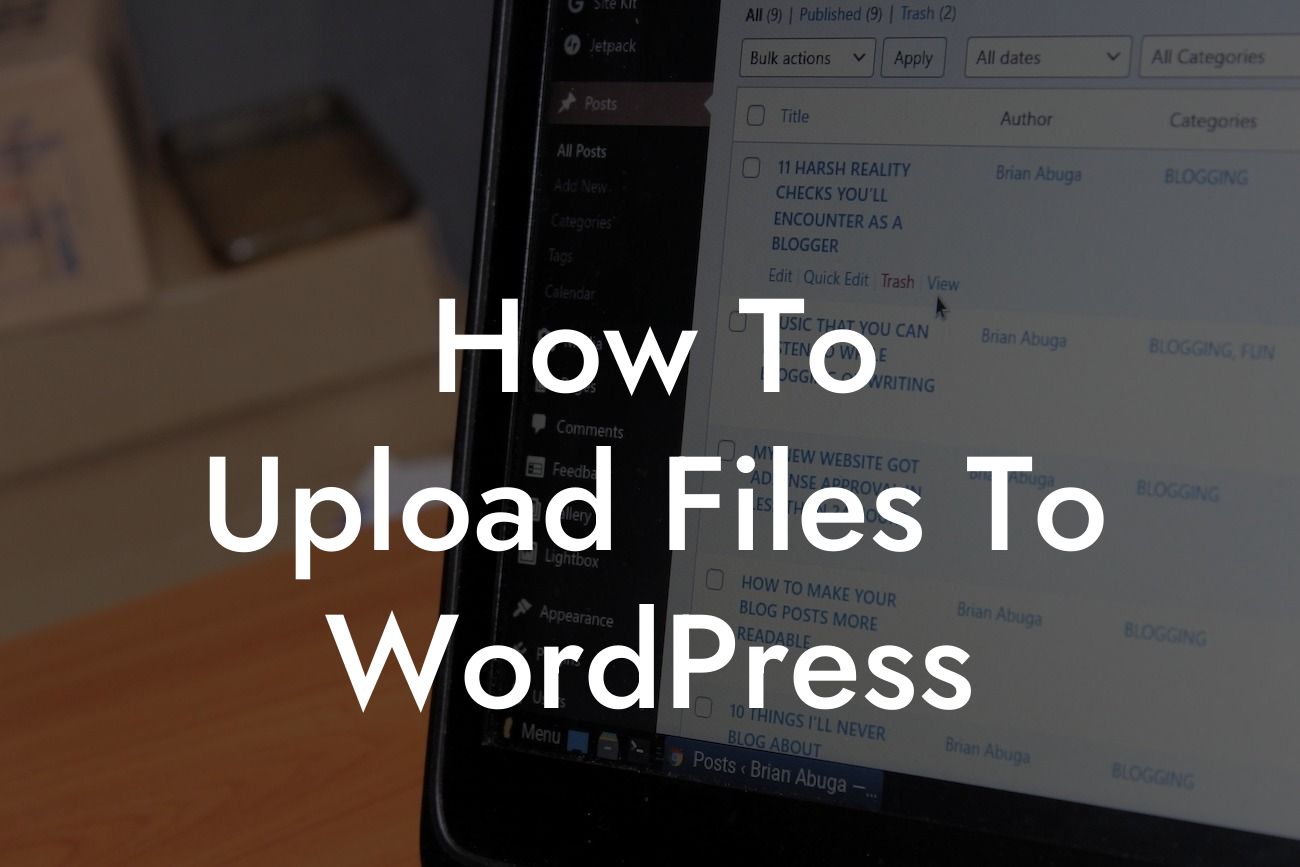Uploading files to WordPress is an essential skill for any small business owner or entrepreneur looking to enhance their website's functionality. Whether it's adding images, videos, or documents, this guide will walk you through the process step by step. At DamnWoo, we understand the importance of a strong online presence for businesses like yours. That's why we have developed powerful WordPress plugins that can take your website to the next level. Say goodbye to generic solutions and embrace the extraordinary with DamnWoo. Let's dive into the world of file uploading in WordPress!
Uploading files to WordPress is a straightforward process that can greatly benefit your website. Follow these simple steps to accomplish this task:
1. Access the Media Library:
- In your WordPress dashboard, click on "Media" in the left sidebar.
- Select "Library" from the dropdown menu that appears.
Looking For a Custom QuickBook Integration?
- This will take you to the Media Library, where all your uploaded files are stored.
2. Upload Files:
- Click on the "Add New" button, usually located at the top of the page.
- You will be prompted to select the file you want to upload from your computer.
- Once selected, click the "Open" button to start the upload process.
- WordPress will display the progress of the upload and notify you when it's done.
3. Organize Files:
- WordPress offers various options to organize your uploaded files.
- You can create folders, also known as "Media Categories," to keep your files organized.
- To create a new folder, click on "Media" in the left sidebar and select "Categories."
- Fill in the required details and click on the "Add New Category" button.
- You can then assign uploaded files to specific categories for easy retrieval.
4. Insert Files into Posts or Pages:
- To add an uploaded file to a post or page, edit the desired content.
- Position the cursor where you want the file to appear.
- Click on the "Add Media" button above the content editor.
- Choose the file from the Media Library or upload a new one if necessary.
- Once selected, click "Insert into post" or "Insert into page" to add the file.
How To Upload Files To Wordpress Example:
Let's say you have a small business website for your photography services. You want to showcase your stunning portfolio by uploading high-quality images. With DamnWoo's powerful WordPress plugins, you can easily upload and organize your photos into beautiful galleries that captivate your visitors. By following the steps outlined above, you'll be able to effortlessly upload your images, assign them to specific categories, and showcase your work in a visually appealing way.
Congratulations! You have now mastered the art of uploading files to WordPress. But why stop here? Explore DamnWoo's other guides and get inspired to take your website to new heights. Our plugins are designed to supercharge your online presence and unleash your entrepreneurial potential. Stand out from the crowd with DamnWoo! Don't forget to share this article with others who may also benefit from these valuable insights.
Remember, DamnWoo is here to support you every step of the way. Try one of our awesome plugins today and witness the magic for yourself. Enhance your website, elevate your success, and embrace the extraordinary with DamnWoo.