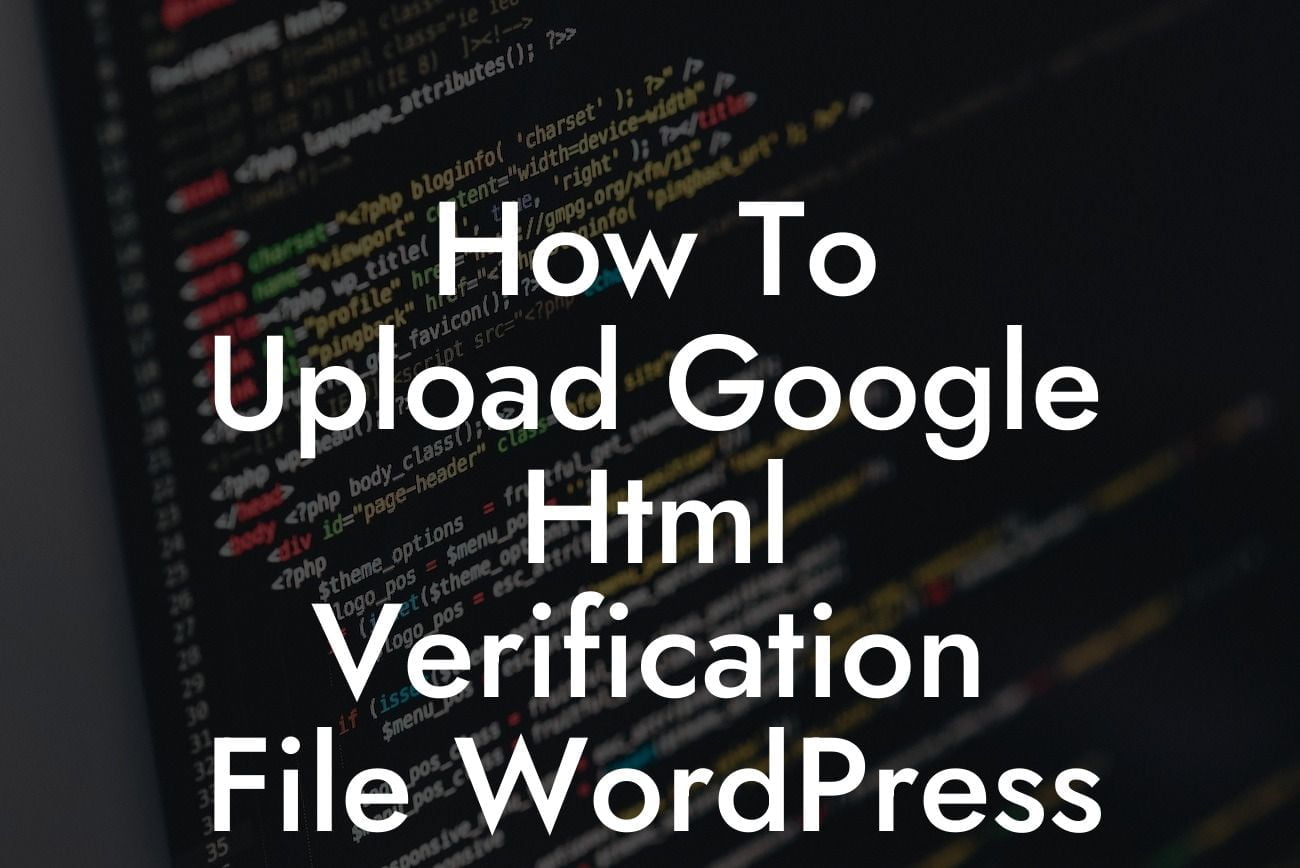Do you want to verify your WordPress website with Google Search Console? It's crucial to ensure that Google recognizes your website as legitimate. One of the ways to verify your website is by uploading the Google HTML verification file. In this guide, we will walk you through the process, step-by-step, so you can easily complete this important task. We understand that every business is unique, which is why DamnWoo has crafted a range of WordPress plugins exclusively for small businesses and entrepreneurs. Say goodbye to cookie-cutter solutions and get ready to boost your online presence with DamnWoo!
Engaging Heading: Why verify your WordPress website with Google?
Verifying your WordPress website with Google offers numerous benefits. Once your website is verified, you gain access to valuable insights, such as search analytics, index status, and crawl errors. Additionally, it enhances your chances of appearing in Google search results, which can significantly increase your online visibility and attract more organic traffic. Let's dive into the process of uploading the Google HTML verification file!
Engaging Heading: Step-by-Step guide to uploading the Google HTML verification file
1. Log in to your Google Search Console account: If you don't have an account yet, create one by visiting the Google Search Console website. Once logged in, click on the "Add Property" button and enter your website URL.
Looking For a Custom QuickBook Integration?
2. Choose the HTML verification method: Google offers various verification methods, but for this guide, we will focus on the HTML verification file method. Select the "HTML file upload" option from the provided verification methods.
3. Download the Google HTML verification file: Click on the "HTML file download" link provided by Google. This will download a .html file to your computer.
4. Access your website files: Next, you need to access your website files. You can do this through an FTP client or using the cPanel File Manager provided by your hosting provider.
5. Upload the Google HTML verification file: Locate the root directory of your WordPress website. It is typically named "public_html" or "www." Upload the downloaded Google HTML verification file to this directory.
6. Verify the upload: After successfully uploading the Google HTML verification file, return to the Google Search Console and click on the "Verify" button. Google will check for the presence of the verification file on your website.
7. Congratulations! Your website is now verified: Once Google detects the verification file on your website, you will receive a confirmation message stating that your website is verified.
How To Upload Google Html Verification File Wordpress Example:
Let's say you run a small photography business and have a WordPress website. You want to boost your online presence and reach a wider audience. Verifying your website with Google is a crucial step to achieve this. By uploading the Google HTML verification file, you ensure that Google recognizes your website as trustworthy and provides you with valuable insights to enhance your online performance.
Congratulations! You have successfully uploaded the Google HTML verification file to your WordPress website. By verifying your website with Google Search Console, you have taken an important step towards improving your online presence. Remember to explore other insightful guides on DamnWoo to further enhance your website's performance. Don't forget to share this article with others who may find it helpful. Get ready to supercharge your success with DamnWoo's awesome WordPress plugins specifically crafted for small businesses and entrepreneurs!