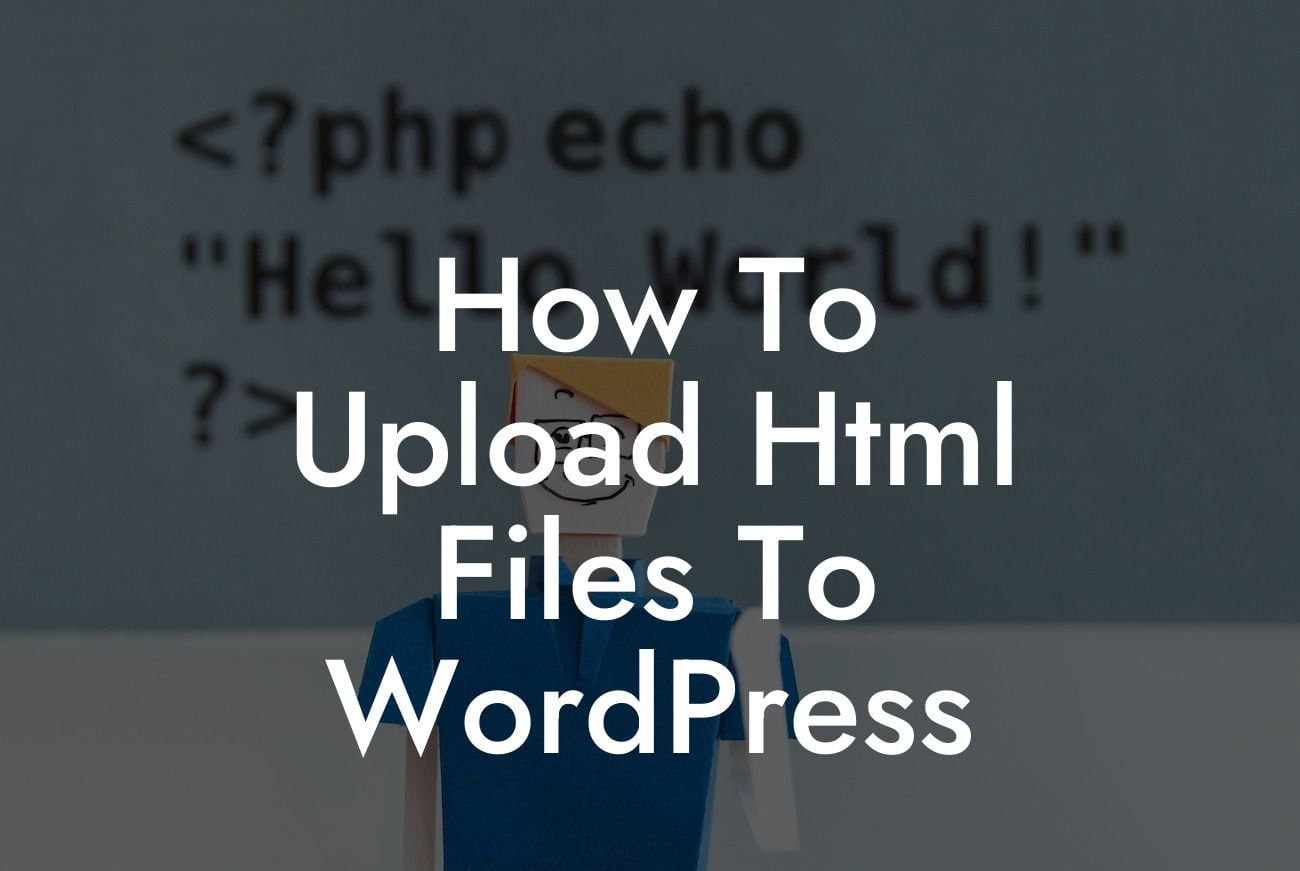Uploading HTML files to WordPress can be an intimidating task for small businesses and entrepreneurs looking to enhance their online presence. However, with the right guidance and tools, this process can be effortless and highly beneficial. In this guide, we will walk you through the step-by-step instructions on how to upload HTML files to WordPress and discuss the advantages of leveraging DamnWoo's plugins to supercharge your success.
UPLOADING HTML FILES TO WORDPRESS - A STEP-BY-STEP GUIDE
1. Access your WordPress Dashboard
- Login to your WordPress admin area by entering your credentials.
- Locate the "Appearance" tab on the left-hand sidebar and hover over it.
Looking For a Custom QuickBook Integration?
- Click on "Theme Editor" from the submenu.
2. Choose the Theme to Customize
- On the right-hand side, you will see a list of installed themes.
- Select the theme you wish to upload the HTML file to by clicking on it.
3. Locate the HTML File
- Prepare the HTML file you want to upload to WordPress on your computer.
- Ensure that the HTML file is properly structured and includes any necessary CSS or JavaScript files.
4. Select the File to Upload
- Click on the "Theme Files" option on the right-hand side of the Theme Editor.
- Locate the HTML file within your computer's file explorer.
- Drag and drop the HTML file into the designated area or use the "Choose File" button to upload it manually.
5. Save and Test Changes
- After the HTML file is uploaded, click on the "Update File" button to save the changes.
- Visit your website to ensure that the uploaded HTML file displays correctly.
How To Upload Html Files To Wordpress Example:
Let's assume you are a small business owner who wants to create a custom landing page using an HTML template you purchased. By following the steps above, you can effortlessly upload the HTML file to WordPress, allowing you to personalize your website and make a strong impression on your visitors. Remember to ensure that your HTML file is well-designed and optimized for responsiveness.
Congratulations! You now know how to upload HTML files to WordPress with ease. By embracing DamnWoo's powerful plugins, you can further elevate your online presence and unlock tremendous success as a small business or entrepreneur. Don't forget to share this article with others who may find it helpful, explore other guides on DamnWoo, and try out our awesome plugins to experience the extraordinary.