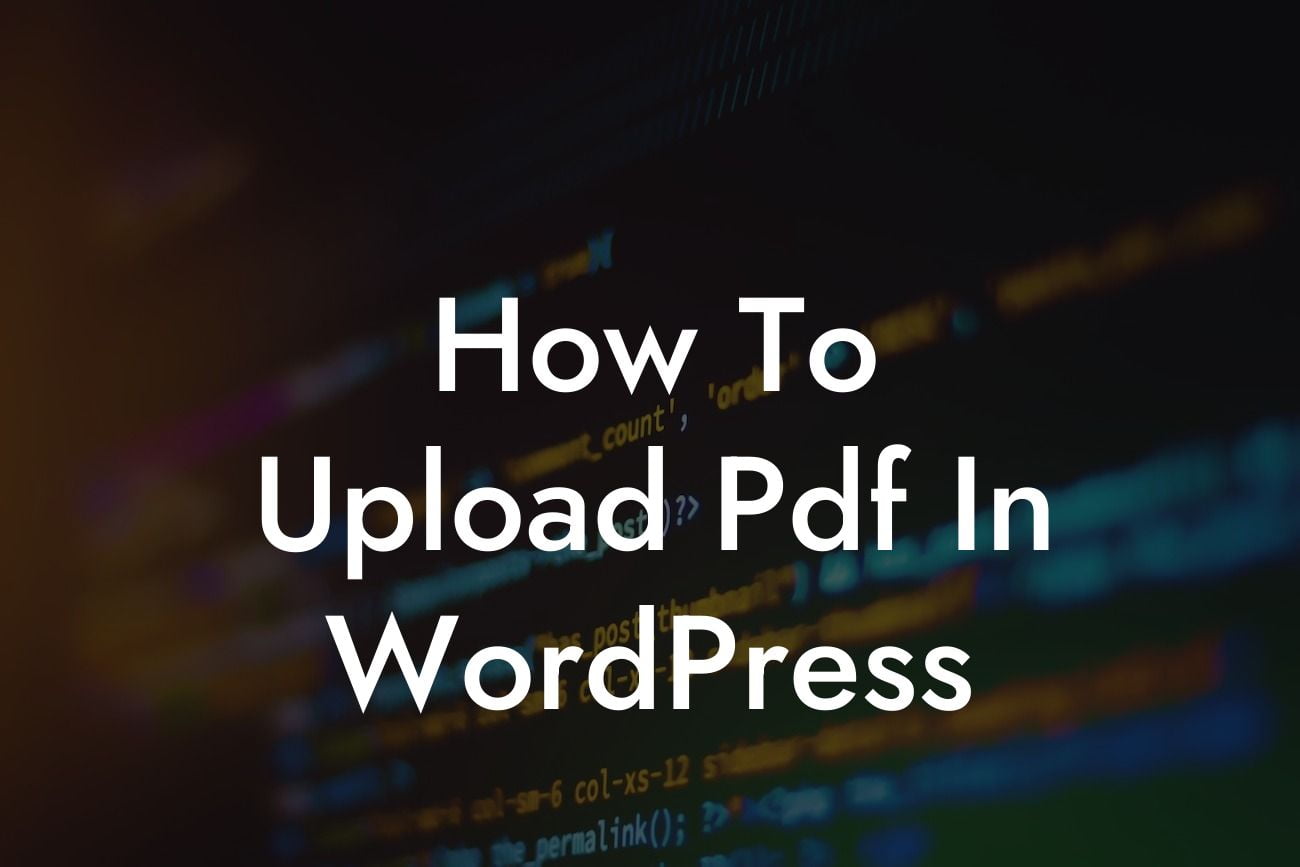Uploading PDF files to your WordPress website can be a game-changer for your online presence. Whether it's sharing product catalogs, whitepapers, or digital brochures, PDFs are a valuable asset in engaging and informing your website visitors. In this comprehensive guide, we will walk you through the step-by-step process of uploading PDFs in WordPress, providing you with detailed instructions, valuable tips, and recommendations on the best plugins to enhance this feature. Say goodbye to the hassle of traditional methods and embrace the power of PDF uploads in WordPress with DamnWoo!
Engaging with your audience means providing them with easy access to essential information. By offering downloadable PDFs on your WordPress website, you can effectively deliver valuable content and engage users for longer periods. To get started with uploading PDFs in WordPress, follow these steps:
1. Prepare your PDF file: Ensure that your PDF file is formatted correctly and contains the necessary content. Keep in mind that the size of your PDF can affect website performance, so optimize it accordingly.
2. Log in to your WordPress dashboard: Access your WordPress admin dashboard by appending "/wp-admin" to your website URL. Enter your login credentials and click "Log In."
3. Navigate to the Media Library: In the left-hand menu, hover over "Media" and click on "Library." This will bring you to the Media Library, where all your uploaded files are stored.
Looking For a Custom QuickBook Integration?
4. Upload your PDF: Click on the "Add New" button at the top of the page. This will open a new window where you can drag and drop your PDF file or click "Select Files" to manually search for the file on your computer.
5. Configure file settings: Once the upload is complete, you can add essential details about your PDF, such as title, caption, alt text, and description. These details will help with search engine optimization and provide useful information to your website visitors.
6. Insert the PDF into your content: After saving the file settings, you can now insert the PDF into your posts or pages. In the Media Library, locate the PDF file you just uploaded and copy the file's URL or shortcode.
7. Embed the PDF in your content: Open the desired page or post in the WordPress editor. Use the "Add Block" button or the "+" icon to insert a new block. Search for the "File" block and select it. Paste the copied URL or shortcode into the block's settings.
How To Upload Pdf In Wordpress Example:
Let's say you own an e-commerce website, and you want to provide your customers with a comprehensive product catalog. Instead of relying on traditional methods like physical booklets or email attachments, you can simply upload a PDF catalog to your WordPress website. This makes it easy for your customers to browse and download the catalog at their convenience, allowing them to make informed purchasing decisions.
Congratulations! You have now learned how to upload PDF files to your WordPress website effortlessly. By leveraging the power of PDF uploads, you can enrich your visitors' experience and provide them with valuable resources. Explore other insightful guides on DamnWoo to enhance your online presence further and take advantage of the extraordinary plugins we offer. Try one of our plugins today and unlock new possibilities for success in your small business or entrepreneurial journey. Don't forget to share this article with others who can benefit from it. Together, let's elevate the way we engage and share information on the web.