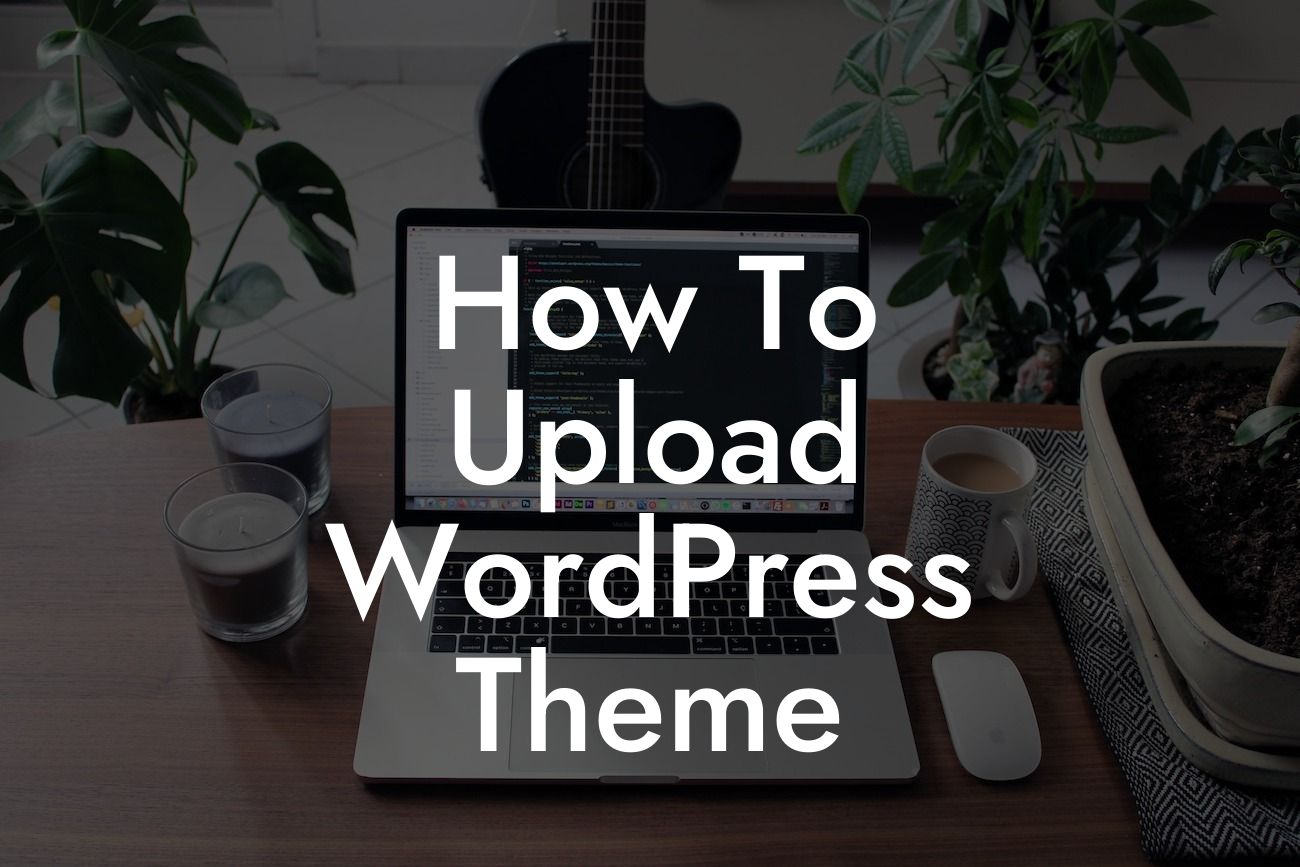Are you a small business owner or entrepreneur looking to enhance your online presence? One of the key elements to consider is your WordPress theme. A well-designed theme can help you create a professional and engaging website that speaks to your target audience. In this guide, we will show you how to upload a WordPress theme step-by-step, ensuring a seamless process. Get ready to elevate your website and supercharge your success!
To upload a WordPress theme, follow these simple steps:
1. Choose a Theme from a Reliable Source:
When selecting a theme, ensure it comes from a reputable source. You can explore free themes available in the WordPress theme directory or purchase a premium theme from trusted marketplaces like ThemeForest or Elegant Themes. Look for a theme that aligns with your business goals and appeals to your target audience.
2. Download the Theme Zip File:
Looking For a Custom QuickBook Integration?
Once you have found the perfect theme, download the theme's zip file to your computer. Remember the location where you save it, as you will need to access it later during the upload process.
3. Access Your WordPress Dashboard:
To start the upload, log in to your WordPress dashboard. This is typically done by visiting "yoursite.com/wp-admin" and entering your login credentials.
4. Navigate to the Theme Upload Section:
In the WordPress dashboard, go to "Appearance" and click on "Themes." Here you will find the list of currently installed themes, as well as the option to add a new one. Click on "Add New" to proceed with the upload.
5. Upload and Activate the Theme:
On the next screen, you will have the option to either upload a theme or search for one in the WordPress directory. Click on the "Upload Theme" button and then select the theme zip file from your computer. Once selected, click on "Install Now." WordPress will automatically upload and install the theme for you. After the installation is complete, click on "Activate" to make the theme live on your website.
How To Upload Wordpress Theme Example:
Let's say you run a small bakery and want to showcase your delicious products online. After extensive research, you decide to purchase a premium bakery theme from ThemeForest. Follow the steps above to download the theme zip file and upload it to your WordPress website. Activate the theme, and voila! Your website now has a visually captivating and professionally designed layout, perfectly tailored to your bakery business.
Congratulations! You have successfully learned how to upload a WordPress theme. By following these steps, you can easily enhance your online presence and create a website that truly represents your business. Don't forget to explore other helpful guides on DamnWoo, and don't hesitate to try one of our awesome plugins to further supercharge your success. Share this article with others who might find it useful too. Happy website building!