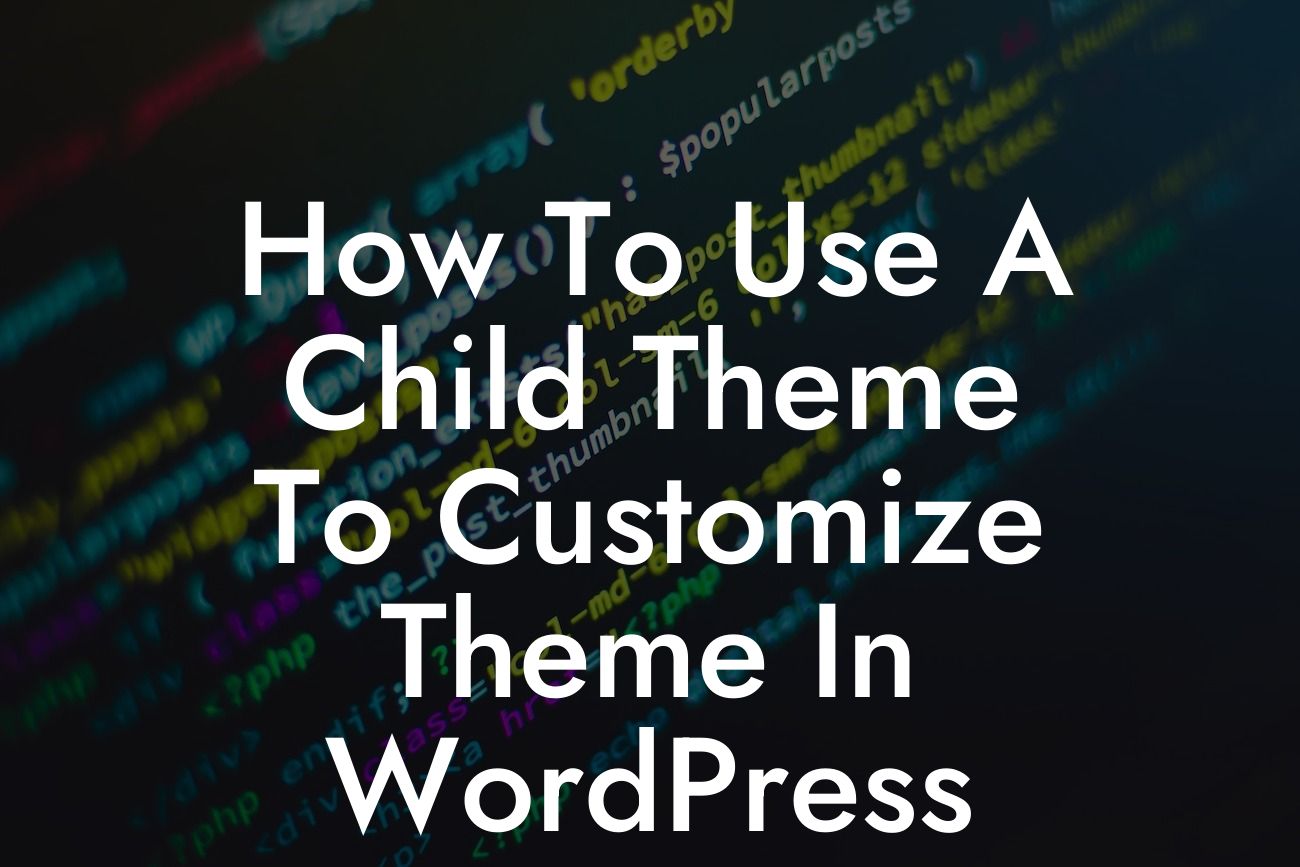Customizing your WordPress theme can be a daunting task, especially if you're not familiar with coding or afraid of making irreversible changes. But fear not! With the power of child themes, you can easily customize your theme without compromising the original design and functionality. In this article, we'll guide you through the process of using a child theme to customize your WordPress theme, empowering you to create a unique and visually stunning website that perfectly aligns with your brand and goals.
Child Theme Basics:
To get started, let's understand what exactly a child theme is. A child theme is a separate theme that inherits the functionality and styling of its parent theme. By creating a child theme, you can make modifications to your website's look and feel, while still benefiting from future updates and bug fixes of the parent theme. It acts as a protective layer that prevents your customization from being overwritten when the parent theme is updated.
Creating a Child Theme:
Creating a child theme is a fairly straightforward process. First, you'll need to create a new folder within your WordPress themes directory. Give your child theme a unique name that distinguishes it from the parent theme. Inside the child theme folder, create a style.css file. This file will contain the necessary information and customization rules for your child theme.
Looking For a Custom QuickBook Integration?
Once you've created the style.css file, open it in a text editor and include the required header information. The header should define the child theme name, author, description, and other essential details. Additionally, you'll need to enqueue the parent theme's stylesheet. This ensures that the parent theme's styling is applied to your child theme.
Adding Customization:
Now that your child theme is ready, you can start customizing your website. Want to change the font, colors, or layouts? Simply add the desired CSS rules to your child theme's style.css file. You can also create new template files or modify existing ones to personalize your website further. For advanced modifications, you can add PHP functions using the functions.php file within your child theme. The possibilities are endless, and the best part is, your customizations will remain intact, even after updating the parent theme.
How To Use A Child Theme To Customize Theme In Wordpress Example:
Let's say you want to change the font family of your WordPress website. Instead of modifying the parent theme directly, you can create a child theme and add the appropriate CSS rules to change the font. This allows you to effortlessly switch between different fonts or revert back to the original font simply by editing your child theme's style.css file. This flexibility ensures you can experiment and find the perfect font that reflects your brand's identity without affecting the overall theme functionality.
Now that you've learned how to use a child theme to customize your WordPress theme, you have the power to transform your website into an extraordinary online presence. Take advantage of DamnWoo's expertly crafted plugins to enhance your website's functionality further, and explore our other guides for more valuable insights. Empower your small business or entrepreneurial venture with DamnWoo, and let your creativity shine. Don't forget to share this article with others seeking to elevate their WordPress experience!