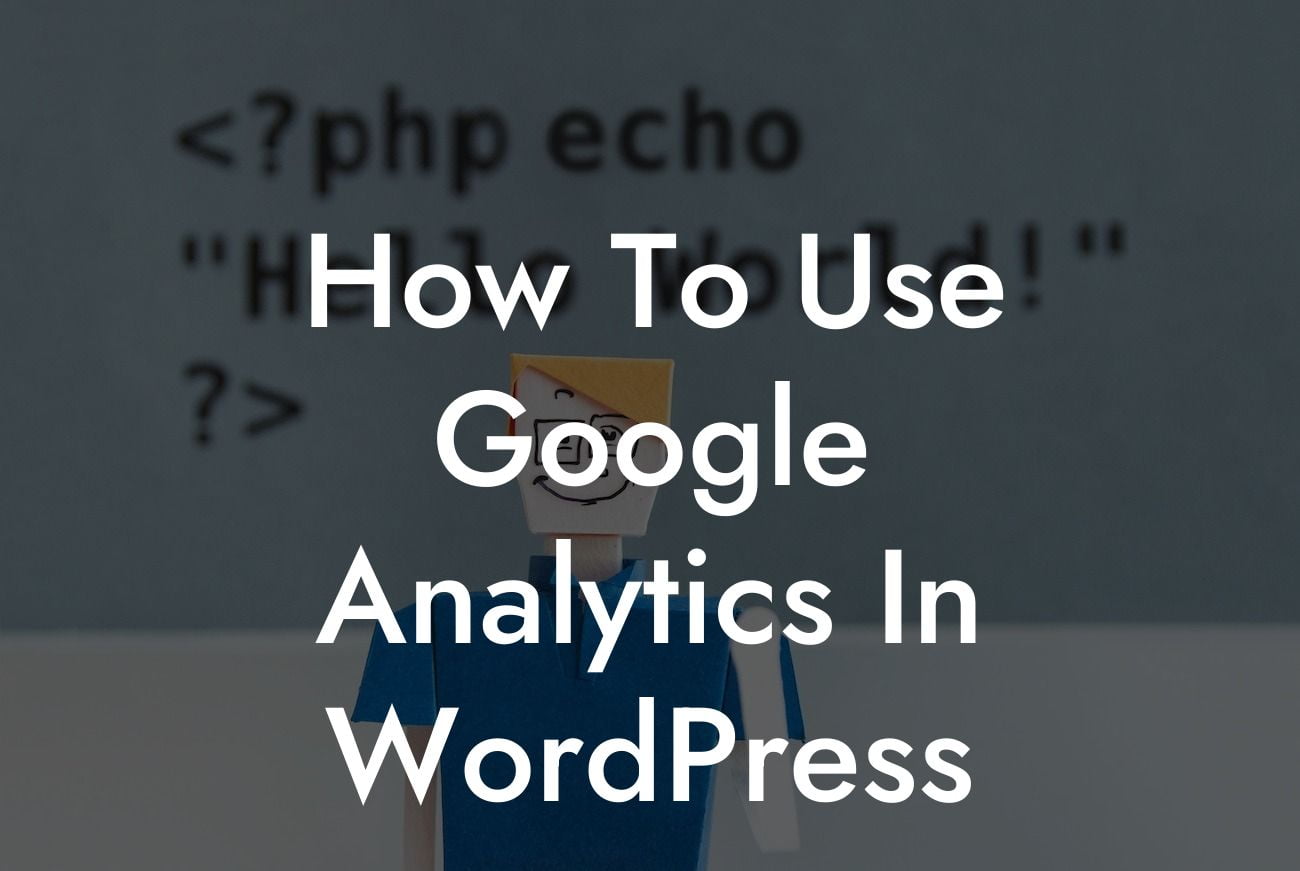Google Analytics is a powerful tool for any website owner, providing valuable insights and data that can help optimize your online presence. As a small business owner or entrepreneur, harnessing the power of Google Analytics can be a game-changer in improving your website's performance and driving future success. In this guide, we will walk you through the process of using Google Analytics in WordPress, step by step, and provide you with the necessary knowledge to fully leverage its benefits for your website.
Step 1: Setting up Google Analytics in WordPress
Before diving into the world of data analysis, it's essential to set up Google Analytics on your WordPress website. First, create a Google Analytics account if you don't already have one. Then, install and activate a suitable Google Analytics plugin, such as "MonsterInsights," on your WordPress site. Connect your website to your Google Analytics account using the plugin's integration wizard, and you're ready to start tracking and analyzing data.
Step 2: Understanding Google Analytics Dashboard
With Google Analytics successfully integrated into your WordPress website, it's time to explore the various features and metrics on the dashboard. The dashboard provides an overview of your website's performance, including key metrics such as page views, unique visitors, bounce rate, and more. Familiarize yourself with the different sections, such as Real-Time, Audience, Acquisition, Behavior, and Conversions, to gain deeper insights into your audience and their behavior.
Looking For a Custom QuickBook Integration?
Step 3: Tracking Specific Goals and Conversions
Setting up specific goals and conversions in Google Analytics allows you to track crucial actions on your website, such as newsletter sign-ups, purchases, or form submissions. By defining these goals, you can gain valuable insights into your website's conversion rate and identify areas for improvement. Navigate to the "Goals" section in Google Analytics, create a new goal, and define the specific parameters you want to track. Monitor these goals regularly to gauge the effectiveness of your marketing efforts.
Step 4: Analyzing Audience Behavior
Understanding your audience's behavior is key to optimizing your website and creating a tailored user experience. Google Analytics offers valuable insights into metrics such as bounce rate, average time on page, and exit pages. Analyze these metrics to identify areas where visitors may be leaving your site or spending minimal time. By recognizing these patterns, you can make informed decisions to improve your content, user interface, and overall website performance.
How To Use Google Analytics In Wordpress Example:
Let's say you run an e-commerce store on WordPress, and you notice a high bounce rate on your product pages. By using Google Analytics, you can examine the user flow and identify potential issues causing visitors to leave your site quickly. If you discover that the product images are loading slowly, you can optimize them for faster loading times, resulting in a more positive user experience and increased conversions.
Congratulations! You now have a solid understanding of how to use Google Analytics in WordPress to optimize your website's performance. From setting up the integration to analyzing audience behavior, this guide has provided you with valuable insights and actionable steps to supercharge your online success. Now, it's time to implement these strategies and witness the power of data-driven decision-making firsthand. Don't forget to explore other helpful guides on DamnWoo and try our awesome WordPress plugins to further enhance your online presence. Share this article with others seeking to harness the power of Google Analytics and contribute to their online success.