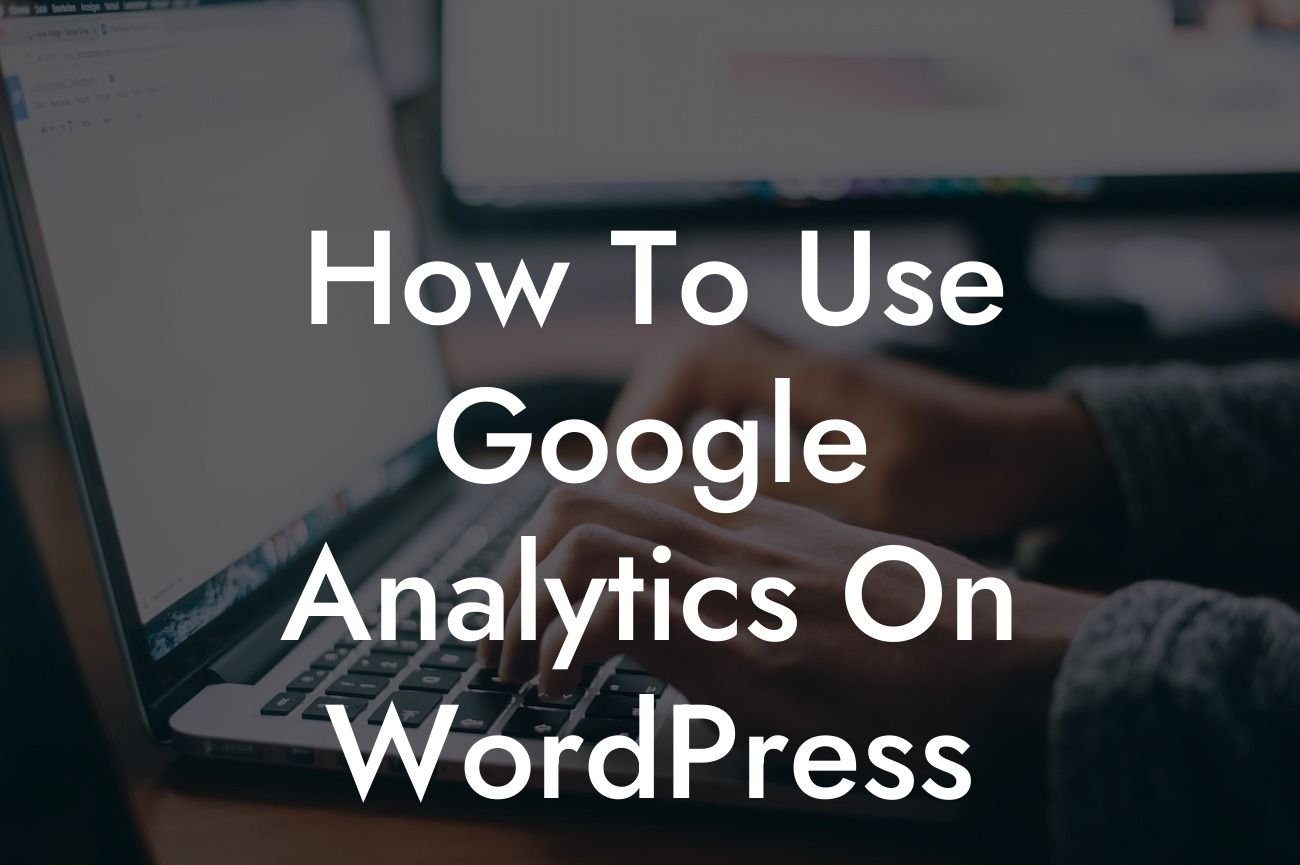Google Analytics is a powerful tool that provides valuable insights into website performance and user behavior. By integrating Google Analytics on your WordPress website, you can effectively track and analyze key metrics to optimize your online presence. In this guide, we will walk you through the process of setting up Google Analytics on WordPress and utilizing its features to improve your website's performance.
Setting up Google Analytics on WordPress:
1. Create a Google Analytics account: Visit the Google Analytics website and sign in with your Google account. Follow the instructions to create a new account and set up a property for your website.
2. Install a Google Analytics plugin: To integrate Google Analytics on your WordPress website, you can utilize a plugin like MonsterInsights or GA Google Analytics. Install the plugin of your choice and activate it.
3. Connect your plugin to Google Analytics: After activating the plugin, you will need to connect it to your Google Analytics account. Follow the plugin's instructions to authenticate your account and grant necessary permissions.
Looking For a Custom QuickBook Integration?
4. Configure your Google Analytics settings: Once your plugin is linked to your Google Analytics account, you can configure various settings such as enabling Enhanced Ecommerce tracking, anonymizing IP addresses, and excluding certain user roles from tracking.
5. Add the tracking code to your website: The plugin will automatically add the necessary tracking code to your WordPress website. You can verify the installation by viewing the source code of your website and searching for the Google Analytics tracking code.
Utilizing Google Analytics features:
1. Monitoring website traffic: Google Analytics provides detailed information about your website visitors, including the number of sessions, pageviews, bounce rate, and average session duration. Analyzing these metrics can help you identify trends, evaluate content performance, and understand user engagement.
2. Tracking traffic sources: With Google Analytics, you can determine how users find your website by analyzing the traffic sources. It displays data from organic search, direct traffic, referral links, social media, and more. By identifying the most effective channels, you can optimize your marketing strategies accordingly.
3. Analyzing user behavior: Google Analytics enables you to track user behavior on your website, such as the pages they visit, the time spent on each page, and the actions they take. This information can help you identify popular content, improve user experience, and optimize conversion paths.
4. Setting up goals and conversions: By defining goals and tracking conversions, you can measure the effectiveness of your marketing efforts. Whether it's completing a purchase, filling out a contact form, or subscribing to a newsletter, Google Analytics allows you to set up goals and track the conversion rates, enabling you to optimize your website for higher conversions.
5. Utilizing custom reports and dashboards: Google Analytics offers a range of customization options, allowing you to create custom reports and dashboards tailored to your specific needs. By analyzing data in a way that aligns with your business goals, you can gain deeper insights and make data-driven decisions.
How To Use Google Analytics On Wordpress Example:
Imagine you run an online store using WordPress. By integrating Google Analytics, you can track the number of visitors, determine which products or categories are most popular, and identify the sources of high-converting traffic. With this data, you can optimize your marketing campaigns, improve product offerings, and enhance the overall user experience to drive more sales and revenue.
Now that you understand how to use Google Analytics on WordPress, it's time to put this knowledge into action. By leveraging the insights provided by Google Analytics, you can supercharge your online presence, drive more traffic, and achieve greater success. Don't forget to explore other guides on DamnWoo to enhance your digital marketing strategies, and consider trying out our awesome WordPress plugins to elevate your website's performance even further. Share this article with others who could benefit from it and start harnessing the power of Google Analytics today.