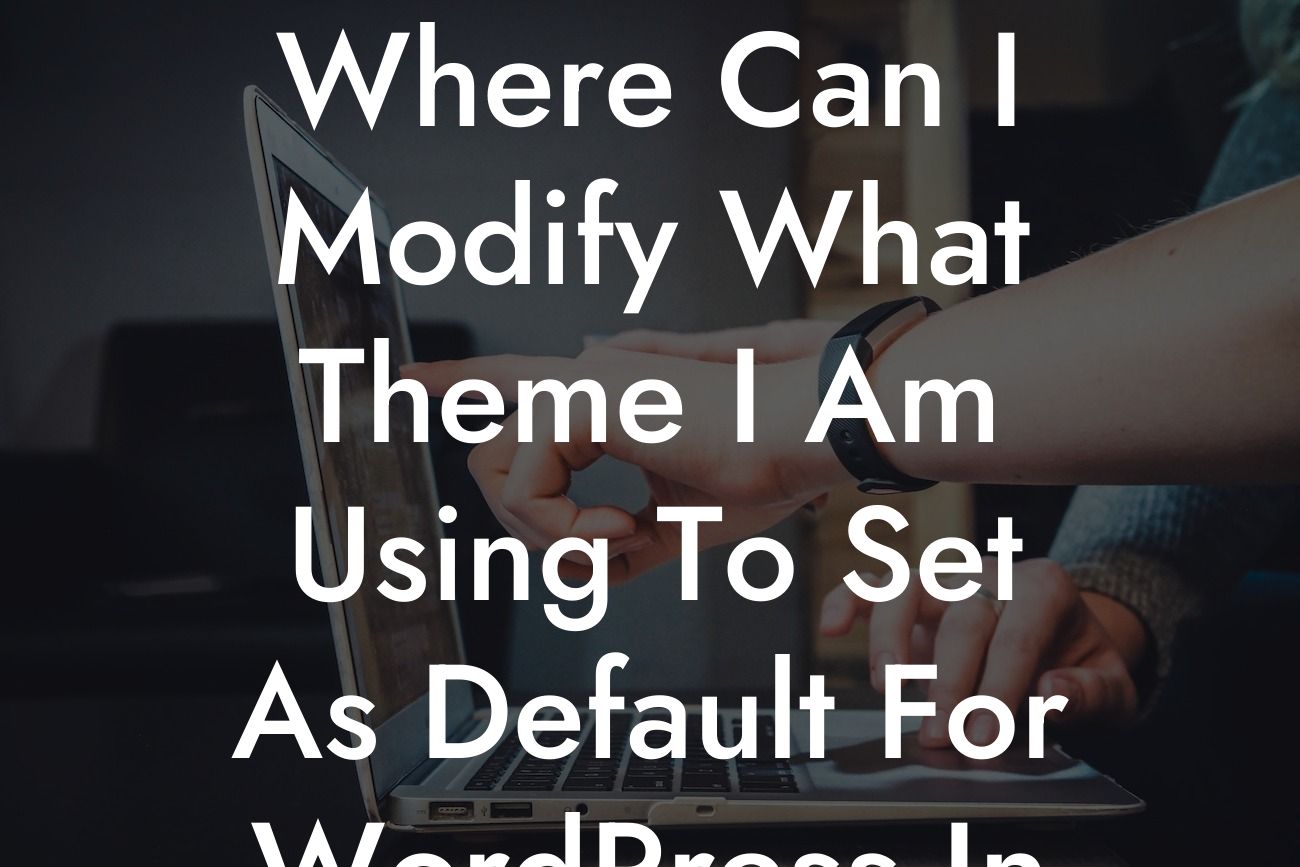Are you in the process of customizing your WordPress website but struggling to change the default theme? Look no further! In this blog post, we will guide you through the steps to modify your theme using phpMyAdmin, a popular tool for managing your WordPress database. Say goodbye to the limitations of a cookie-cutter theme and embrace the flexibility of customizing your website's appearance to suit your unique brand. Let's dive into the details!
Changing the default theme in WordPress requires modifying the database directly. Before proceeding, make sure to take a backup of your database to avoid any potential data loss. Follow the steps below to change the theme using phpMyAdmin:
1. Access phpMyAdmin: Log in to your hosting account and locate the phpMyAdmin tool. It is often found in the control panel or cPanel of your hosting provider.
2. Select your WordPress database: In phpMyAdmin, locate your WordPress database from the list on the left-hand side. Click on it to expand the available tables.
3. Locate the wp_options table: Scroll through the list of tables and find the one named "wp_options." Click on it to open the table.
Looking For a Custom QuickBook Integration?
4. Search for the template and stylesheet options: In the wp_options table, look for the "template" and "stylesheet" rows. These rows store the references to your currently active theme.
5. Edit the template and stylesheet values: Click on the "Edit" button next to each row. In the "option_value" field, replace the existing theme names with the desired theme's names. Make sure to enter the names exactly as they appear in the "wp-content/themes" directory.
6. Save the changes: After modifying the values, click on the "Go" button to save the changes in the database.
Where Can I Modify What Theme I Am Using To Set As Default For Wordpress In Phpmyadmin Example:
Let's say you have installed a theme named "AwesomeTheme" in your WordPress installation, and you want to set it as the default theme. In phpMyAdmin, locate the "template" and "stylesheet" rows in the "wp_options" table. Edit the option_value field for both rows, replacing the existing theme names with "AwesomeTheme." Save the changes, and voila! Your default theme is now set to "AwesomeTheme."
Congratulations, you have successfully modified your default WordPress theme using phpMyAdmin! We hope this guide has made the process clear and straightforward for you. Remember, customization is key to creating a unique online presence, and DamnWoo is here to help. Don't forget to share this article with others who may find it helpful. Explore the other guides on DamnWoo for more valuable insights, and check out our awesome plugins to supercharge your website's performance. Happy customizing!