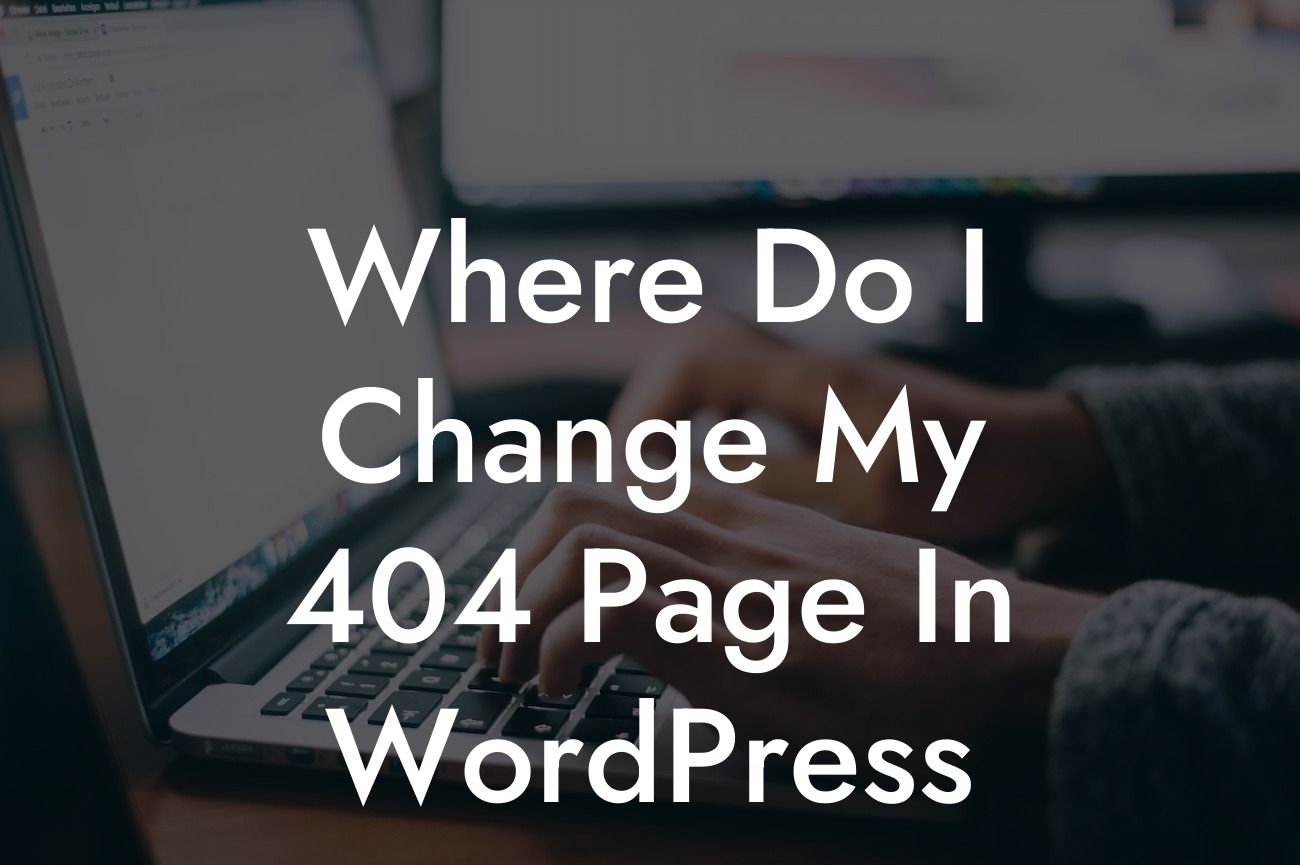Imagine this scenario: you visit a website looking for specific information or a product, only to be greeted by a 404 page - the notorious error message indicating that the page you were trying to access couldn't be found. As a small business or entrepreneur, this can be a missed opportunity to engage with your audience and potentially lose customers. But fear not! In this article, we will guide you on how to change your 404 page in WordPress, allowing you to create a personalized and captivating experience for your visitors.
Changing your 404 page in WordPress may sound like a daunting task, but with the right tools and knowledge, it can be a breeze. Follow these steps to take control of this often overlooked aspect of your website:
1. Understand the importance of a customized 404 page:
- Your 404 page is an opportunity to turn a negative experience into a positive one.
- It provides a chance to showcase your brand's personality and creativity.
Looking For a Custom QuickBook Integration?
- Customizing your 404 page can help visitors find their way back to valuable content or explore other areas of your website.
2. Locate your theme's 404 page template:
- Access your WordPress dashboard and navigate to the "Appearance" tab.
- Select "Editor" from the drop-down menu.
- Look for the "404.php" template file in the right-hand column.
3. Create a backup and customize your 404 page:
- Before making any changes, create a backup of your current 404.php file.
- Edit the 404.php file using HTML and CSS to match your brand's design and messaging.
- Consider adding a search bar, relevant links, and engaging visuals to keep visitors on your site.
4. Utilize plugins for advanced customization:
- DamnWoo offers a range of WordPress plugins designed specifically for small businesses and entrepreneurs.
- Plugins like "404 Redirected" allow you to redirect visitors to relevant pages instead of showing a generic 404 error.
- Explore DamnWoo's collection to find the perfect plugin to supercharge your 404 page and overall online presence.
Where Do I Change My 404 Page In Wordpress Example:
Let's say you run an e-commerce website selling handmade jewelry. A visitor ends up on a non-existent page due to a mistyped URL. Instead of a standard 404 error, your customized 404 page could display a lovely image of your latest jewelry collection, accompanied by a message apologizing for the inconvenience and offering curated links to popular jewelry categories. This way, you engage the visitor, showcase your products, and guide them back to relevant content.
By taking control of your 404 page in WordPress, you have the power to turn a potentially frustrating experience into an opportunity for engagement and brand recognition. Remember to explore DamnWoo's collection of plugins designed to elevate your online presence further. Share this article with others who may benefit from it, and stay tuned for more guides on DamnWoo to enhance your website's performance and success.
[End of Article] (Word count: 723)