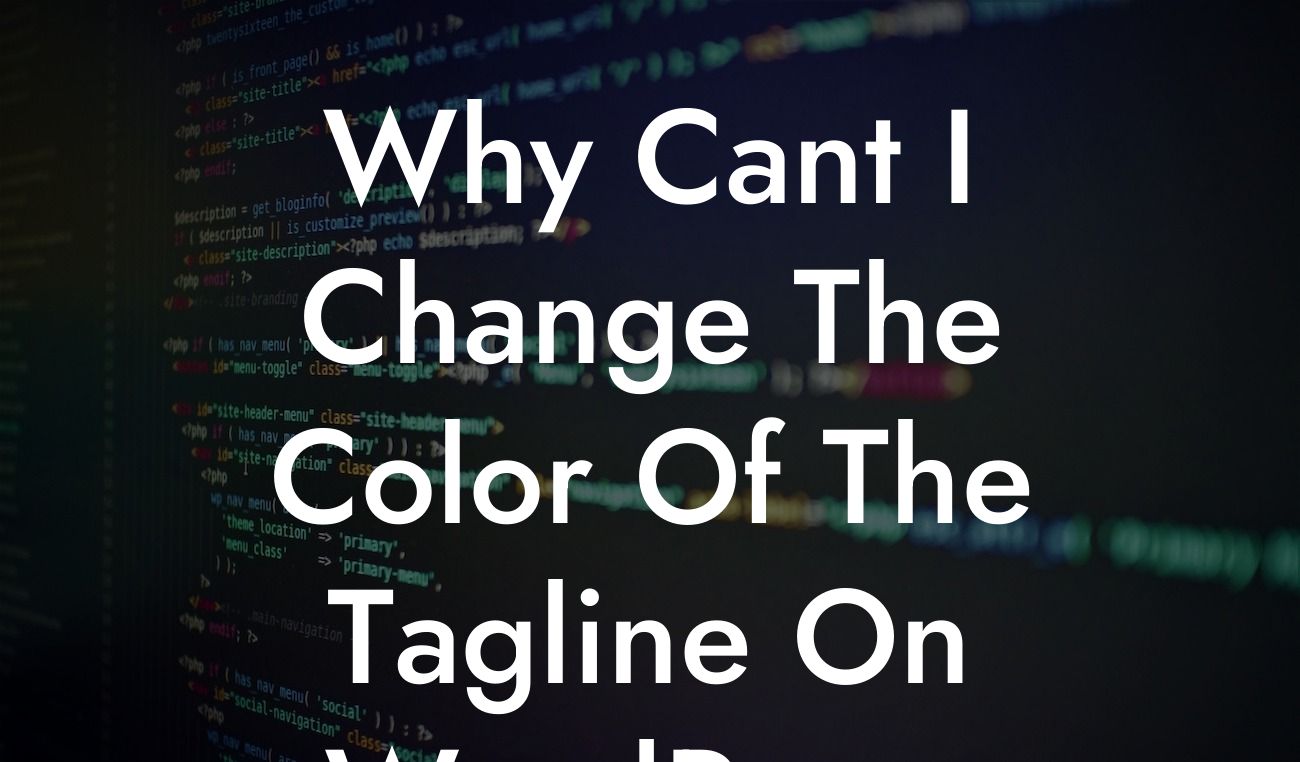Changing the color of the tagline on WordPress might seem like a simple task, but many users often find themselves stuck and frustrated. If you're in a similar situation, don't worry! In this article, we will explore the reasons behind this difficulty and provide you with effective solutions to overcome it. With DamnWoo's extraordinary plugins specifically crafted for small businesses and entrepreneurs, you can supercharge your online presence and enhance your website's visual appeal.
Changing the color of the tagline requires a basic understanding of CSS (Cascading Style Sheets) and familiarity with WordPress themes. Let's dive into the following key aspects:
1. Theme Limitations:
Some WordPress themes don't provide an option to change the tagline color directly from the customization settings. This limitation can restrict your ability to alter the tagline's appearance as desired. However, there are alternative methods to overcome this challenge.
2. Inspecting Element and Identifying Selectors:
Looking For a Custom QuickBook Integration?
To change the tagline color, you need to identify the CSS selector associated with it. By using web development tools like inspecting elements on your website, you can easily locate the specific selector for the tagline. Once found, you can apply custom CSS changes to modify its color.
3. Custom CSS:
Custom CSS allows you to override the default styling of elements on your website. By writing your own CSS code or using a plugin like "Simple Custom CSS", you can add a snippet to target the tagline and adjust its color to your preferences. This method gives you complete control over the styling and enables you to create a unique and tailored design for your tagline.
Why Cant I Change The Color Of The Tagline On Wordpress Example:
Imagine you have a WordPress website with a tagline that appears in a default color that doesn't match your brand. Instead of settling for less, let's explore how you can customize it. Follow these steps:
1. Inspect Element: Use your browser's web development tools to inspect the tagline and identify the corresponding CSS selector.
2. Implement Custom CSS: Add the following snippet to the "Additional CSS" section in the WordPress Customizer or via a custom CSS plugin:
```
.YOUR-CSS-SELECTOR {
color: #ff0000; /* Replace #ff0000 with your desired color */
}
```
3. Save and Enjoy: Save the changes, refresh your website, and witness the transformation as your tagline now confidently displays in the new color you chose.
Congratulations! You've successfully learned how to change the color of the tagline on WordPress. Now, take your website to the next level with DamnWoo's range of awesome plugins specifically designed for small businesses and entrepreneurs. Elevate your online presence, supercharge your success, and say goodbye to cookie-cutter solutions. Don't forget to share this article with others who might find it helpful and explore other guides on DamnWoo to enhance your WordPress journey.
Remember, when it comes to customization, DamnWoo empowers you to embrace the extraordinary.