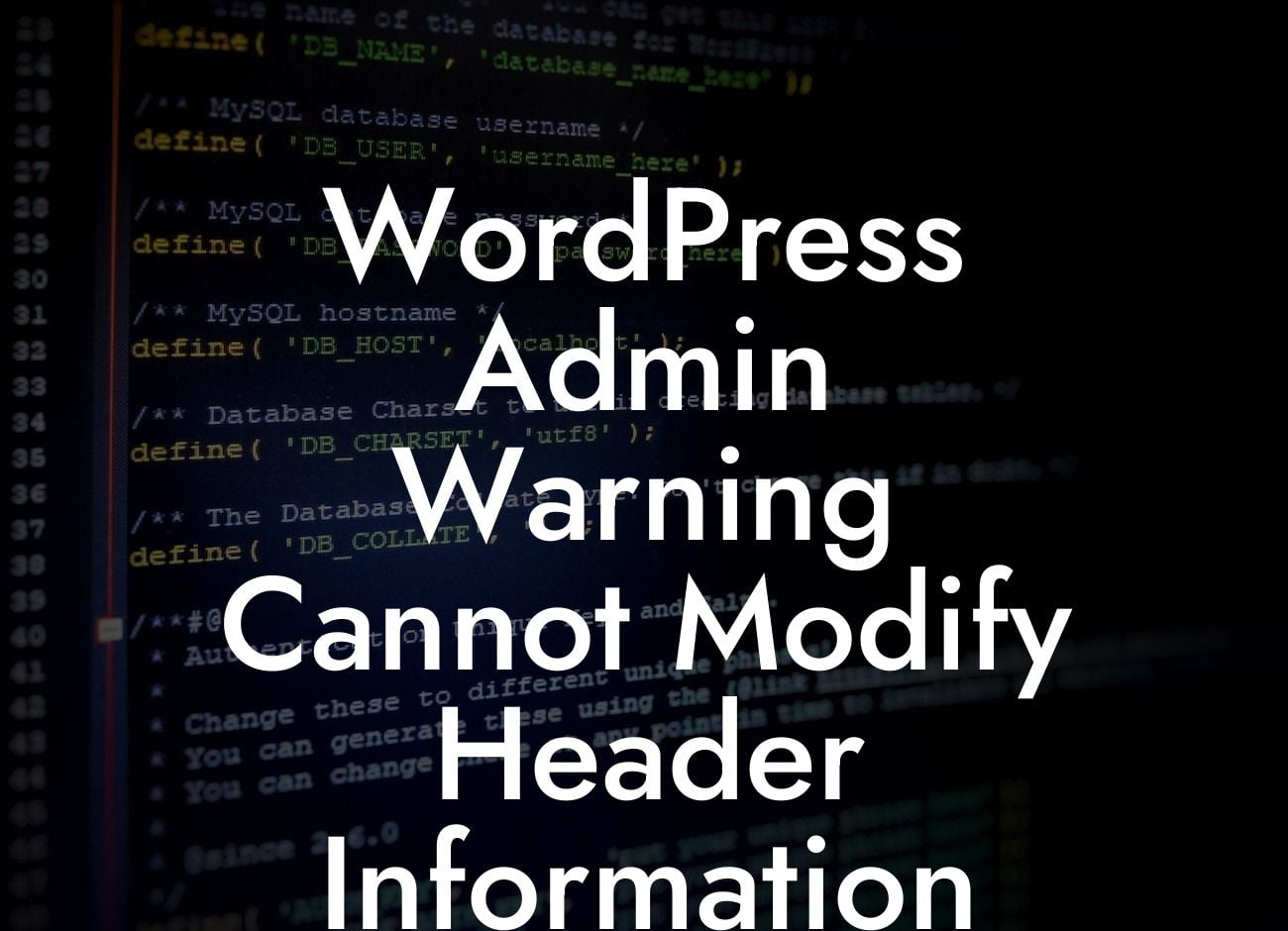Have you ever encountered the frustrating error message in WordPress that says "Cannot modify header information - headers already sent by"? If so, you're not alone. This common issue can cause panic and confusion, especially for small businesses and entrepreneurs who rely heavily on their WordPress websites. But don't worry, in this article, we'll dive into the causes of this error and provide you with actionable solutions to get your site back on track.
Headers are an essential part of a website's communication with browsers, servers, and other web services. They contain important information about the page, such as content type, caching instructions, and redirection rules. When WordPress encounters the "Cannot modify header information" error, it means that something within your code has already sent output to the browser before WordPress had a chance to send headers.
1. Identify the Culprit:
To start troubleshooting, you need to identify what is causing the error. It could be a plugin, theme, or even a space or character before the opening `<?php` tag in a file. The most common culprits are extra white spaces or line breaks in your theme's functions.php or wp-config.php file.
2. Check for White Spaces:
Looking For a Custom QuickBook Integration?
Open the problematic file(s) in a code editor and make sure there are no white spaces or characters before the opening `` tag. This includes removing any blank lines or spaces above or below the tags.
3. Disable Plugins and Switch Themes:
If the error persists, you should disable all plugins and switch to a default WordPress theme like Twenty Twenty-One. If the error goes away, you can then activate plugins and switch themes one by one to narrow down the cause. This process will help you pinpoint the specific plugin or theme responsible for the error.
4. Increase PHP Memory Limit:
In some cases, the error can be triggered by insufficient PHP memory limit. To increase it, access your website's root folder and locate the wp-config.php file. Add the following code above the line that says `/* That's all, stop editing! */`:
```
define( 'WP_MEMORY_LIMIT', '256M' );
define( 'WP_MAX_MEMORY_LIMIT', '512M' );
```
Wordpress Admin Warning Cannot Modify Header Information Example:
For example, let's say you recently installed a new plugin on your WordPress site and suddenly encountered the "Cannot modify header information" error. By following the steps mentioned above, you discovered that the plugin was indeed the cause. You deactivated it, and the error disappeared. You then contacted the plugin developer for support and received a fix in their next update. This example highlights the importance of identifying the source of the error and actively troubleshooting to resolve it.
Congratulations! You've successfully learned how to tackle the frustrating "Cannot modify header information" error in WordPress. Remember, when faced with this issue, don't panic and take a systematic approach to track down the root cause. If you found this guide helpful, be sure to share it with others who may benefit from it. Explore DamnWoo's other informative guides to enhance your online presence and don't forget to try out our awesome WordPress plugins to supercharge your success.