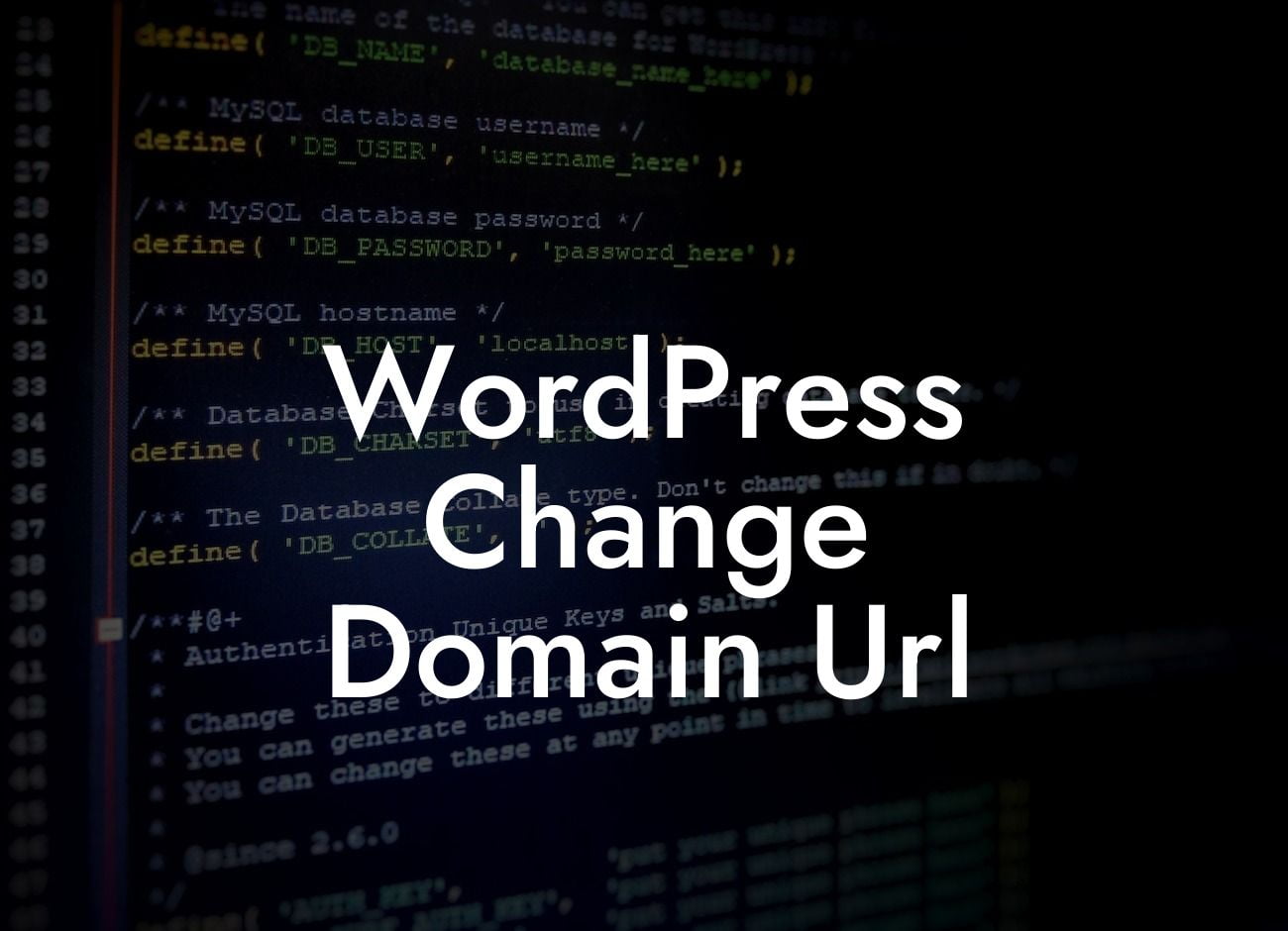Changing your domain URL in WordPress can seem like a daunting task, but it doesn't have to be. Whether you've rebranded your business or simply want to switch to a more memorable domain, this guide will provide you with the step-by-step instructions to seamlessly change your WordPress domain URL. Say goodbye to confusion and hello to a brand-new online presence with the help of DamnWoo's powerful WordPress plugins.
Changing your WordPress domain URL involves a few crucial steps to ensure a smooth transition. Follow this comprehensive guide to transform your online presence effortlessly:
1. Backup your website: Before diving into any major changes, it's essential to create a backup of your entire website. This ensures that you have a contingency plan in case anything goes wrong during the process.
2. Update your WordPress address and site address: Start by logging into your WordPress dashboard and navigating to "Settings" and then "General". Here, you can update both the WordPress Address (URL) and Site Address (URL) fields to reflect your new domain.
3. Modify the .htaccess file: Access your website's root folder via FTP or File Manager and locate the .htaccess file. Add the following code to redirect all traffic to the new domain:
Looking For a Custom QuickBook Integration?
```htaccess
#Options +FollowSymLinks
RewriteEngine on
RewriteRule ^(.*)$ http://www.newdomain.com/$1 [R=301,L]
```
Remember to replace "newdomain.com" with your desired domain.
4. Update internal links: After changing your domain URL, it's crucial to update any internal links within your website to ensure they point to the new domain. This includes links within your content, menus, widgets, and theme files.
5. Redirect old URLs: To maintain the SEO value of your old URLs and prevent any broken links, implement 301 redirects from the old URLs to the new ones. This can be done through various WordPress plugins or by editing your .htaccess file.
Wordpress Change Domain Url Example:
Let's say you run a small business selling handmade crafts and you've decided to change your domain from "crafts-by-emma.com" to "emmascrafts.com". By following the steps mentioned above, you can seamlessly update your WordPress domain URL and ensure a seamless transition. Your website will now reflect your new domain, and visitors can easily find your online store without any confusion.
Congratulations, you've successfully changed your WordPress domain URL! With DamnWoo's powerful WordPress plugins, you can elevate your online presence even further. Explore our wide range of plugins designed exclusively for small businesses and entrepreneurs. Whether you need advanced SEO optimization, enhanced security, or improved website customization, DamnWoo has you covered. Don't miss out on the opportunity to supercharge your success. Share this valuable guide with others and discover more helpful resources on DamnWoo. Try one of our awesome plugins today and take your online presence to extraordinary heights!