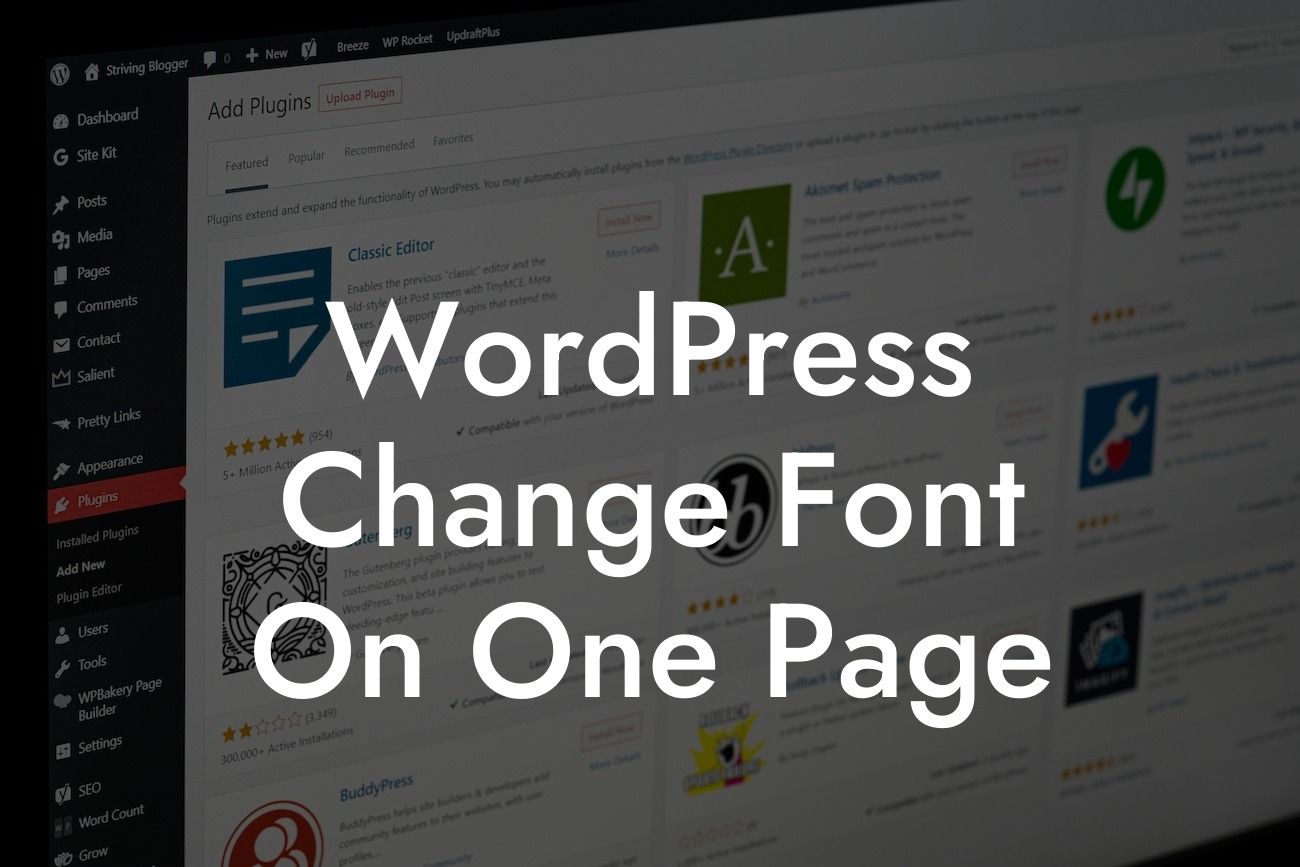Changing the font on a single page in WordPress may seem like a daunting task, but fear not! With the right tools and techniques, you can easily enhance the typography to create a visually appealing website. In this guide, we will walk you through the step-by-step process of changing the font on one page in WordPress. Get ready to take your website's design to the next level!
Changing the font on a single page requires a bit of coding knowledge, but don't worry if you're not a tech-savvy individual. We will provide you with a beginner-friendly approach to accomplish this task. Follow the steps below:
1. Identify the page: First, you need to determine which page you want to change the font on. It could be your homepage, a landing page, or even a specific blog post. Once you have identified the page, proceed to the next step.
2. Use a child theme: To ensure that your font changes are not overwritten when updating your theme, it's crucial to use a child theme. This allows you to make modifications without affecting the parent theme. If you're not familiar with child themes, plenty of resources are available online to help you set one up.
3. Access the page's CSS: Once you have your child theme set up, access the CSS file associated with the page you want to modify. You can do this by navigating to Appearance > Editor in your WordPress dashboard. Choose your child theme from the right-hand side and locate the appropriate CSS file.
Looking For a Custom QuickBook Integration?
4. Target the specific page: In the CSS file, you need to target the specific page where you want to change the font. This can be done by referring to the unique identifier of the page, such as its class or ID. Using suitable CSS selectors, modify the font properties of the desired elements.
5. Choose your font: Select a new font that matches your website's overall aesthetics and branding. There are countless free and premium font resources available online. Once you have chosen the font, specify it in your CSS ruleset.
6. Save and preview: Save the changes you made to the CSS file and preview the targeted page to see the font transformation in action. If everything looks as expected, congratulations! You have successfully changed the font on one page in WordPress.
Wordpress Change Font On One Page Example:
Let's say you have a website selling handmade jewelry, and you want to change the font on your "About Us" page to reflect the elegance and creativity of your products. By following the steps above, you can easily modify the font to a stylish script typeface that exudes sophistication. This small change can make a significant impact on the overall impression your website creates.
Now that you have learned how to change the font on one page in WordPress, the possibilities are endless. Experiment with different fonts on various pages to create a unique browsing experience for your visitors. If you found this guide helpful, be sure to share it with others who might benefit from it. Explore other helpful guides on DamnWoo's blog and discover our awesome collection of WordPress plugins designed to supercharge your online presence. Try one today and transform your website into a captivating masterpiece.