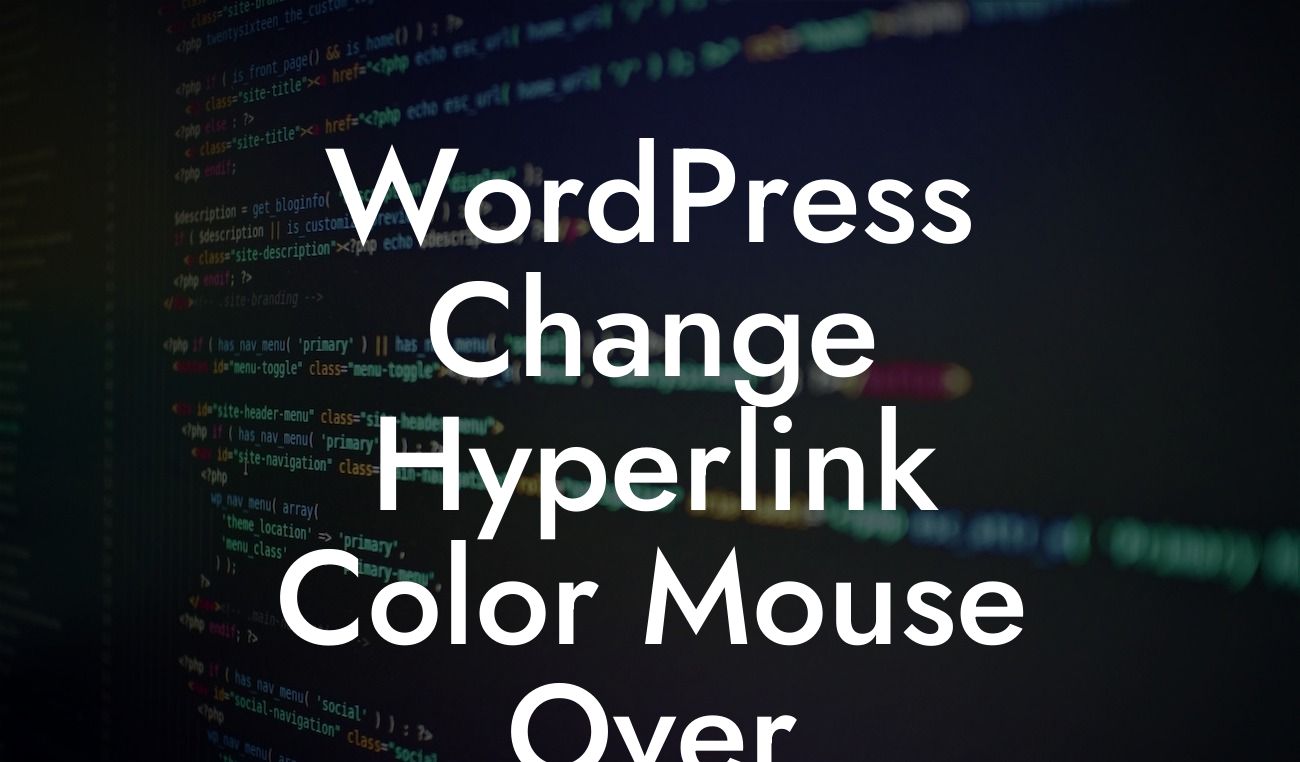Are you tired of the default hyperlink color on your WordPress website? Want to stand out from the crowd and make a visual impact? In this detailed guide, we will show you how to change the hyperlink color on mouse over in WordPress. By following these steps, you can easily customize your website's appearance and make it more visually appealing to your visitors.
To change the hyperlink color on mouse over in WordPress, you will need to use custom CSS code. Follow these steps:
1. Access your WordPress admin dashboard and navigate to Appearance > Customize.
2. In the customizer, click on Additional CSS. This will open a text editor where you can add your custom CSS code.
Now, let's add the CSS code to change the hyperlink color on mouse over. Copy and paste the following code into the text editor:
Looking For a Custom QuickBook Integration?
```css
a:hover {
color: #ff0000;
}
```
In the code above, `#ff0000` represents the hexadecimal color code for red. You can replace this with any color code of your choice. Feel free to explore different color options to find the perfect one for your website.
After adding the CSS code, click on the Publish button to save your changes. Now, when users hover over the hyperlinks on your WordPress website, they will see the new color you have chosen.
Wordpress Change Hyperlink Color Mouse Over Example:
Let's say you have a photography website and you want to change the hyperlink color on mouse over to a vibrant blue. You can use the following CSS code:
```css
a:hover {
color: #008cba;
}
```
By adding this code to your website, visitors will see the hyperlinks change to a captivating blue color when they hover over them. This simple customization can make a significant difference in the overall appearance of your website.
Congratulations! You have successfully learned how to change the hyperlink color on mouse over in WordPress. By customizing your website with unique colors, you can create a visually appealing experience for your visitors. Don't stop here, explore other amazing guides on DamnWoo to further enhance your WordPress journey. And if you want to take your website to the next level, don't forget to try out our awesome WordPress plugins. Share this guide with others who might find it helpful, and let's revolutionize the way small businesses and entrepreneurs thrive online.