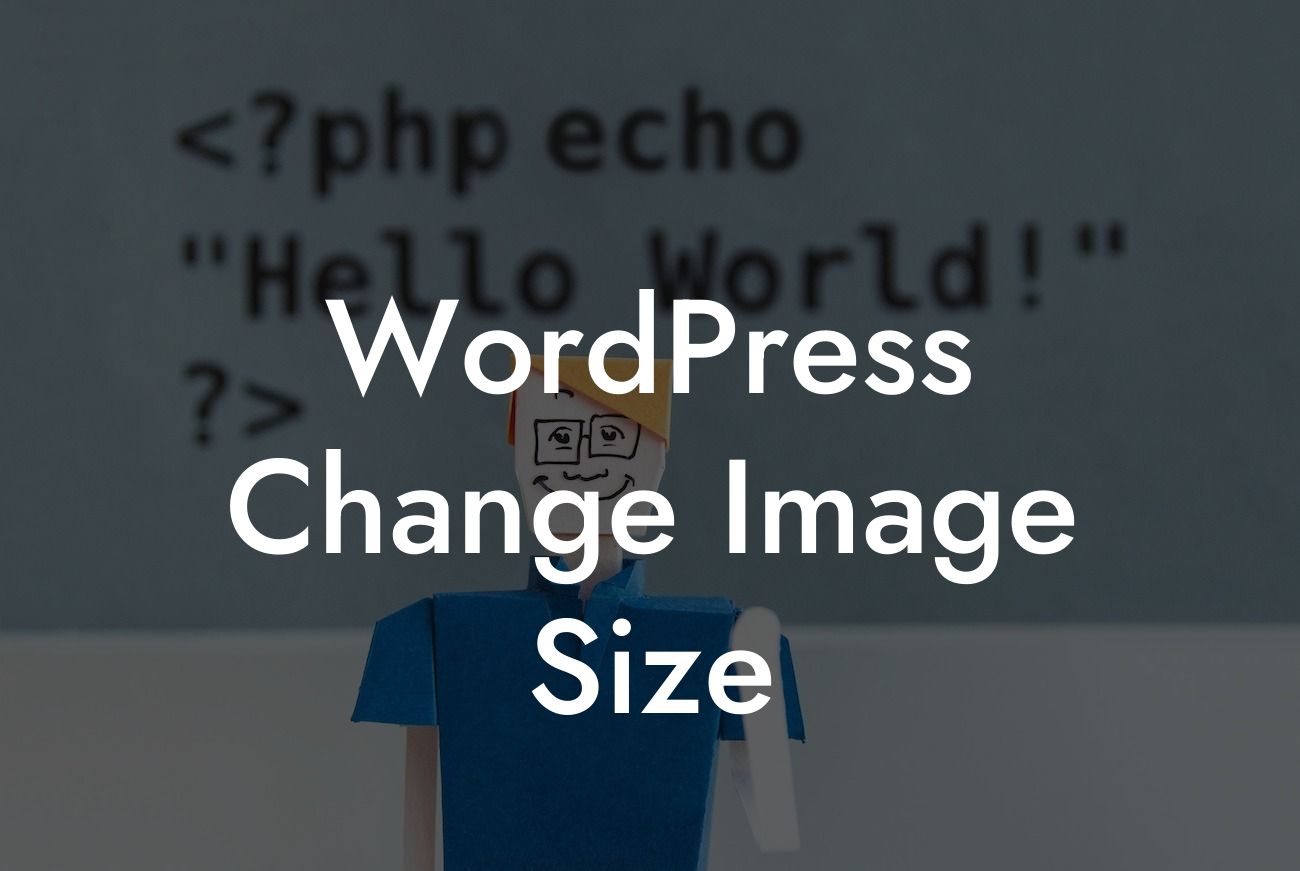Did you know that the size of the images on your website can have a significant impact on its loading speed and overall performance? In today's digital age, where attention spans are short, a slow-loading website can be detrimental to your small business or entrepreneurial venture. Fortunately, WordPress provides a simple and effective solution to resize your images effortlessly. In this guide, we'll walk you through the steps to change image size in WordPress, empowering you to optimize your website's visual appeal and enhance your online presence.
Changing image size in WordPress is a straightforward process that can be achieved in various ways. Let's explore some of the most popular methods:
1. Using the WordPress Media Library:
- Access your WordPress dashboard and navigate to the "Media" section.
- Select the image you want to resize and click on the "Edit Image" button.
Looking For a Custom QuickBook Integration?
- Enter the desired dimensions in the "Image Details" section or manually drag the corners of the image to adjust the size.
- Once you are satisfied with the new dimensions, click on the "Save" button.
2. Utilizing Image Editing Software:
- Download your desired image editing software (e.g., Photoshop, GIMP).
- Open the image in the software and locate the "Image Size" or "Resize" option.
- Enter the preferred dimensions and save the changes.
- Upload the resized image to your WordPress Media Library.
3. Installing a WordPress Plugin:
- Search for a suitable image resizing plugin in the WordPress Plugin Directory.
- Install and activate the plugin of your choice.
- Follow the plugin's instructions to resize your images efficiently.
Wordpress Change Image Size Example:
Imagine you are a photographer showcasing your portfolio on your WordPress website. Your images are stunning, yet they take a considerable amount of time to load, frustrating potential clients. By following the steps mentioned above to resize your images, you can drastically reduce the load time without compromising their visual appeal. This improvement will provide a seamless browsing experience for your audience and enhance their perception of your work.
Congratulations! You have learned how to change image size in WordPress effectively. By optimizing your images, you can improve your website's loading speed, enhance user experience, and boost your online presence. Explore DamnWoo's blog for more insightful guides on WordPress and digital marketing. Don't forget to try one of our awesome plugins to supercharge your success. Share this article with others to help them on their journey to WordPress excellence.