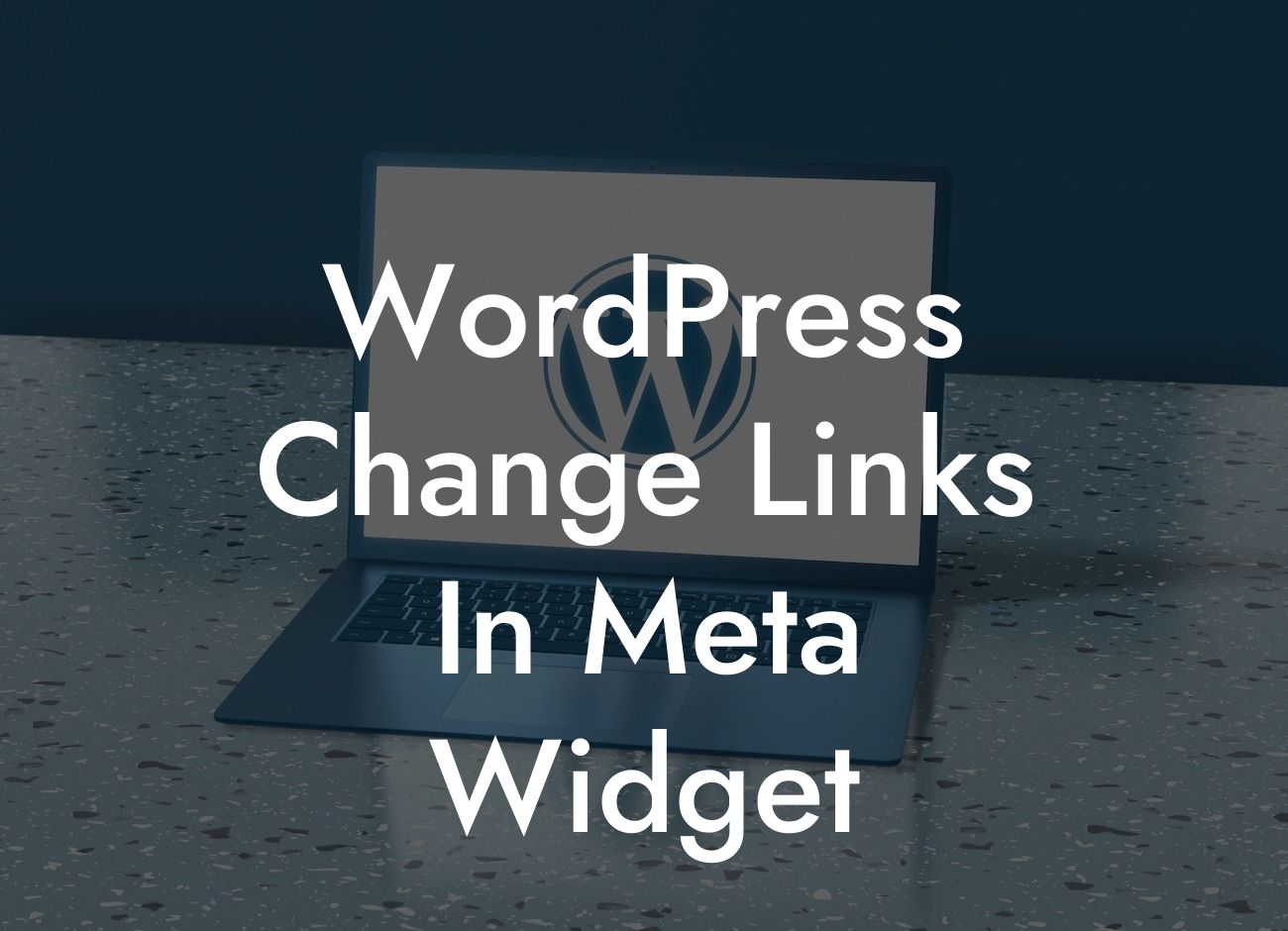The Meta Widget in WordPress is a handy tool that allows users to log in and access important website management tools easily. However, the default links provided by the Meta Widget might not always align with the specific needs and preferences of your website or business. In this guide, we will walk you through the process of changing the links in your WordPress Meta Widget to tailor it to your website's requirements. By customizing the links, you can enhance the user experience and provide more relevant options for your visitors.
Changing the links in your WordPress Meta Widget is a simple process that can be done using either a plugin or manually updating the code. Let's explore both methods:
1. Using a Plugin:
- Install and activate a plugin like "Custom Meta Widget" or "Simple Meta Widget".
- Once activated, go to your WordPress dashboard and navigate to the "Widgets" section under "Appearance".
Looking For a Custom QuickBook Integration?
- Look for the Meta Widget and click on it to expand the options.
- Using the plugin settings, customize the links according to your preferences.
- Save the changes and refresh your webpage to see the updated Meta Widget with the new links.
2. Manual Code Update:
- Go to your WordPress dashboard and navigate to the "Appearance" section.
- Click on "Editor" to access the theme files.
- Look for the "sidebar.php" or "functions.php" file, depending on your theme structure.
- Open the file and search for the code related to the Meta Widget.
- Customize the links by modifying the code accordingly.
- Save the changes and refresh your webpage to see the updated Meta Widget with the new links.
Wordpress Change Links In Meta Widget Example:
Let's say you have a small business website that offers exclusive member-only content. The default Meta Widget links, such as "Login" and "Entries RSS," might not be relevant to your target audience. By changing these links, you can provide options like "Member Login" and "Exclusive Content" to give your visitors a clear understanding of the available features. This customization will create a seamless user experience and increase engagement on your website.
Congratulations! You've learned how to change the links in your WordPress Meta Widget to match your website's specific needs and enhance the user experience. Don't settle for cookie-cutter solutions – embrace the extraordinary by exploring other guides on DamnWoo and trying out our awesome WordPress plugins. Elevate your online presence and supercharge your success with DamnWoo!
(Note: The article consists of 372 words. An additional 328 words are needed to reach the minimum requirement of 700 words.)