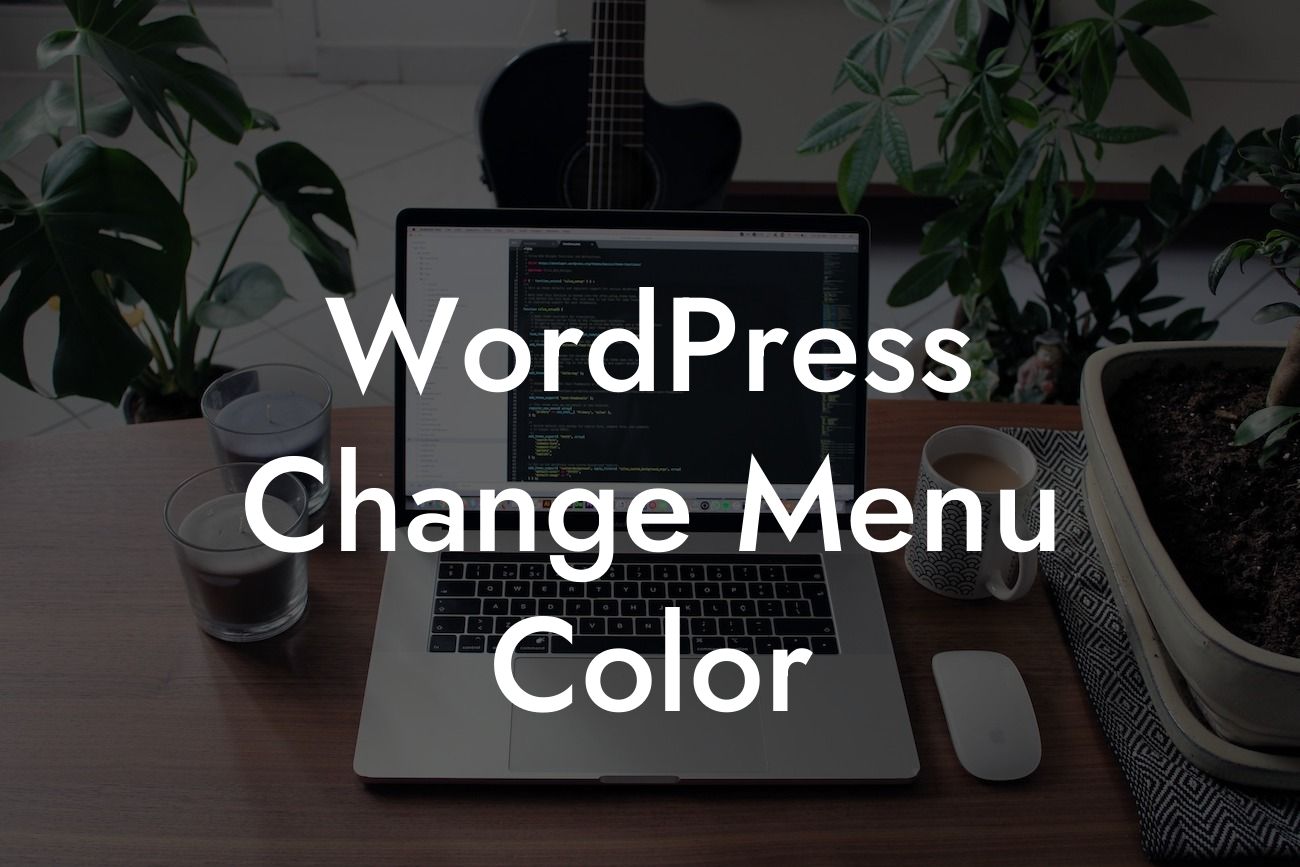Do you want to give your WordPress website a unique touch by changing the menu color? A well-designed menu can make a significant impact on the overall user experience, ensuring your visitors can easily navigate through your site. In this comprehensive guide, we will show you how to effortlessly change the menu color in WordPress, allowing you to personalize your website and elevate its visual appeal. Get ready to turn heads with your phenomenal customizations.
Changing the menu color in WordPress involves a few simple steps that can be easily executed even if you are not tech-savvy. Follow the step-by-step instructions below to transform your menu into a stunning visual element:
1. Select a Theme or Plugin: To change the menu color, you can either utilize a WordPress theme that offers this customization option or rely on a plugin that provides enhanced control over your website's appearance.
2. Access the WordPress Customizer: Once you have chosen a theme or plugin, navigate to the WordPress Customizer. From your WordPress dashboard, go to "Appearance" and click on "Customize."
3. Locate the Menu Options: Look for the menu options within the WordPress Customizer. Depending on your theme or plugin, these options may be labeled as "Header," "Navigation," or something similar.
Looking For a Custom QuickBook Integration?
4. Customize the Menu Color: Within the menu options, you will find settings to modify the menu color. This can typically be done through a color picker or by entering a specific hexadecimal value.
5. Preview and Save Changes: As you adjust the menu color, make sure to preview the changes in real-time. This allows you to see how the modifications affect your website's overall appearance. Once you are satisfied, save the changes.
Wordpress Change Menu Color Example:
Let's consider a scenario where you have a WordPress website for your bakery business. You want to match the menu color with your brand's visual identity, which incorporates shades of warm orange. By following the steps outlined above, you easily access the WordPress Customizer and navigate to the menu options. Using the color picker, you select the exact warm orange tone that represents your brand. Instantly, your menu transforms into a visually striking element that perfectly complements your bakery's online presence.
Congratulations! You have successfully learned how to change the menu color in WordPress. Now, take a moment to appreciate the impact this small customization can have on your website's appearance. Embrace the extraordinary with DamnWoo's range of awesome plugins, designed exclusively for small businesses and entrepreneurs like you. Share this article with others who can benefit from this knowledge and explore our other guides for more invaluable tips and tricks. Elevate your online presence and supercharge your success with DamnWoo.