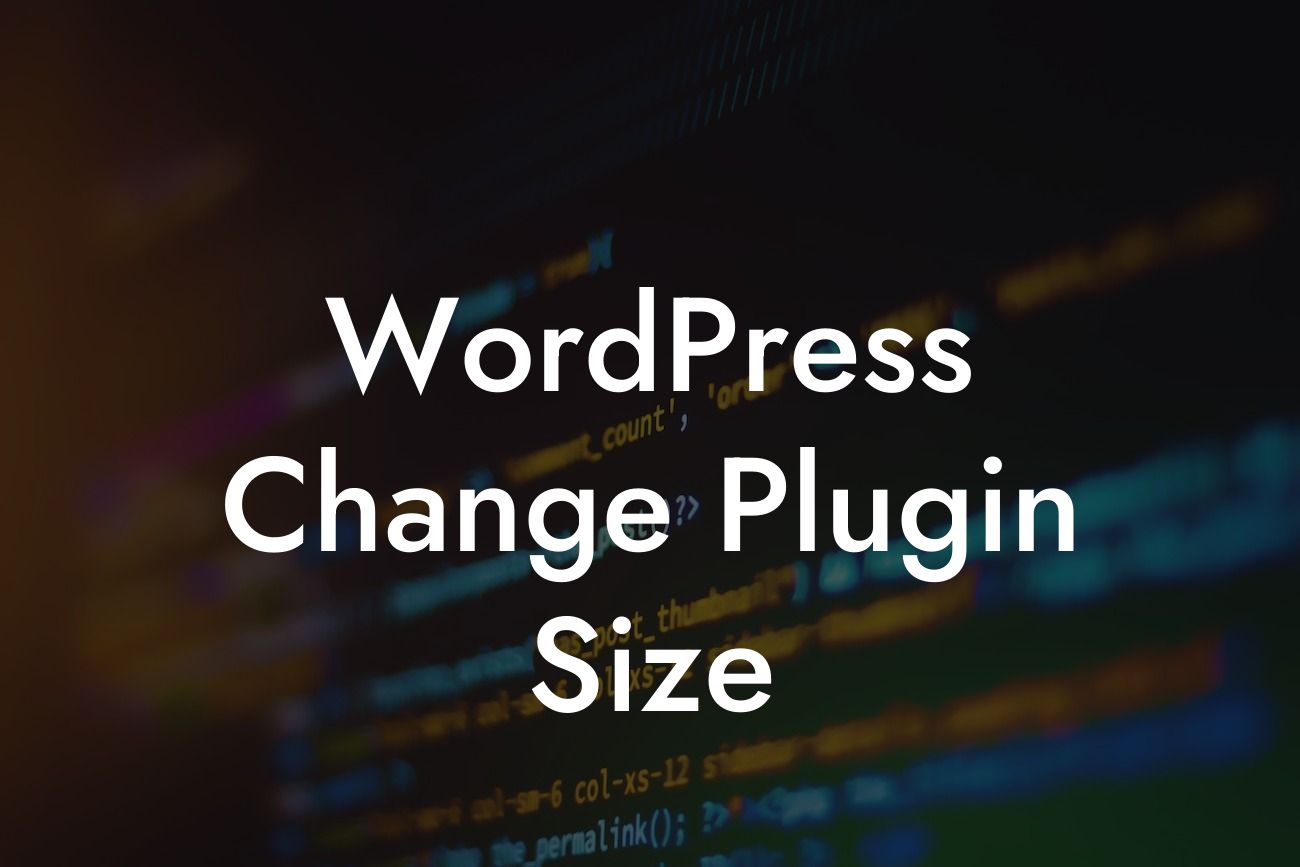WordPress plugins are an essential part of any small business or entrepreneur's website. They add functionality and enhance the overall user experience. However, sometimes the default size of these plugins may not fit perfectly with your website's design or layout. This can be frustrating, especially when you want everything to look seamless and professional. But worry not! In this article, we will explore different methods to change the size of your WordPress plugins and make them perfectly match the aesthetics of your website.
Changing the size of a WordPress plugin may sound complex, but with the right techniques, it can be a breeze. Let's dive into a step-by-step process to modify plugin sizes and create a visually appealing website.
1. Method 1: Using Plugin Settings:
Some plugins offer built-in options to adjust their dimensions. Start by locating the settings for the particular plugin you want to modify. Look for options such as "Width," "Height," or "Size." Here, you can enter custom values to control the size of the plugin. Experiment with different dimensions until you achieve the desired result.
2. Method 2: Custom CSS:
Looking For a Custom QuickBook Integration?
If a plugin doesn't provide direct options to modify its size, you can use custom CSS to override its default dimensions. Begin by inspecting the plugin's element on your website using your browser's developer tools. Identify the CSS class or ID associated with the plugin's container element. Once you have this information, you can add custom CSS code to your theme's stylesheet or use a plugin like "Simple Custom CSS and JS" to add the code easily.
3. Method 3: Theme Customizer:
Many WordPress themes come with a built-in theme customizer that allows you to tweak various aspects of your website's appearance, including plugin sizes. Navigate to the theme customizer in your WordPress dashboard and look for customization options related to plugins. Here, you can adjust the size of the plugin container or specific elements to make it fit seamlessly into your site's design.
4. Method 4: Source Code Modification:
This method requires some technical knowledge, so proceed with caution. If none of the above methods work or if you want more control over the plugin's size, you can modify the plugin's source code. Locate the plugin's files on your server and open the relevant file that controls the plugin's appearance. Look for variables or functions related to the plugin's dimensions and modify them according to your requirements. However, remember to create a backup of the original file before making any changes.
Wordpress Change Plugin Size Example:
Let's say you have recently installed a social media plugin on your WordPress site. However, the default size of the plugin isn't visually appealing and disrupts the overall design. By following the methods mentioned above, you can adjust the width and height of the plugin container using the plugin's settings or by applying custom CSS. Alternatively, you can explore the theme customizer options to resize specific elements. If you're comfortable with coding, you can even delve into the source code and modify the plugin's dimensions directly.
Now that you have learned various methods to change the size of WordPress plugins, you can ensure your website looks polished and professional. Try different approaches and see which one works best for you. Don't forget to explore more guides on DamnWoo and check out our awesome plugins designed exclusively for small businesses and entrepreneurs. Share this article with others who might find it helpful. Happy plugin customization!