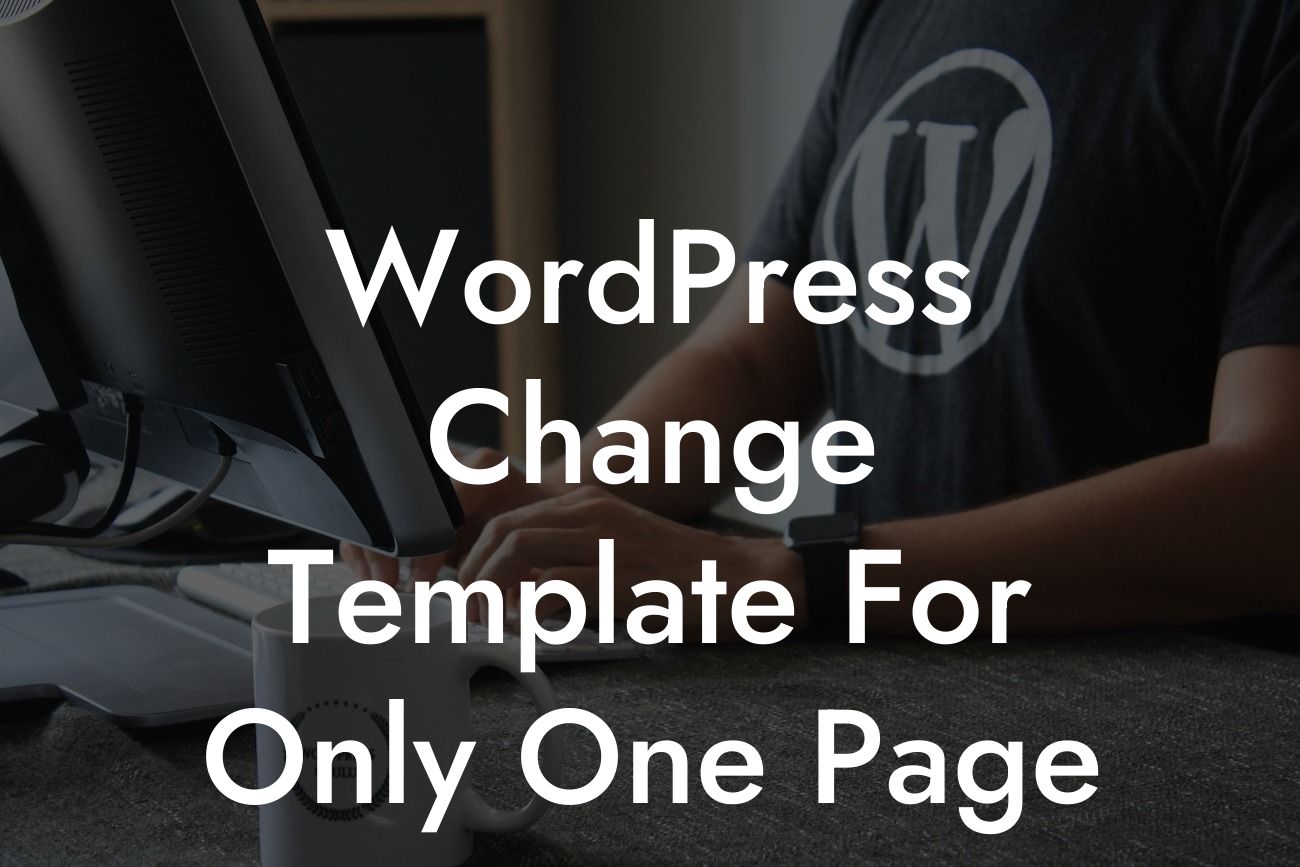Are you looking to change the WordPress template for only one page on your website? Well, look no further! In this article, we will guide you through the step-by-step process of customizing the template for a specific page on your WordPress site. Say goodbye to the days of settling for a one-size-fits-all approach, because with DamnWoo's exceptional WordPress plugins designed exclusively for small businesses and entrepreneurs, you can elevate your online presence and supercharge your success like never before.
Changing the template for a single page in WordPress might sound like a daunting task, but fret not! We've got you covered with a clear and easy-to-follow guide. Just follow these simple steps:
1. Identify the page: First and foremost, identify the page for which you want to change the template. This could be your homepage, a landing page, or any other specific page on your website.
2. Create a child theme: It's crucial to create a child theme before making any changes to your WordPress template. This ensures that your modifications won't be affected by future updates. If you're not familiar with creating a child theme, check out our handy guide on DamnWoo for detailed instructions.
3. Locate the template file: Once you've set up your child theme, locate the template file that corresponds to the page you want to change. This file is usually named "page.php" or "template-name.php" and can be found within the template folder of your WordPress theme.
Looking For a Custom QuickBook Integration?
4. Duplicate the template file: Make a copy of the template file and save it with a new name. For example, if the original template file is named "page.php," save the duplicate as "custom-page.php."
5. Modify the template file: Open the duplicate template file in a text editor, and customize it according to your preferences. Add or remove sections, change styles, or insert specific elements that you want to see on this particular page.
6. Assign the template to the page: Now, go to your WordPress dashboard and edit the page you want to change. In the Page Attributes section, you'll find a drop-down menu called "Template." Select the newly created template (e.g., "Custom Page") from the list.
Wordpress Change Template For Only One Page Example:
Let's consider a scenario where you have a WordPress website for your e-commerce store. You want to have a different template for your "New Arrivals" page to showcase the latest products in a unique way. By following the steps outlined above, you can easily create a custom template specifically designed for your "New Arrivals" page. This way, you can attract more customers with an engaging layout while maintaining consistency across the rest of your website.
Congratulations! You have successfully learned how to change the WordPress template for a single page. Now, take advantage of DamnWoo's extraordinary plugins to further enhance your online presence and propel your small business or entrepreneurial venture to new heights. Don't forget to share this article with others who may benefit from it, explore our other comprehensive guides available on DamnWoo, and try out our awesome plugins to truly unlock the full potential of your WordPress website.