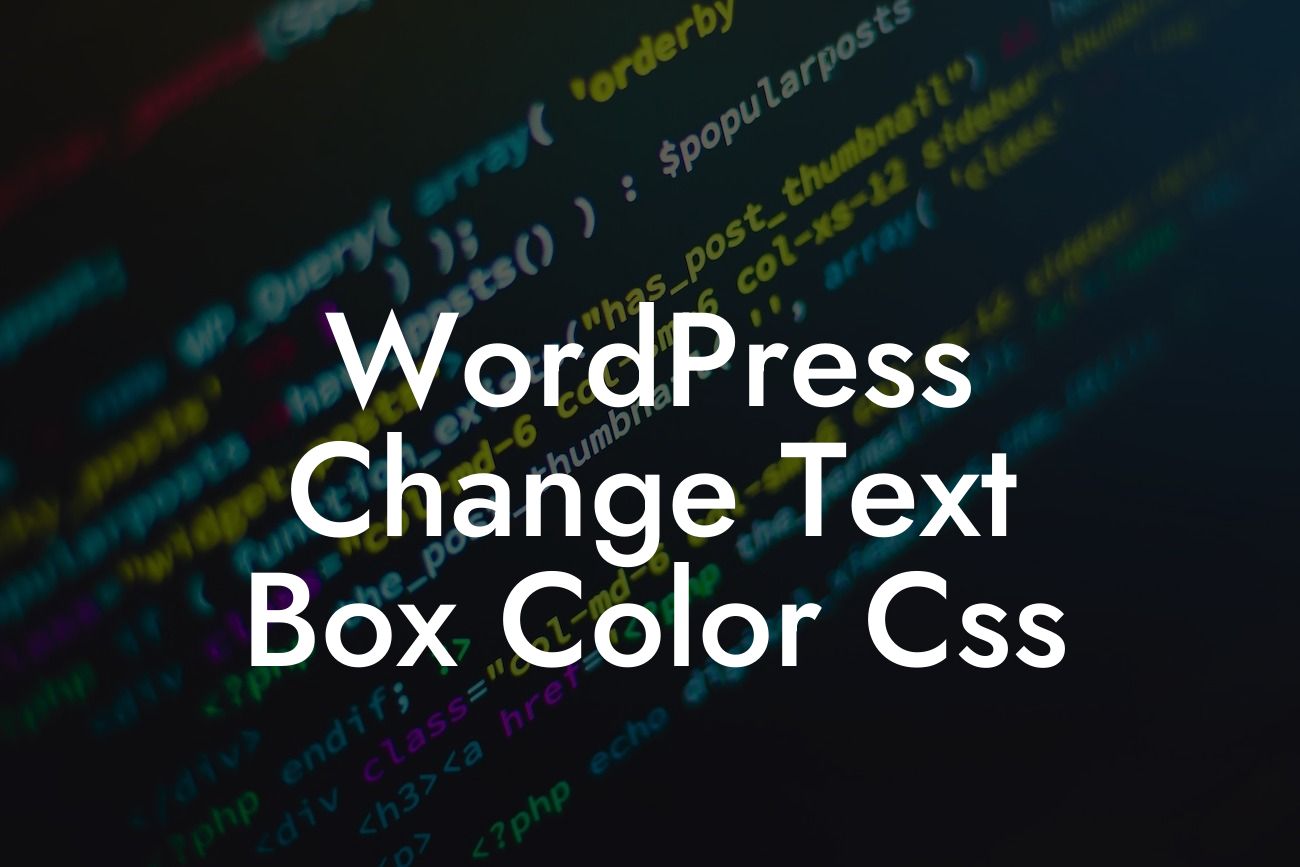Are you tired of the plain white text boxes on your WordPress website? Do you want to give your site a personalized touch and make it stand out from the crowd? Look no further! In this guide, we will show you how to change the text box color in WordPress using CSS. By utilizing the power of cascading style sheets, you can take your website customization to the next level and create a truly unique online presence.
Changing the text box color in WordPress is a relatively simple process that can have a significant impact on your website's visual appeal. To get started, follow these steps:
1. Identify the text box elements: Firstly, you need to identify the specific text box elements on your WordPress site that you want to change the color for. These elements may include comment boxes, contact forms, search bars, and more.
2. Access the custom CSS editor: Once you have identified the text boxes you want to customize, go to your WordPress dashboard and navigate to the Appearance > Customize section. Look for the Additional CSS option, which will allow you to add custom CSS to your theme.
3. Write the CSS code: In order to change the text box color, you will need to write CSS code that targets the specific elements you want to modify. Use the appropriate selectors and properties to achieve the desired result.
Looking For a Custom QuickBook Integration?
4. Experiment and fine-tune: Play around with different color values and test how they look on your website. You can use HTML color codes or named colors to find the perfect shade for your text boxes. Remember to save your changes and refresh your website to see the updated color.
Wordpress Change Text Box Color Css Example:
Let's say you have a blog with a comment section, and you want to change the background color of the comment box. To achieve this, you can add the following CSS code in the Additional CSS section:
```
.comment-form-comment {
background-color: #f2f2f2;
}
```
In this example, we are using the `comment-form-comment` selector to target the comment box specifically. The `background-color` property sets the desired color by using the HTML color code `#f2f2f2`.
Congratulations! You have successfully learned how to change the text box color in WordPress using CSS. By customizing the colors of your text boxes, you can create a visually appealing website that truly represents your brand or business. Don't stop here – explore other useful guides on DamnWoo to further enhance your WordPress experience. And don't forget to check out our awesome plugins that can supercharge your online success. Share this article with fellow WordPress enthusiasts and help them transform their websites too!