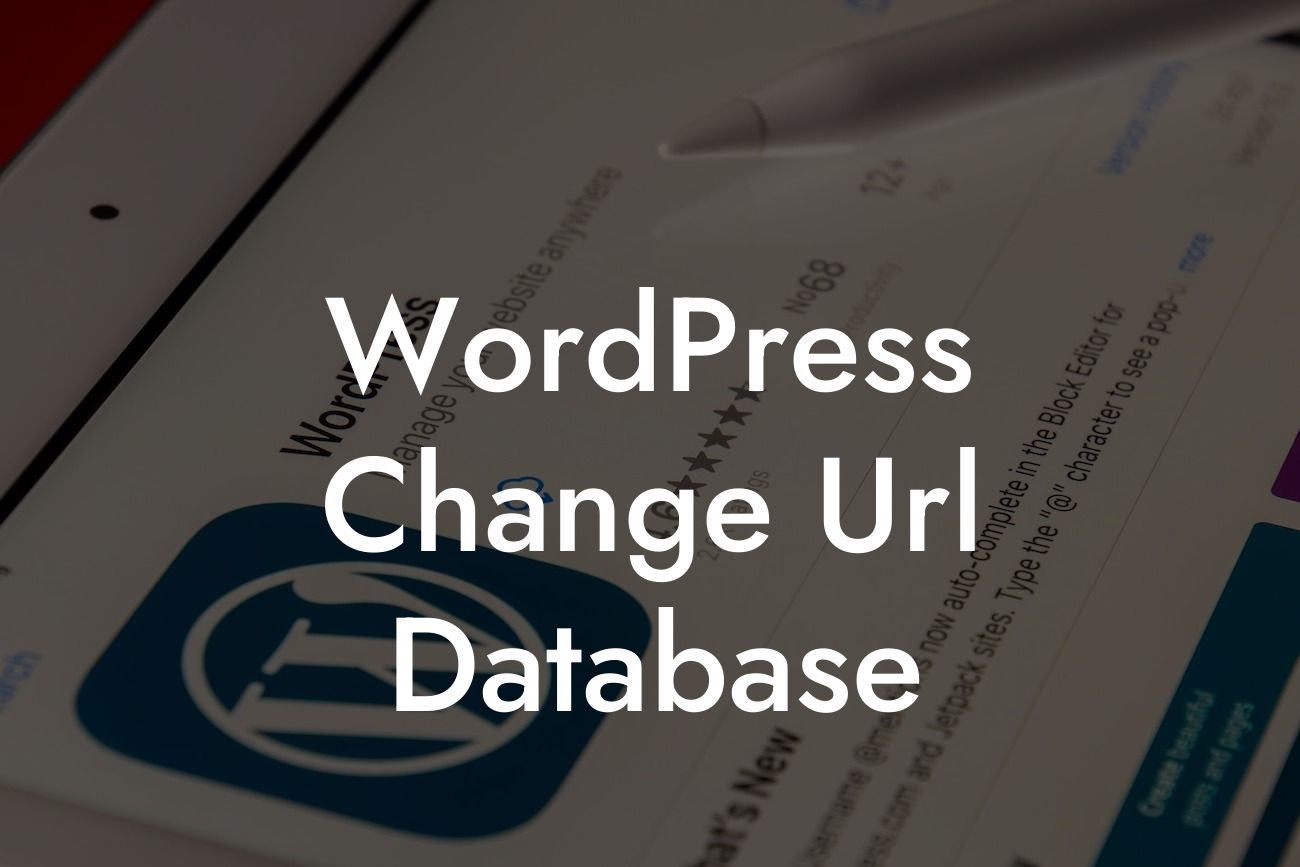Changing the URL of your WordPress website may seem like a daunting task, but it's a crucial step in optimizing your online presence. Whether you're rebranding, shifting to a new domain, or simply updating your URL structure, ensuring a seamless transition is essential. In this article, we'll guide you through the detailed process of changing your WordPress URL in the database. Get ready to enhance your online success with DamnWoo!
Changing your WordPress website's URL in the database requires a careful and well-executed approach. Follow the steps below to avoid potential issues and successfully update your URL:
1. Backup Your Website: Before making any changes, it's crucial to create a backup of your website. This ensures that you have a restore point in case anything goes wrong during the process.
2. Update Site Address and Home Settings: Log in to your WordPress dashboard and navigate to the 'Settings' option. Select 'General' and update the 'WordPress Address (URL)' and 'Site Address (URL)' fields. Make sure to enter the new URL you want to use.
3. Update URLs in the Database: Changing the website URL in the database requires making adjustments to various tables. If you're comfortable working with databases, you can execute a search and replace query to update URLs in the database. However, for those less familiar with databases, using a reliable plugin like "Better Search Replace" is recommended.
Looking For a Custom QuickBook Integration?
4. Update Permalinks: After updating the URLs, it's important to refresh the permalinks on your WordPress website. Go to 'Settings' and select 'Permalinks.' Simply clicking 'Save Changes' will update the permalinks and ensure your URLs reflect the changes made.
Wordpress Change Url Database Example:
Let's say you've decided to rebrand your e-commerce website from "examplestore.com" to "newbrand.com." By following the steps outlined above, you can easily change your WordPress URL in the database and ensure a smooth transition. Remember to back up your website, update site address and home settings, update URLs in the database, and refresh the permalinks. With DamnWoo's expert guidance, you can confidently optimize your online presence.
Congratulations! You've successfully changed the URL of your WordPress website in the database. By optimizing your online presence with DamnWoo's detailed guide, you're now equipped to elevate your small business or entrepreneurial venture. Don't forget to share this article with others who may benefit from this knowledge. Explore DamnWoo's other guides for more expert insights and discover our awesome plugins that can supercharge your success. Start achieving extraordinary results today!