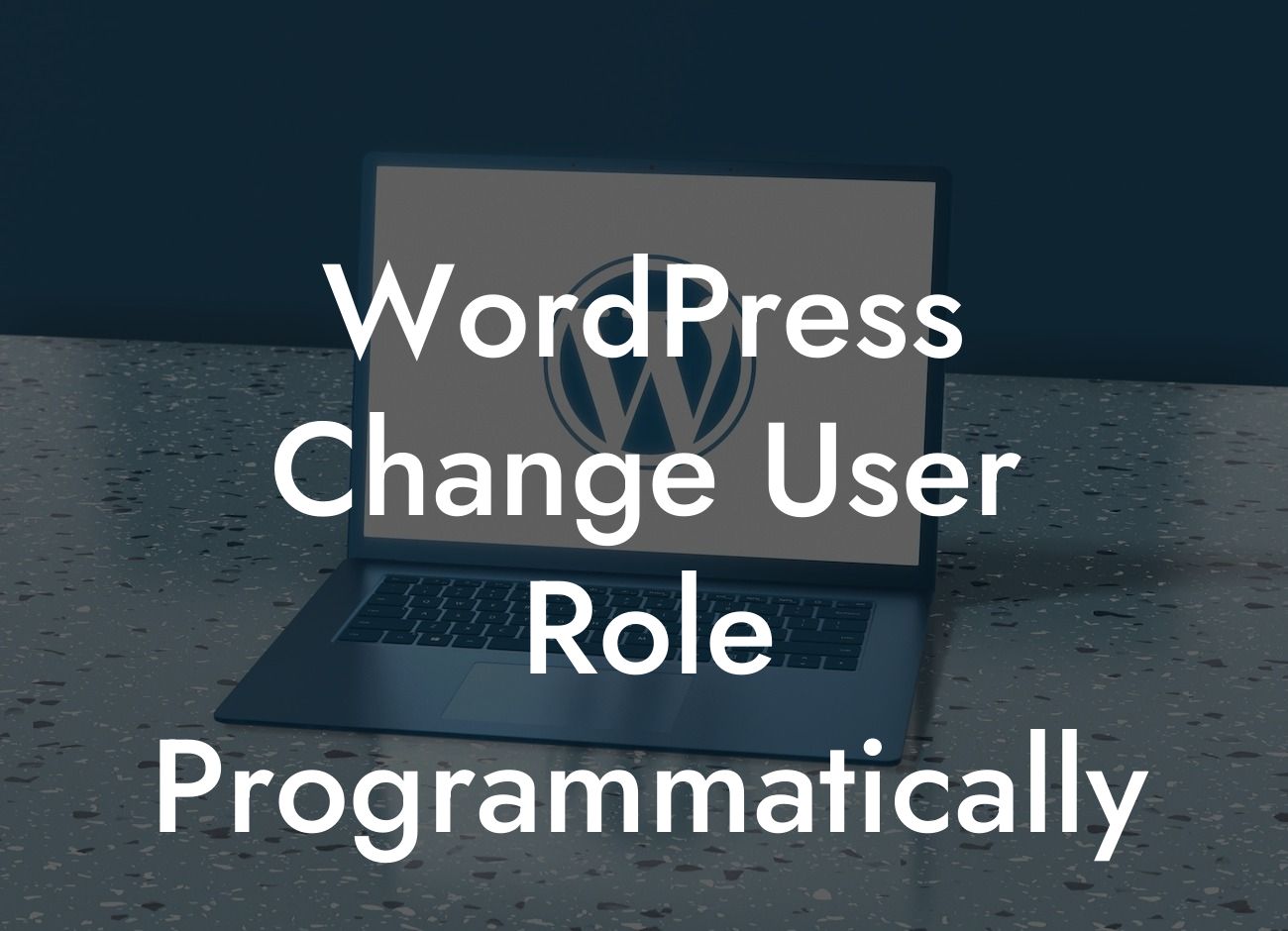Are you a small business owner or entrepreneur looking to gain more control over user roles on your WordPress website? Look no further! In this comprehensive guide, we will walk you through the process of changing user roles programmatically. With this powerful technique, you can customize the permissions and capabilities of your website's users, enhancing security and streamlining operations. So, let's dive in and discover how you can take full control of your WordPress user roles!
User roles in WordPress play a vital role in managing access and permissions for different users on your website. By default, WordPress provides six user roles: Administrator, Editor, Author, Contributor, Subscriber, and Super Admin (for multisite installations). However, sometimes you may need to create custom user roles or modify existing ones to suit your specific requirements.
To change user roles programmatically, we need to utilize WordPress functions and APIs. Let's explore the step-by-step process:
1. Identify the User:
First, we need to select the user whose role we want to change. This can be done using the user's ID or username.
Looking For a Custom QuickBook Integration?
2. Determine the New Role:
Next, decide the new user role you want to assign to the selected user. You can choose from the default roles or create a custom role using plugins like "User Role Editor" or "Members".
3. Update the User Role:
Utilize the WordPress function `wp_update_user()` to update the user's role with the desired one. This function accepts an array of user data, including the role.
4. Test and Verify:
It's essential to test the changes you've made to ensure they work as intended. Log in with the user account and check if the new role's capabilities are correctly implemented.
Wordpress Change User Role Programmatically Example:
Suppose you run a growing e-commerce store and want to grant limited access to your virtual assistants. You can create a custom user role named "Virtual Assistant" with restricted permissions, such as updating products but not having access to sensitive settings or customer data. By changing the user role programmatically, you can easily manage their access levels without compromising security.
Congratulations! You have now learned how to change user roles programmatically in WordPress. By harnessing the power of custom user roles, you can tailor your website's permissions to meet your specific needs. At DamnWoo, we understand the importance of personalized solutions for small businesses and entrepreneurs. Explore our other guides and discover how our awesome WordPress plugins can supercharge your online success. Don't forget to share this article with fellow WordPress enthusiasts who might find it valuable!