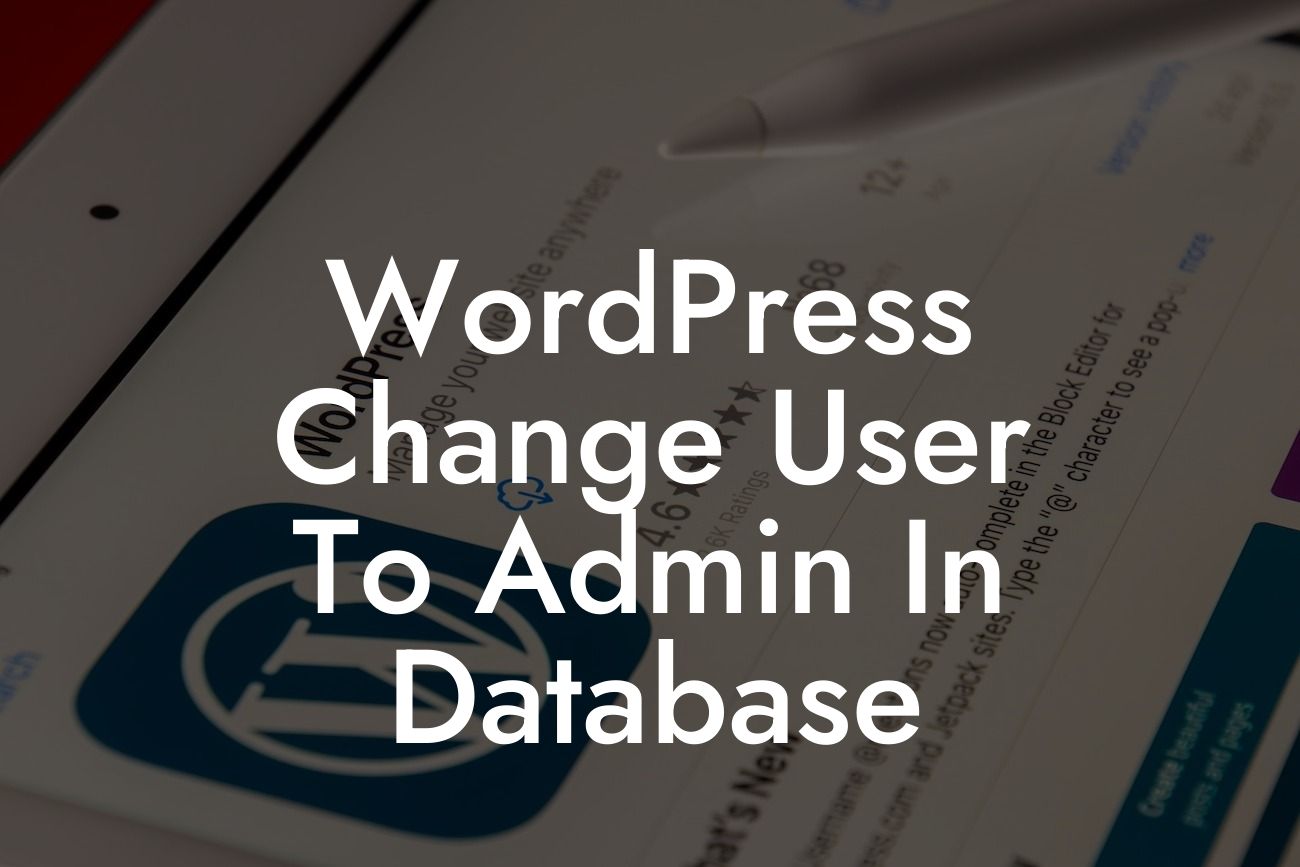Welcome to DamnWoo's blog post on WordPress user management! Are you a small business owner or an entrepreneur seeking to enhance your online presence and maximize your success? Look no further. In this comprehensive guide, we will delve into the topic of changing a user role to an admin in the WordPress database. Whether you are a WordPress wizard or a novice, this article will provide you with all the necessary information and step-by-step guidance.
Changing a user role to an admin in the WordPress database might sound like a complicated task, but with the right approach, it can be easily accomplished. By following these simple steps, you will be able to grant admin privileges to a user:
1. Back Up Your Database: Before making any changes, it is essential to create a backup of your WordPress database. This ensures that you can always revert to the previous settings in case anything goes wrong.
2. Access Your Database: To access your database, you will need to use a database management tool such as phpMyAdmin or a plugin like Adminer. Navigate to the wp_users table, where you will find a list of all registered users.
3. Locate the User: Identify the specific user for whom you want to change the role. Take note of their user ID value, which can be found in the ID column of the wp_users table.
Looking For a Custom QuickBook Integration?
4. Update the User Role: Locate the wp_usermeta table and search for the meta_key 'wp_capabilities.' You will find a corresponding row containing the user ID and their current role. Replace the existing meta_value with 'a:1:{s:13:"administrator";s:1:"1";}' to assign admin privileges to the user.
5. Save Changes: Once you have made the necessary changes, save the modifications to the database. Ensure that the user's role has been updated accordingly.
Wordpress Change User To Admin In Database Example:
Let's consider a scenario where you have a contributor or an author who has been with your WordPress website for a long time, and you believe they deserve to have admin access. By following the steps outlined above, you can easily grant them admin privileges, allowing them to make more significant contributions and assist in managing the site effectively.
Congratulations! You have successfully learned how to change a user's role to an admin in the WordPress database. This knowledge empowers you to have greater control over your website's user management and make informed decisions regarding user access levels. Remember to handle this responsibility with caution and ensure that you only grant admin privileges to trustworthy and reliable individuals. If you found this guide helpful, make sure to share it with others who could benefit from it. Explore more insightful guides and discover DamnWoo's awesome WordPress plugins to take your online presence to the next level.